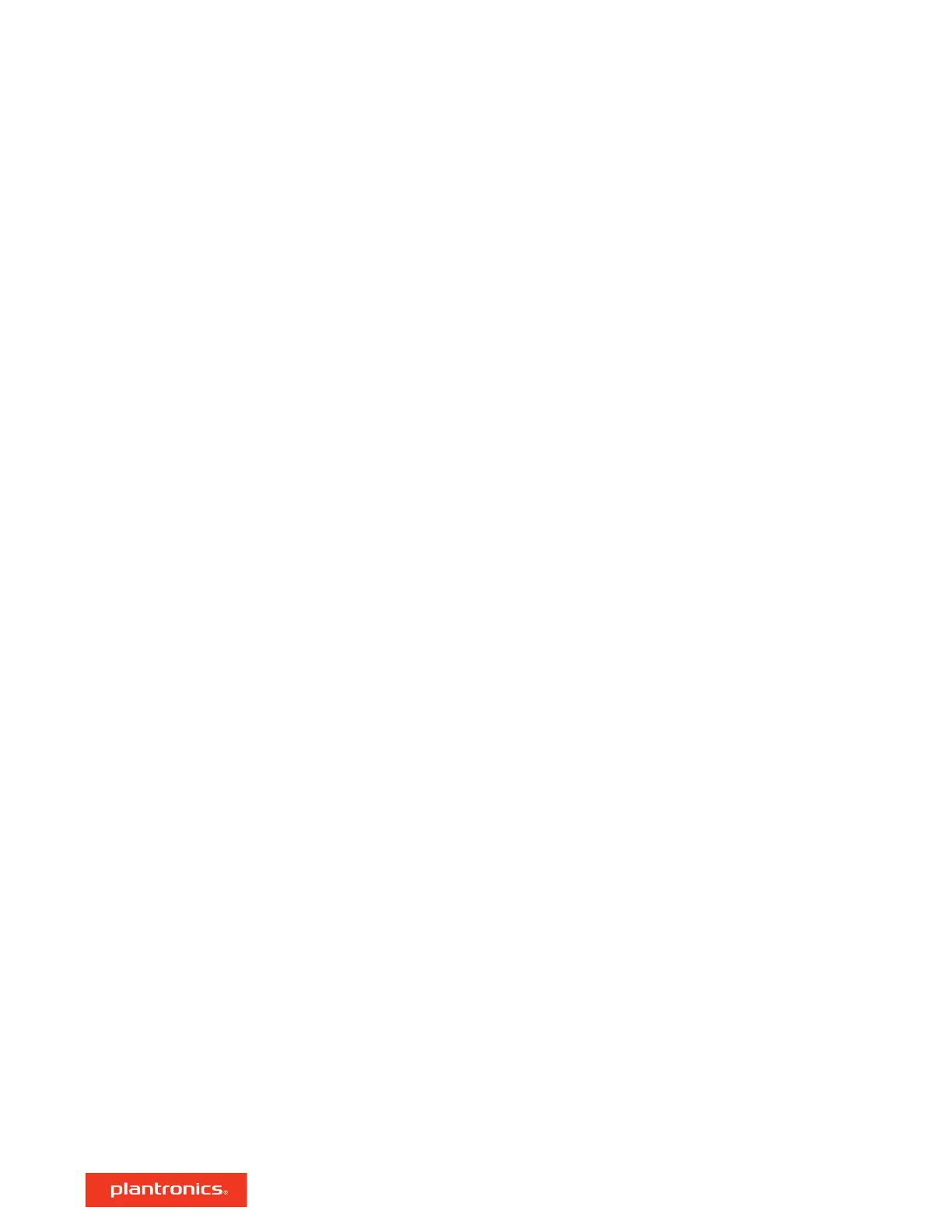Firmware updates are designed to keep your headset current with the latest technology. Update
your firmware to:
• Change voice alert/command languages
• Improve performance
• Add new features to your device
You can update your headset wirelessly using either your smartphone or your desktop PC with
Plantronics Hub. Download at poly.com/software
With Plantronics Hub for Android/iOS installed on your smartphone, check Settings to see if an
update is available.
With Plantronics Hub for Windows/Mac installed on your computer, check Updates to see if a
new version of
firmware is available for your device.
Tips
If you are performing an update using Plantronics Hub from your phone:
• Remove your headset from your ear. Do not use your headset or smartphone until the update is
complete.
• Disconnect your headset from other devices such as phones, tablets and computers.
• Do not start a second update from a second phone.
• Do not play music on your phone during the update.
• Do not answer or place a call during the update.
NOTE If you receive a lot of calls, emails or texts that interrupt your update, try turning on the Do
Not Disturb feature in your phone's setting while you update.
If you are performing an update using Plantronics Hub for Windows from your computer using
your wireless USB Bluetooth adapter:
• Remove your headset from your ear. Do not use your headset or computer until the update is
complete.
• Disconnect your headset from other devices such as phones, tablets and computers.
• Do not start a second update from another device such as a phone or another computer.
• Disconnect other Bluetooth headsets from your computer.
• Do not answer or place a call during the update.
If you receive an over-the-air update failure message, or experience an update failure, take the
following steps:
• Download and install Plantronics Hub for Windows/Mac at https://www.plantronics.com/
product/plantronics-hub-desktop
• Connect your headset to your computer using a USB cable.
• Open Plantronics Hub, go to Help > Support > Firmware Updates & Recovery and enter your
Product ID (PID) to complete the recovery.
Firmware Update
Headset recovery
18