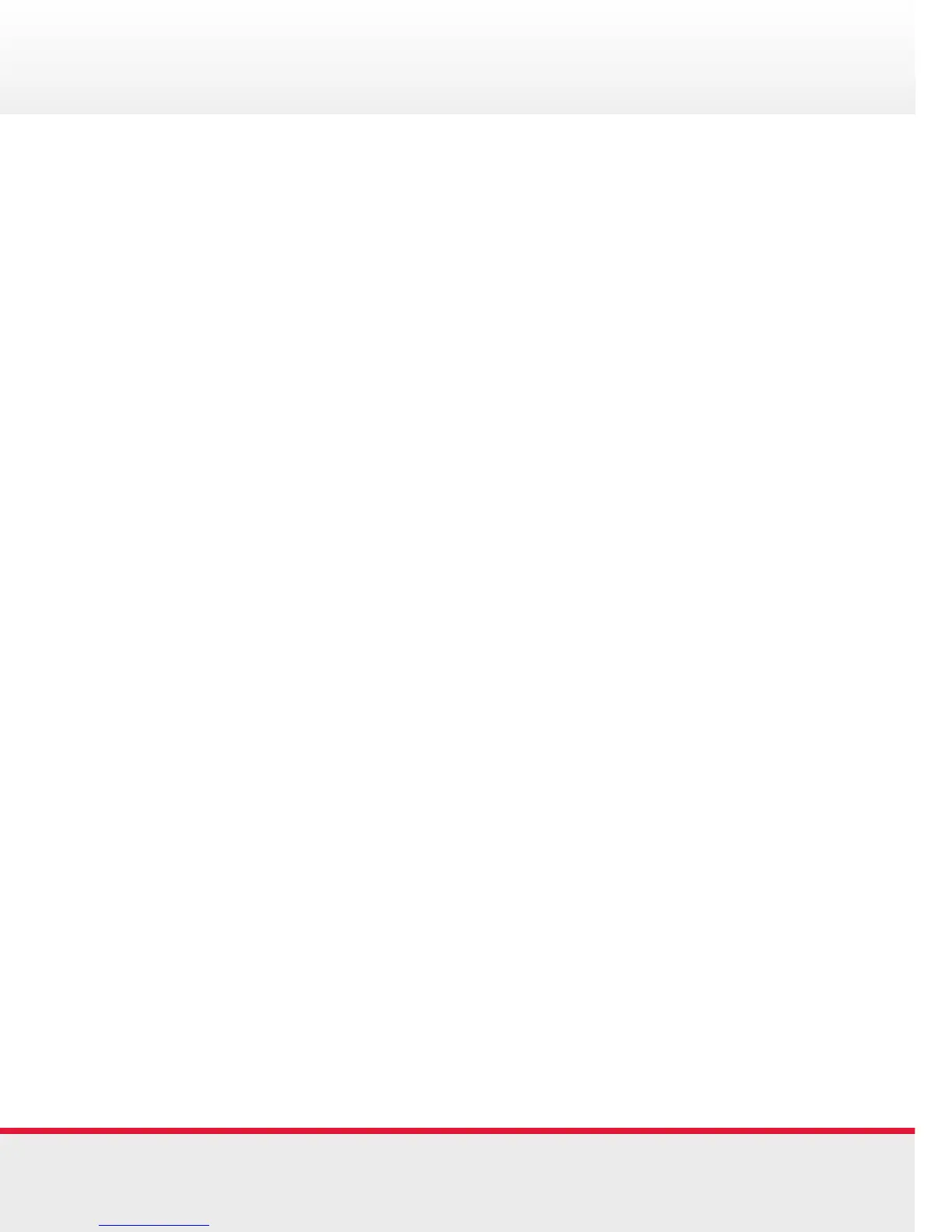Quickstart Guide | Polycom 400 Series Quickstart Guide | Polycom 400 Series
Volume Sound & Ringtones
Adjust the Volume:
Press the Volume Keys to adjust the receiver volume during
a call. Pressing these keys in the idle state adjusts the ringer
volume
Using Ringtones:
To change the incoming ring type:
• Press Menu
• Select Settings > Basic > Ring Type
• If multiple lines are configured on your phone, first select
the line to change from the list using the arrow keys
• Scroll to select the desired ring type
To hear the selected ring type, press the Play soft key
• Press the Select soft key to change to the selected ring type
• Press Menu to return to the idle screen
Basic Phone Features
Calling a Contact:
• In the Home screen, press the Contacts soft key
• Navigate to the contact you want to call
• Press the Call button
Managing a Contact:
• Press Menu. Select Features > Contact Directory
• Save • Edit
• Dial • Search
• Delete
Place call on hold:
• To place a call on hold, press the Hold button while on a
call or Hold soft key. The hold icon will display on the line
key label. Press Hold again or the Resume soft key to
retrieve the call
7 4