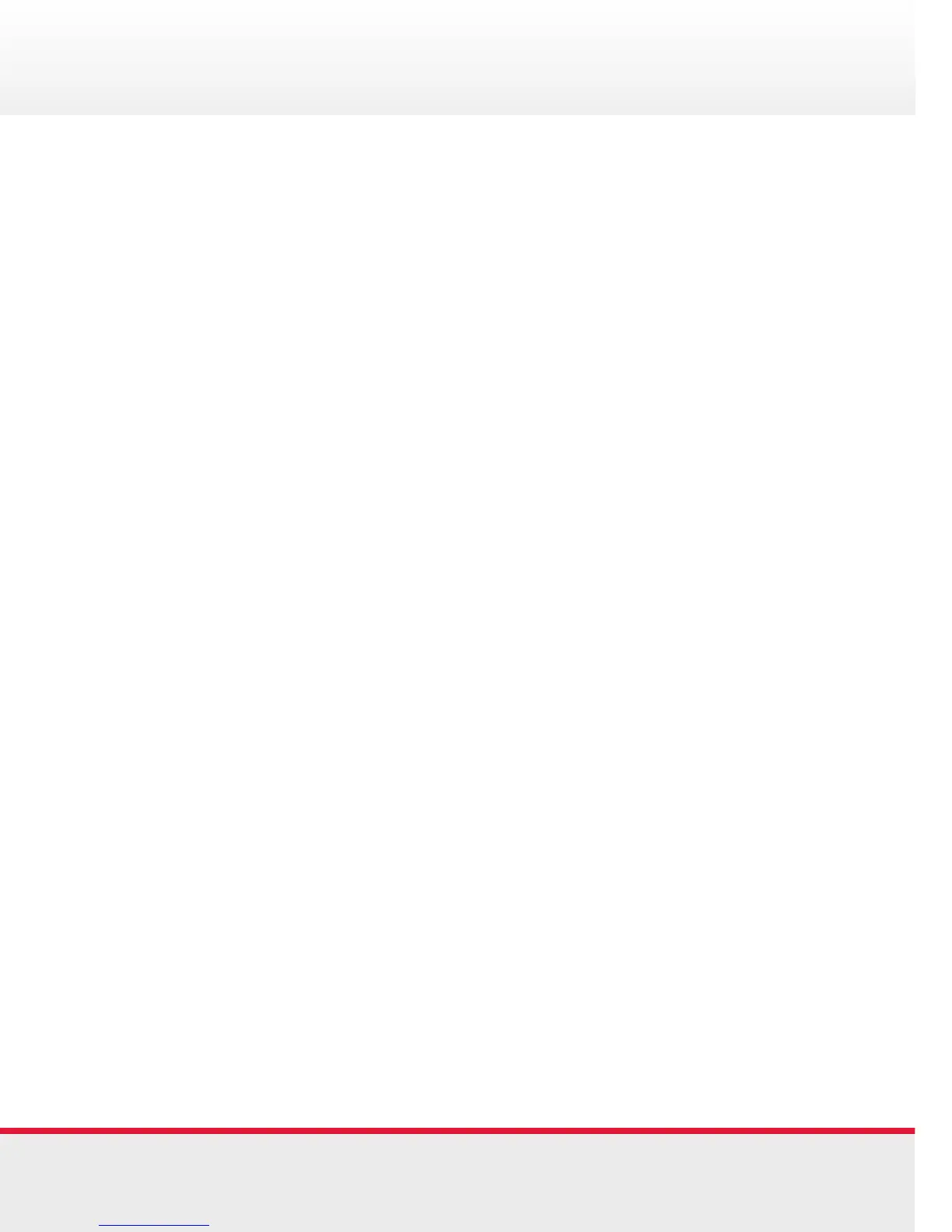Quickstart Guide | Polycom 400 Series Quickstart Guide | Polycom 400 Series
Basic Phone Features
Mute a call:
During a call, press Mute. The Message Waiting Indicator
turns red and a microphone on the screen indicates that the
other party (or parties) cannot hear you.
Microphone Mute applies to all modes: Handset, Headset,
and Hands-free Speakerphone. You can still hear all other
parties while mute is enabled.
To turn off Microphone Mute, press Mute again.
View missed calls:
• Press Menu, and then select Features > Call Lists
> Missed Calls
• Press Menu to return to the idle screen
Adding a Contact:
• Press Menu
• Select Features > Contact Directory
• Press the More soft key, then press the Add soft key.
• Enter first and/or last name of the contact from the keypad
• Enter a contact number
• (Optional.) Change the Speed Dial Index.
It is automatically assigned to the next available index value
• (Optional.) Change the Ring Type and Divert Contact
• Press the Save soft key.
• Press Menu to return to the idle screen
Call Forward Options
Forward calls to another number:
• Dial *72 then enter the number of the destination
• To disable, dial *73
Forward calls, when busy, to another number:
• Dial *90 then enter the number of the destination
• To disable, dial *91
Forward unanswered calls to another number:
• Dial *92 then enter the number of the destination
• To disable, dial *93
Note: You will be notified by the voice prompt when each
function has completed successfully. If you have previously
entered a destination phone number for that call forward
type, you do not need to re-enter it each time the call forward
option is enabled.
3 8