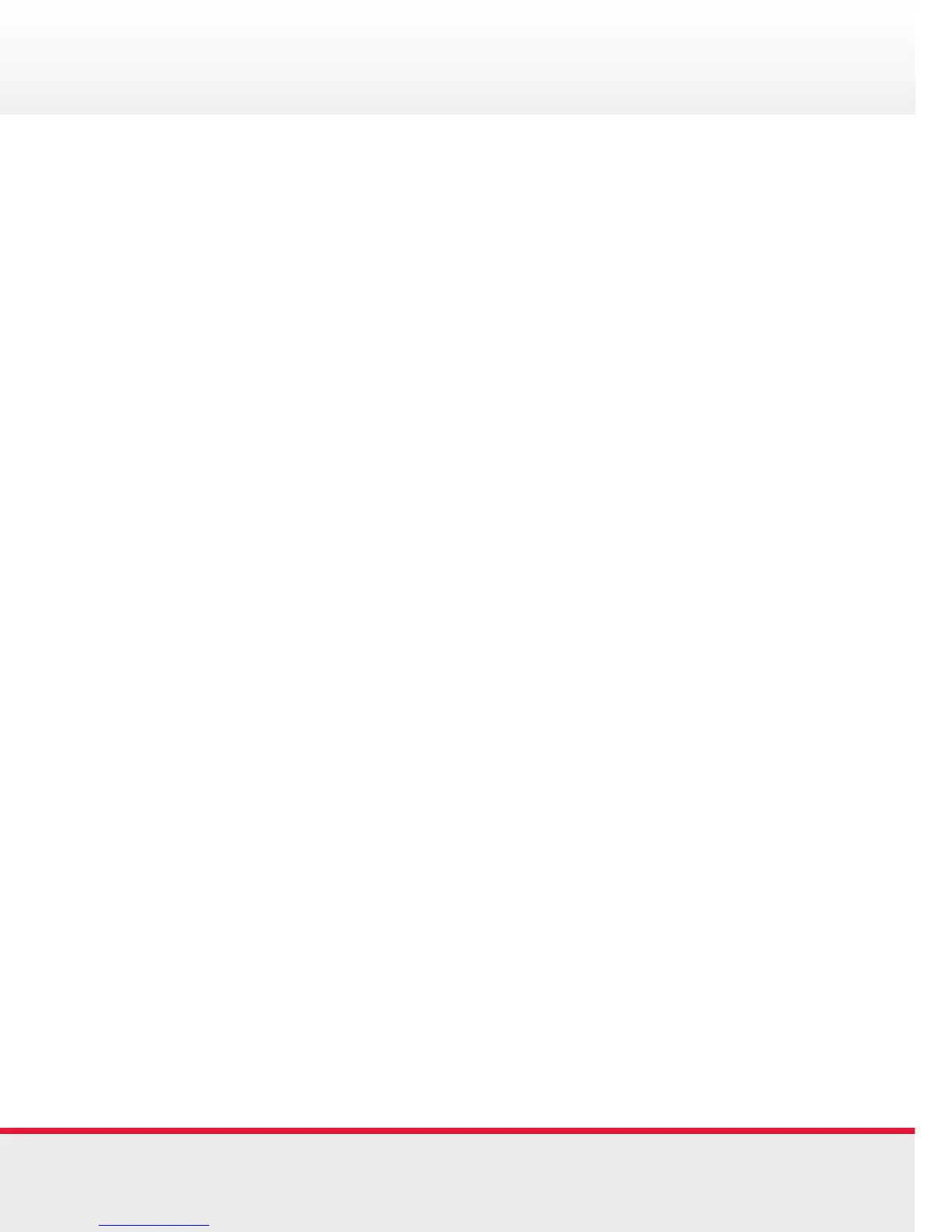Quickstart Guide | Polycom 400 Series Quickstart Guide | Polycom 400 Series
Conference Calls
Place a conference call:
• Place the first call
• Press the Confrnc soft key to create a new call (The active
call is placed on hold)
• Call the second party
• Press the Call button
• When the second party answers, press the More soft key,
and then the Confrnc soft key again to join all parties in the
conference
• Press Confrnc soft key to add another party to the conference,
the first and second party are put on hold.
• Call the third party
• After the third party answers, press the More soft key, and
then the Confrnc soft key again to join all parties in the
conference.
To end a conference call:
• From the Active Conference page, press the EndCall soft key
or hang up.
• The other parties will continue to be connected
Transferring Calls
Transferring a call:
• You can transfer calls in two ways:
• Blind Transfer - Transfer a call to another party
without waiting for the other party to answer
• Consultative Transfer - Transfer a call to another
party after speaking to the other person
To perform a blind transfer:
• During a call, press the Trnsfer soft key.
• Press the Blind soft key
• Enter the number to which you want to transfer the call
To perform a consultative transfer:
• During a call, press the Trnsfer soft key. The active call is
placed on hold
• Enter the number to which you want to transfer the call
• As soon as you hear the ring-back sound or after the party
answers (and you speak to the party), press the Trnsfer soft
key.
• You can talk privately to the party to which you are
transferring the call before the transfer is completed.
If you are using a handset, the transfer can be completed by
putting the handset on the cradle.
You can cancel the transfer before the call connects by
pressing the Cancel soft key.
5 6