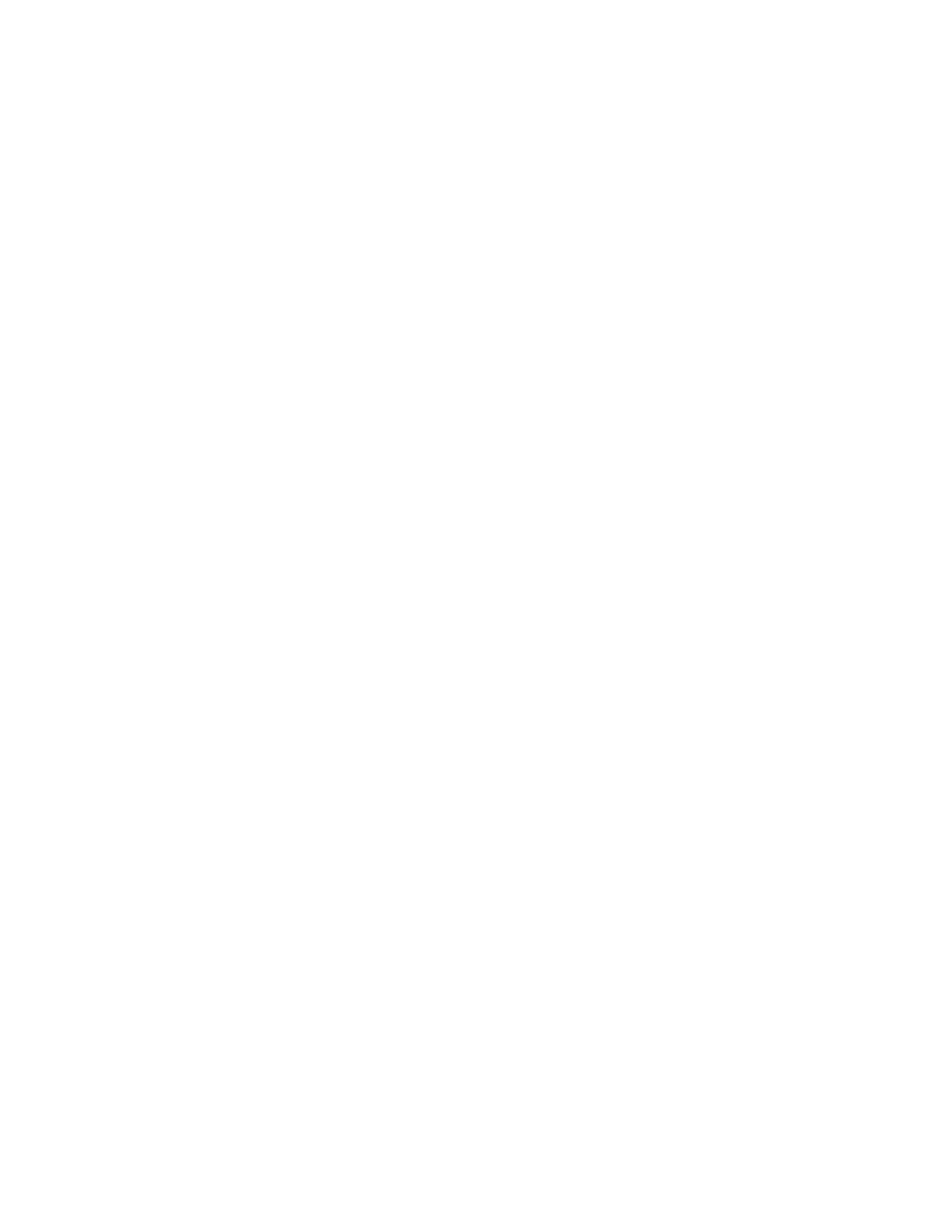Poly CCX with Teams Settings
You can customize basic settings on the phone, including the display language, time and date format, and the backlight
settings.
Some changes you make apply automatically. However, some settings require you to select the Back button and then
select Save when prompted.
Change the Phone Display Language
You can change the language used for your phone's user interface.
Task
1 Go to Menu > Settings > Device Settings.
2 Select Language and select a language from the list.
Date & Time
Set the date and time by manually selecting a time zone or using a server.
Change the Time Format
Choose a 12-hour or 24-hour time format on your phone.
Task
1 Go to Menu > Settings > Device Settings.
2 Select Date & Time.
3 In the Time Format section, select 12 - Hour or 24 - Hour.
Adjust the Display Backlight
Adjust your phone’s display brightness.
Task
1 Go to Menu > Settings > Device Settings.
2 Select Display.
3 Slide the Backlight slider to the left to lower the brightness or to the right to increase the brightness.
Set the Phone Theme to Dark
To reduce the brightness of your phone screen, switch to the dark theme.
Task
1 Go to Menu > Settings.
2 Select the Dark Theme toggle.
3 Select Restart.
Before the phone switches to the dark theme, the Teams splash screen displays momentarily.
Enable the Screen Saver
Enable the screen saver and choose from the built-in screen saver backgrounds.
The screen saver automatically starts when your phone is idle for a specified amount of time. You can stop the screen saver
at any time by pressing any key or touching the screen.
Task
1 Go to Menu > Settings > Device Settings.
20