
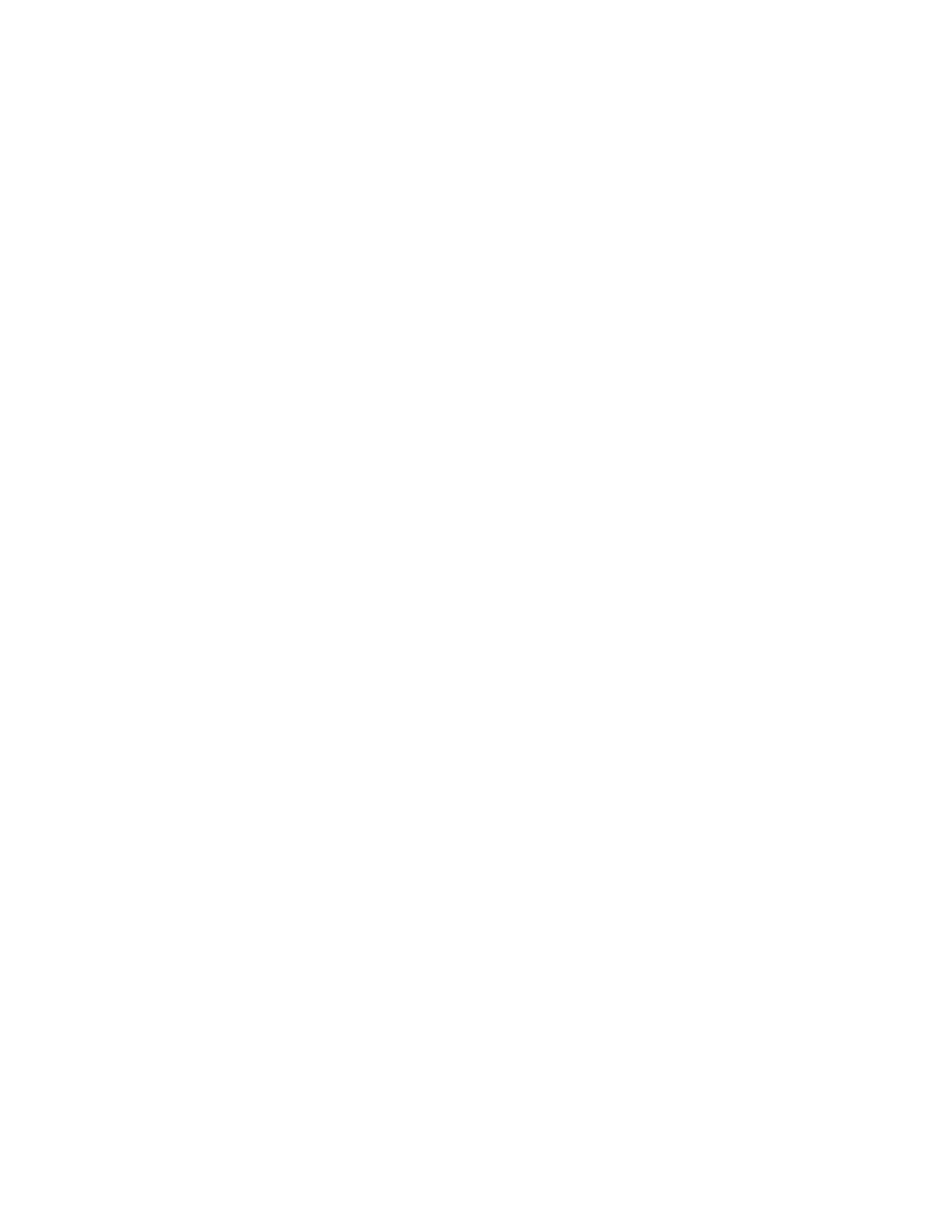
Do you have a question about the Polycom CCX Series and is the answer not in the manual?
| SIP Protocol Support | Yes |
|---|---|
| Display | 5-inch color touchscreen |
| Speaker | Full-duplex speakerphone |
| Connectivity | Bluetooth |
| Ethernet | 10/100/1000 Mbps |
| Wi-Fi | 802.11 a/b/g/n/ac |
| Operating System | Android-based |
| Ports | USB |
| Power | PoE or AC adapter |
| Supported Protocols | SIP |
| Microsoft Teams Certified | Yes |
| Zoom Certified | Yes |
| Operating Temperature | 0 to 40°C (+32 to 104°F) |
| Dimensions | Varies by model |
| Weight | Varies by model |











