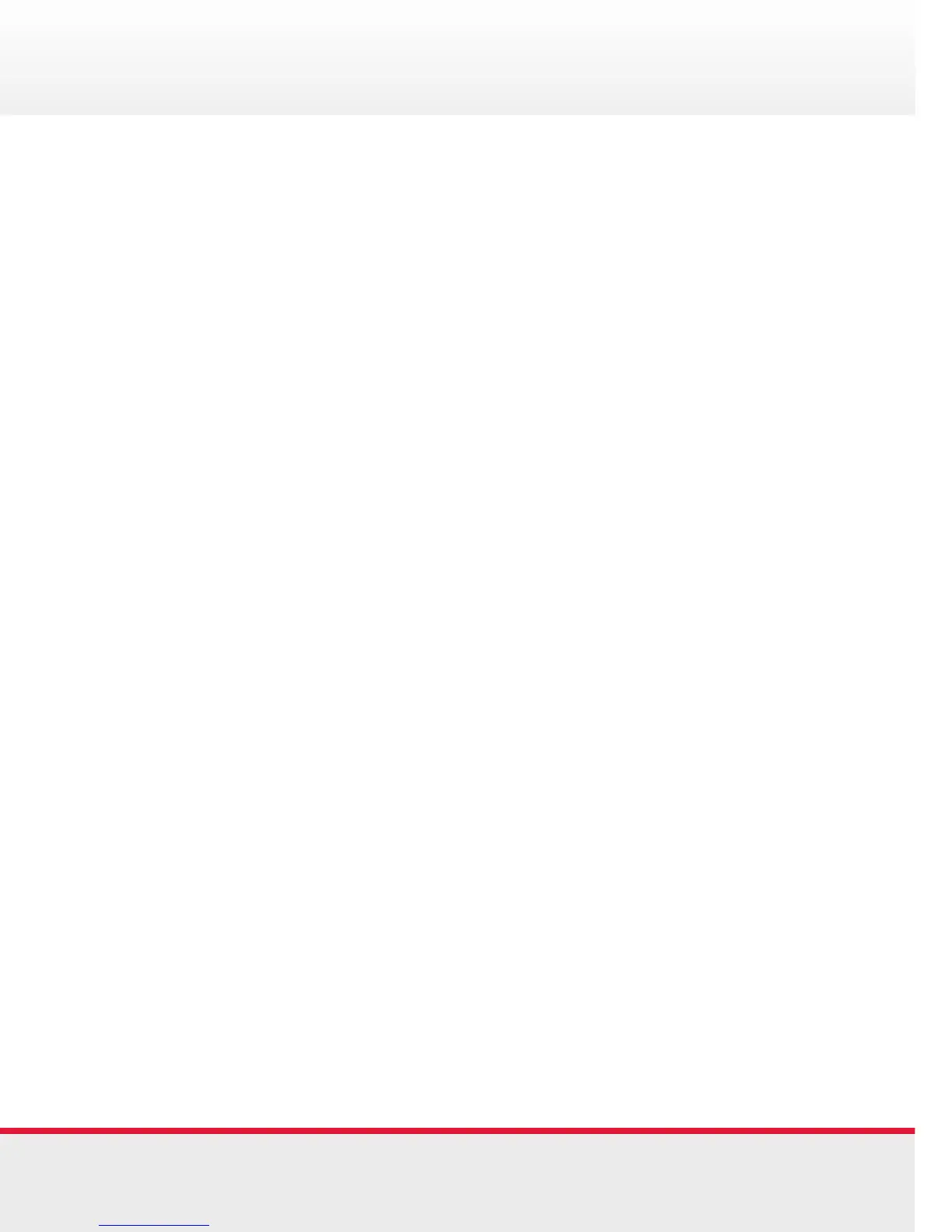Quickstart Guide | Polycom VVX 1500 Series Quickstart Guide | Polycom VVX 1500 Series5 6
Updating Contact Directory
To add or edit a contact
• Tap the Menu button > Features > Contact Directory
• To add a contact, tap the Add soft key
• To edit a contact, tap the contact you want to edit, and then
tap the Edit soft key
• Tap a field, and then add or edit the information. The only
required field is the Contact field (the phone number)
• Tap the Save soft key
To search for a contact
• Tap the Menu button > Features > Contact Directory
• Tap the Search soft key, and then enter the first few
characters of the contact’s first or last name
• Tap the Search soft key
Adding Speed Dial Numbers
To add or edit a speed dial index number for a contact, update
the contact’s Speed Dial Index field in the Contact Directory.
If a Line Key is available, the contact you add will display as a
Speed Dial Key.
To use a Speed Dial Key
• Tap the contact’s Speed Dial Key on the far-right of the
touch screen.
• Alternatively, press the Up button on the Navigation Key Pad
to select a contact. The call is automatically placed
Using Video
Muting the Microphone
• During a call, press the Mute button which
glows red
• You can hear all other parties while Mute is enabled, but the
other parties cannot hear you.
• To turn off Mute, press again. The red LED
turns off.
Holding and Resuming Calls
• To place a call on hold - Tap the Hold soft key
• To resume a call on hold - Tap the Resume soft key
Transferring Calls
• During a call, tap the Transfer soft key - the active call is
placed on hold
• Place a call to the party to whom you want to transfer the
call.
• When you hear the ring-back sound or after you speak with
the second party, tap the Transfer soft key.
Redialing Numbers
• To call the last number you dialed, press the Redial button
Using Call Lists
• Tap the Menu button > Features > Call Lists > Missed Calls,
Received Calls, or Placed Calls.