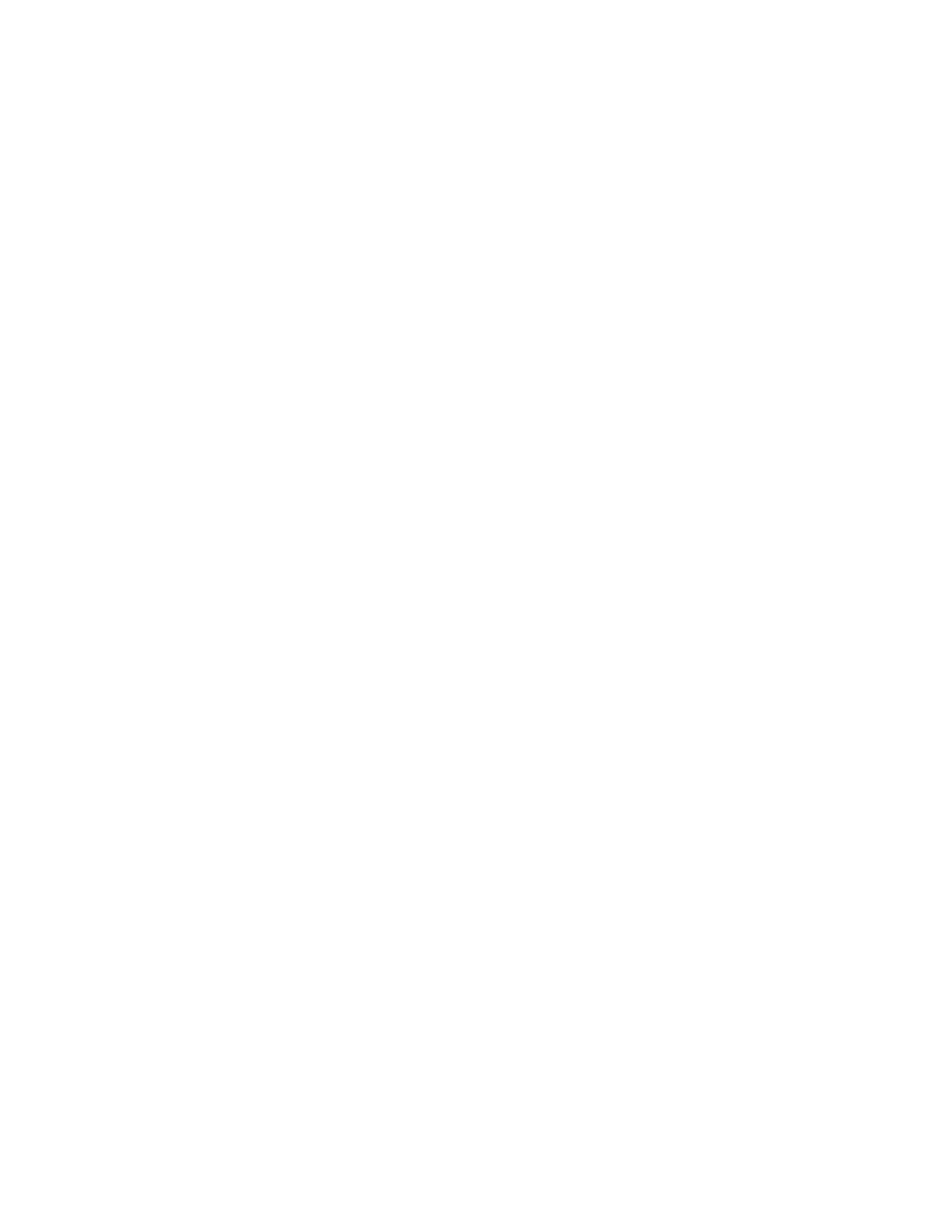Procedure
1. Navigate to Settings > Features > Line Key Customization.
2. Choose one of the following:
• Phone Line Keys
• Expansion Module Line Keys.
3. Select a line and select Insert.
By default, the new line is inserted above the selected line.
4. Select Below to move the line below the selected line.
Clear a Line Key
You can clear a contact from a line to make the line blank. Clearing a contact does not change the
position of other contacts.
Procedure
1. Navigate to Settings > Features > Line Key Customization.
2. Choose one of the following:
• Phone Line Keys
• Expansion Module Line Keys.
3. Select a line and press Clear.
Delete a Line Key
Instead of clearing a line key, you can delete a contact and the assigned line key. When you delete a line
key, all line keys below move up one line.
When you delete a contact from the Skype for Business client on your computer, the contact is removed
from the line key but the line key is not deleted from the phone.
Procedure
1. Navigate to Settings > Features > Line Key Customization.
2. Choose one of the following:
• Phone Line Keys
• Expansion Module Line Keys.
3. Select a line and press Delete.
Reset Customized Line Keys
If you need to remove all of the customized line keys you set, you can reset the line keys on your phone
and expansion module.
Procedure
1. Navigate to Settings > Features > Line Key Customization.
VVX Business Media Phones Settings
Polycom, Inc. 127
