
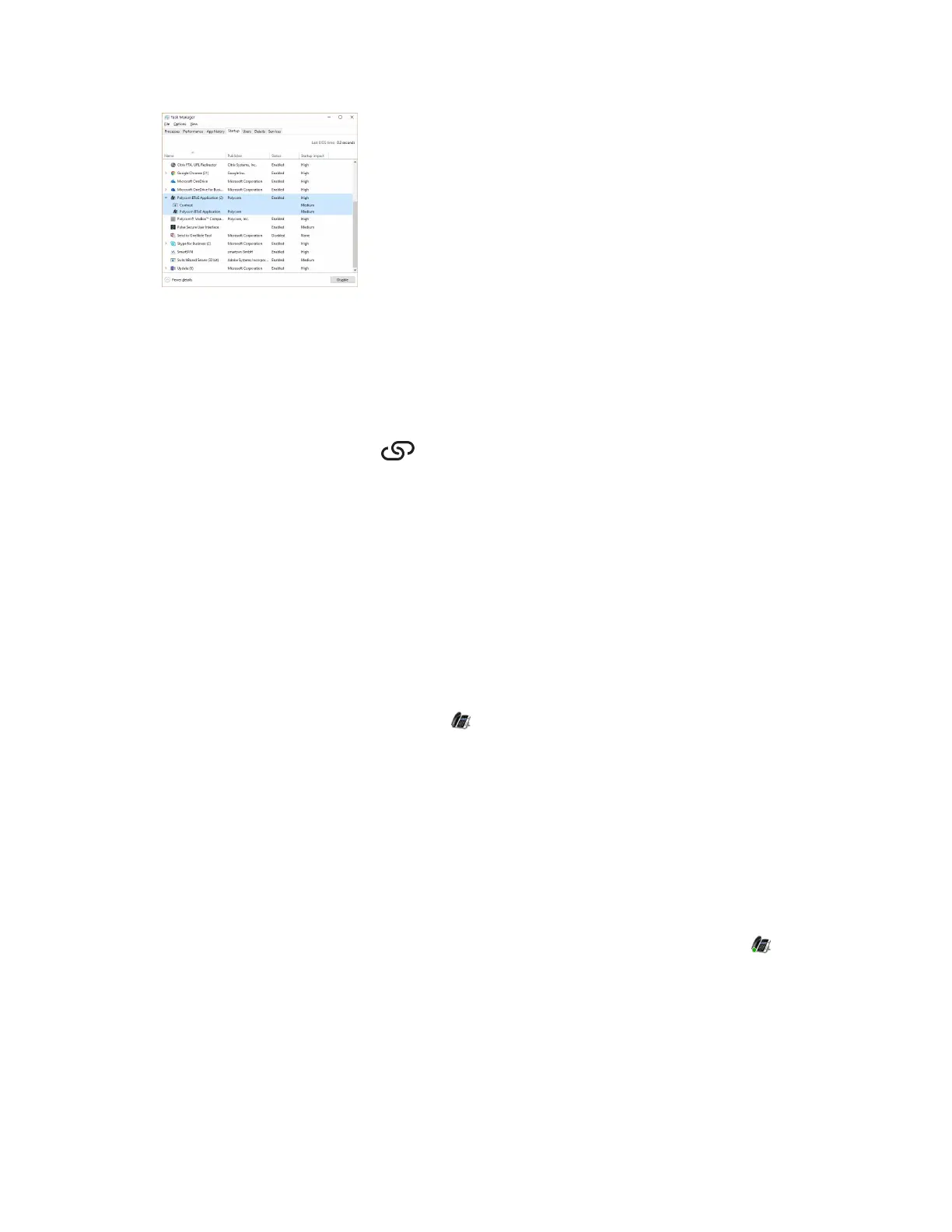 Loading...
Loading...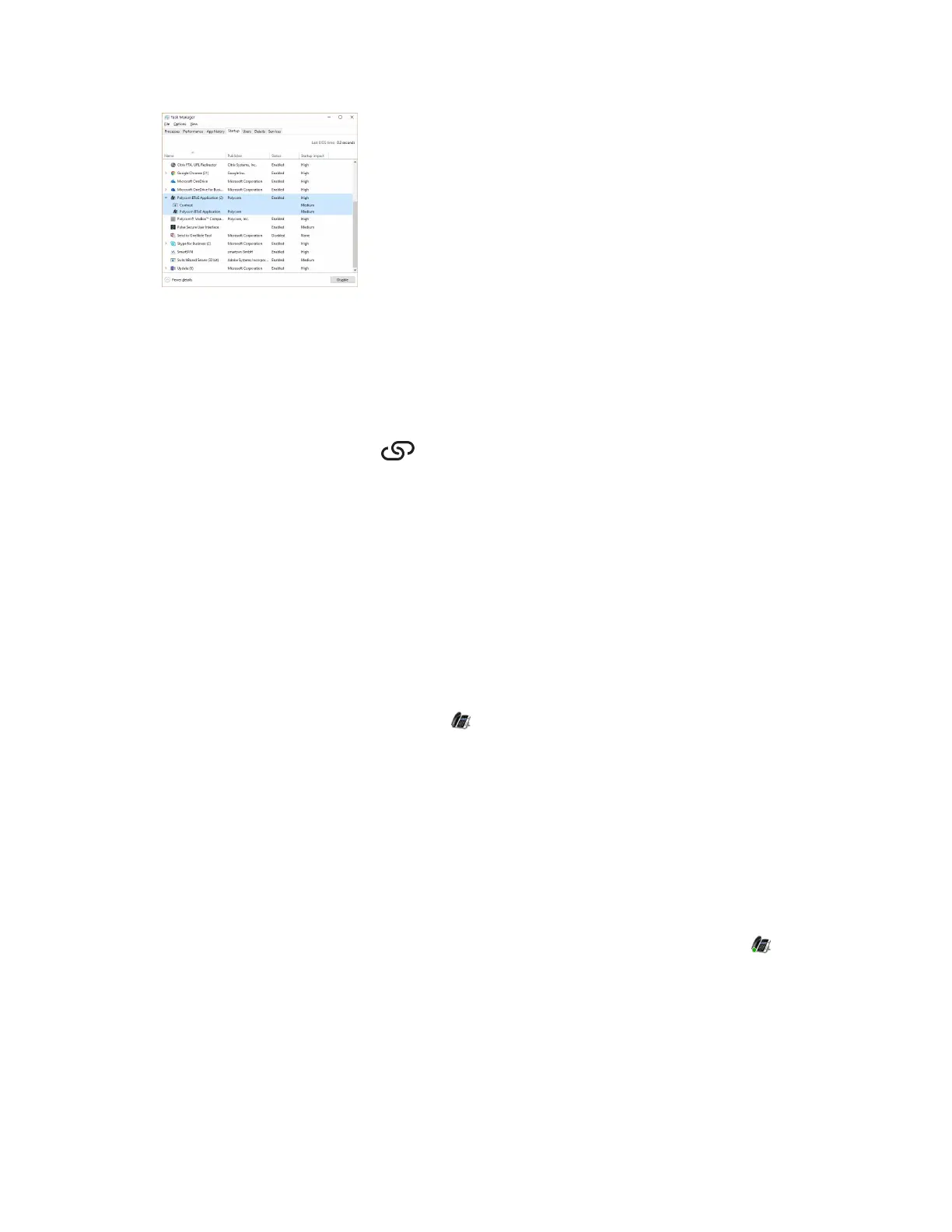











Do you have a question about the Polycom VVX 301 and is the answer not in the manual?
| SIP Protocol Support | Yes |
|---|---|
| Line Keys | 6 |
| Speakerphone | Full-duplex |
| Opus Codec Support | No |
| Power Source | PoE or optional external AC adapter |
| Bluetooth | No |
| Wi-Fi | No |
| USB Port | No |
| Audio Features | HD Voice, Acoustic Clarity technology |
| Network | 10/100 Ethernet |
| Headset Support | Yes, RJ9 port |
| Power over Ethernet (PoE) | Yes |
| Codecs | G.711, G.722, G.729 |
| Dimensions | 7.5 x 6 x 7 in (19 x 15 x 18 cm) |
| Weight | 0.8 kg (1.75 lbs) |
Defines the target audience and necessary skills for using the guide.
Lists other documents providing additional information on phone features and setup.
Provides resources for assistance with Polycom products and solutions.
Details the physical components and keys of various VVX phone models.
Explains how to physically secure the VVX phone using a security cable.
Introduces phone interfaces, icons, and screen navigation for understanding phone status.
Explains the meaning of various icons and indicators on VVX phones for status interpretation.
Guides on input methods for data fields using dial pad and keyboard.
Details methods for signing into Skype for Business using user credentials or PC pairing.
Covers setting a lock code, locking the phone, and managing device lock settings.
Explains various methods for initiating and receiving audio calls on VVX phones.
Covers placing calls on hold and resuming them.
Explains how to transfer calls using different transfer types.
Guides on ignoring, rejecting, or silencing incoming calls.
Details connecting and using USB cameras for video calls on supported VVX phones.
Covers adjusting video call rates, clarity, and display options.
Explains how to initiate a video call and start video during an audio call.
Details how to start a conference call with Skype for Business contacts.
Covers managing participants, muting, promoting, and removing them from conferences.
Explains how to hold calls privately on a shared line without notifying others.
Covers managing phones on the network, assigning delegates, and monitoring calls.
Lists essential guidelines to follow before and during call recording.
Explains how to start, pause, resume, and stop recording audio calls.
Details how to view, sort, and manage recent call records.
Explains how to store, add, view, update, and delete contacts in the phone's directory.
Guides on searching for contacts in Skype for Business and Outlook directories.
Explains how to add, view, reorder, and delete favorite contacts.
Details managing contacts from Skype for Business, including unified contact store.
Explains how to send, read, reply to, and delete instant messages on the phone.
Describes how to send one-way audio announcements to groups of phones.
Covers using Push to Talk (PTT) for transmitting messages like a walkie-talkie.
Explains how to view and join meetings scheduled in Outlook via the phone's calendar.
Introduces the phone's web browser and idle browser features for accessing online content.
Details the password requirement for accessing basic phone settings and customization.
Details how to customize line keys, columns, and transparency on the screen.
Covers configuring power-saving settings, including office hours and idle timeouts.
Details how to adjust ringtones, call notifications, volume, and enable Acoustic Fence.
Details enabling Bluetooth, pairing headsets, and managing calls with them.
Explains how to pair smartphones and manage calls using the VVX phone.
Details the hardware features of VVX Color Expansion Modules.
Guides on connecting expansion modules to the VVX phone.
Explains assigning contacts and favorites to line keys on expansion modules.
Covers connecting, using, and managing headsets with VVX phones.
Details using the Polycom Desktop Connector to control the phone via computer.
Explains setting up and using Better Together over Ethernet (BToE) for PC integration.
Lists phone features that assist users with hearing impairments.
Lists phone features that assist users with mobility impairments.
Lists phone features that assist users with visual impairments.
Explains how to restart the phone for troubleshooting or configuration updates.
Provides instructions for cleaning the phone's touchscreen safely.
Details how to update the phone's software for Skype for Business.
Addresses issues related to the speakerphone not working and possible solutions.
Discusses problems with USB devices not being detected and potential causes.
Offers solutions for audio or echo problems experienced during calls, especially with headsets.
Addresses common problems encountered when using Bluetooth headsets with VVX phones.
Provides solutions for common issues encountered during call recording.
Offers solutions for issues arising during BToE installation and device pairing.
Explains how to reset the phone to its original factory default settings.











