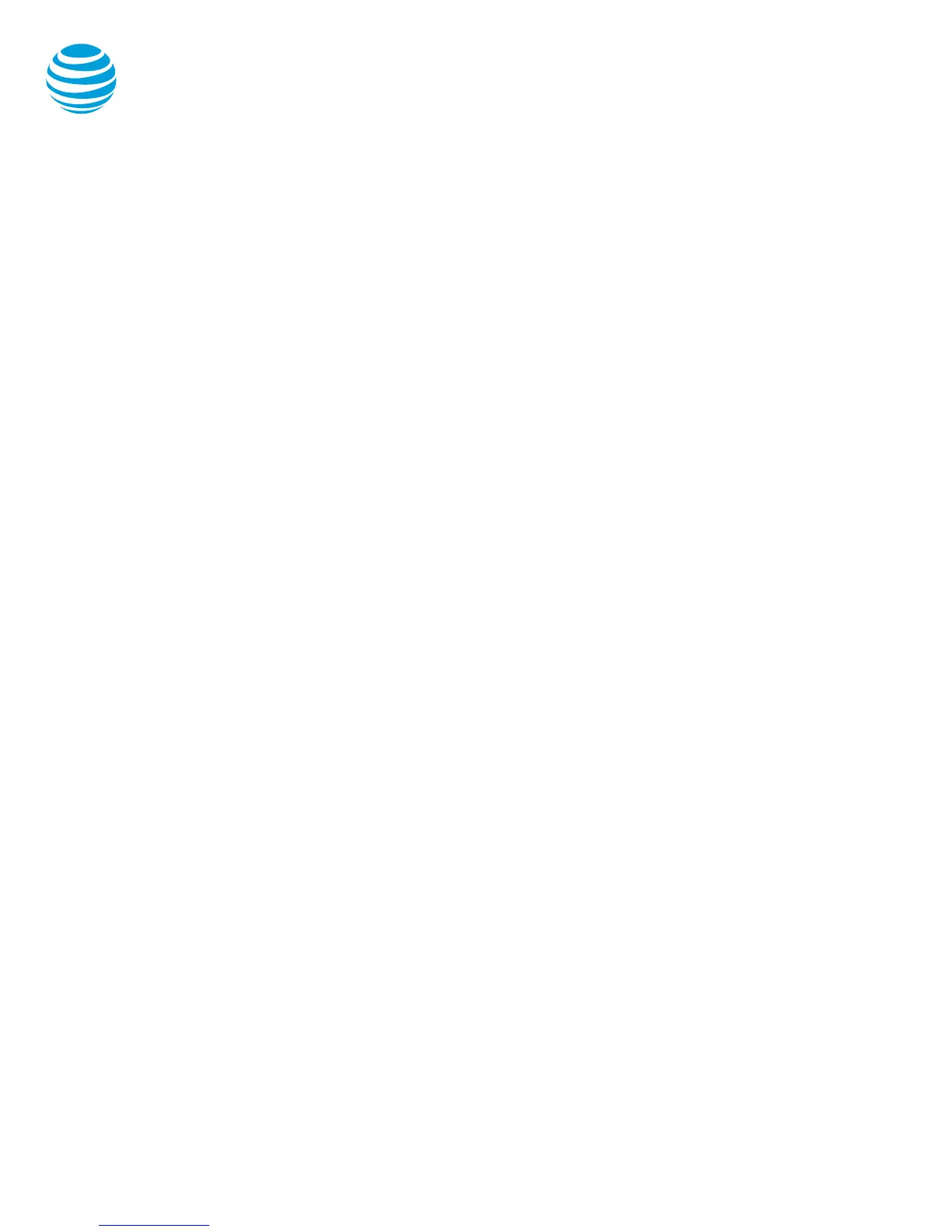Call forwarding
Enable call forwarding
• When your phone is idle, enter:
*72 Call Forwarding Always
*92 Call Forwarding No Answer
• Enter the forward-to number.
• Press the Dial soft key.
• Listen for the voice prompt that confirms
Call Forwarding is turned on.
Note: The forward-to number can be an extension
or any 10-digit phone number.
Disable call forwarding
• When your phone is idle, enter:
*73 Call Forwarding Always
*93 Call Forwarding No Answer
• Press the Dial soft key.
• Listen for the voice prompt that confirms
Call Forwarding is turned off.
Do not disturb
The do not disturb option prevents incoming calls
from ringing. The line indicator will not flash. Calls
will go directly to voicemail, if no other forwarding
has been configured. A received call while do not
disturb is active will display as a missed call.
When activated, a black circle with a white line is
visible next to each line key and in the upper right
corner of the graphic display.
Enable / Disable:
• Select the Do Not Disturb (DND) soft key.
Enable / Disable with shared lines individually:
• Select the Do Not Disturb (DND) soft key.
• Select the desired line.
• Select Enable / Disable soft key.
Enable / Disable with shared lines whole phone:
• Select the Do Not Disturb (DND) soft key.
• Select the Set All / Clear All soft key.
Note: You can still make outgoing calls as normal.
On a shared line, your phone will not ring, but the
line will blink, and you can still answer the call.
Recent Calls list
By default, when selecting the Recent Calls, the phone
displays the entire call history but can be filtered by
call type. Each call type will maintain up to 100
instances of each of the following call types:
• Missed calls
• Received calls
• Placed calls
Retrieve call list:
• Select the Directory soft key.
• Select Recent Calls.
• Select the Type soft key.
• Select the desired call list.
• Highlight the specific call and select the Dial
soft key to place the call.
Delete an individual log entry:
• Select the Directory soft key.
• Select Recent Calls.
• Select the Type soft key.
• Select the desired call list.
• Select the individual call to be deleted.
• Select the Info soft key.
• Select the Delete soft key.
Delete entire call list:
• Select the Directory soft key.
• Select Recent Calls.
• Select the More soft key.
• Select the Clear soft key.
• Select the call list to be deleted.
• Select the Yes soft key.
Save an individual call log entry:
• Select the Directory soft key.
• Select Recent Calls.
• Select the desired call list.
• Select the individual call to be saved.
• Select the Info soft key.
• Select the Save soft key.
• Make any needed updates.
• Select the Save soft key.