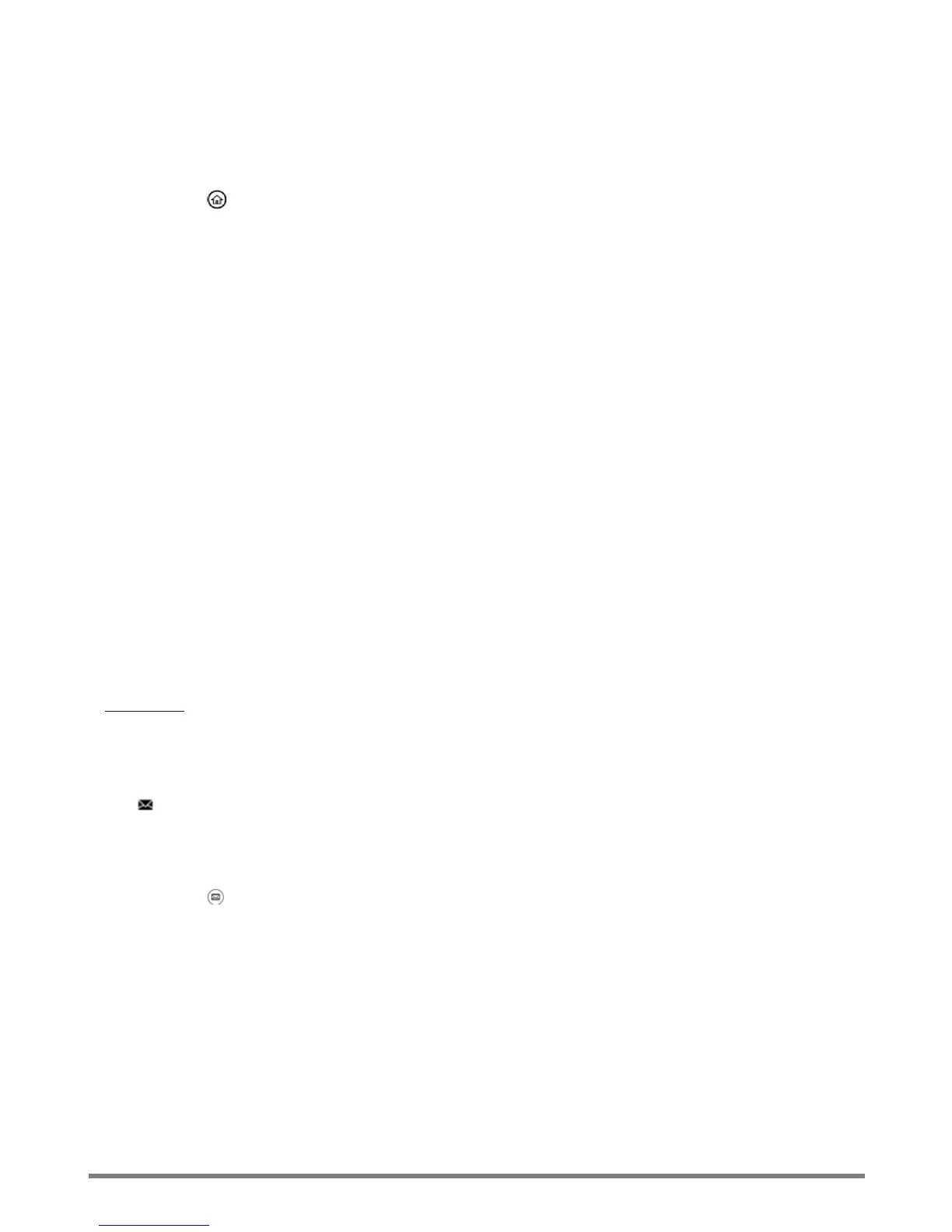Virtual Communications Express
Quick Start Guide: Polycom VVX 301/311
6
Recent Calls
Do one of the following from the Lines view:
• Press , the select Directories > Recent Calls.
o Press Sort to sort and order calls.
o Press Type to display only certain calls
o Select a call record to dial.
• Press the right arrow key to view the recent Placed Calls.
• Press the left arrow key to view the recent Received Calls.
• Press the down arrow key to view the recent Missed Calls.
• Press the up arrow key to view Favorites.
Conference Calls
1. Call the first party and press More > Confrnc after it connects.
2. Dial and connect with the second party and press Confrnc again.
• Press Hold to hold all participants.
• Press End Call to remove yourself from the call but keep the other participants connected.
• Press Manage (if available) to manage each participant.
• Press Split to end the conference and hold all participants.
Timesaver: Press Join to set up a conference if you have an active and held call.
Voice Mail
The icon next to a line key indicates that you have voice mail.
1. Select Messages from the Home view.
-OR-
Press and select Message Center.
2. Press Connect and follow the prompts.