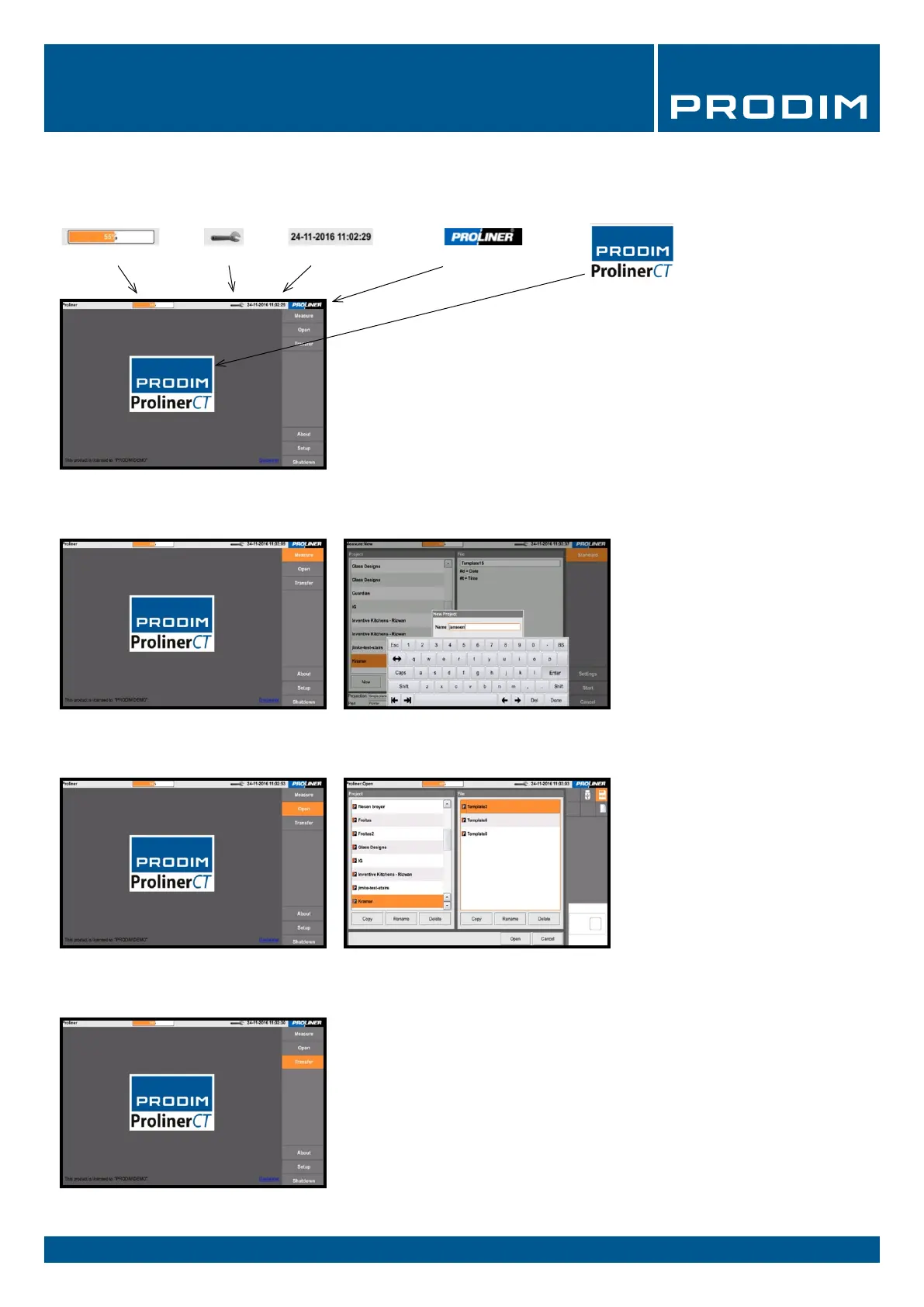PRODIM 2017 © Proliner Quick start guide - Training preparation Page 7
4.2 Measurement menu:
4. Proliner menu (software)
Menu structure:
4.1 Main menu:
Create and manage projects, les
and customer data
Battery status Date / TimeSettings Rotate the screen 180º
The Proliner menu bar:
Battery Status - Displays battery power
Settings - Navigates directly to your measurement settings
Date / Time - Displays date and time
Proliner Logo - Turns the screen; If you position the Proliner vertically,
it can be useful to turn the screen
Open, rename or delete projects
Import and export projects and les
to and from USB, an external data
storage device or a computer over the
network.
The logo indicates which
software is installed on
the Proliner
4.3 Open:
4.4 Transfer:
