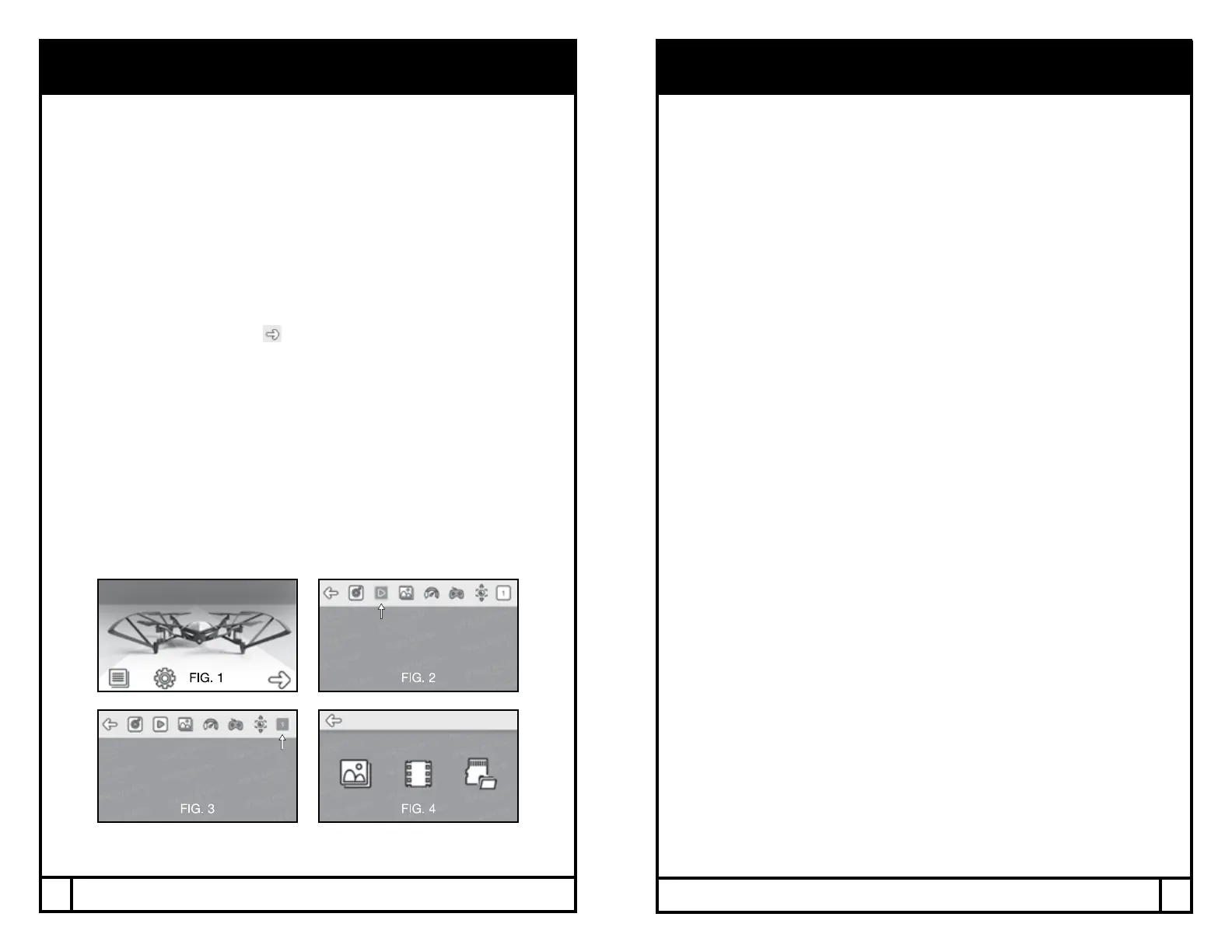18
19
WI-FI & APP WI-FI & APP
Phone Mount
1. Slide the phone mount onto the remote control’s antenna.
2. Pull the clamp and insert the smartphone.
Install the App
1. The App is available in both Apple and Android APP stores. Search
“Protocol Dronium III” and download the App to your smartphone.
Shooting Video/Photo
1. Turn on the Dronium III and the remote control.
2. Once it is turned on, the Dronium III will blast a Wi-Fi signal, “Dronium III”.
Make sure your smartphone is connected to that signal.
3. Open the app and press “ ” (Fig. 1).
4. The screen will livestream the camera view.
5. To lm video, hit the video icon once. To stop lming, hit the icon again
(Fig. 2)
6. To snap pictures, press the photo icon once.
Shooting in VR
1. Insert the phone in a VR viewer (not included).
2. Press the VR icon (Fig. 3). The phone will shoot and livestream in VR mode.
3. Press the VR icon again to leave VR mode.
Viewing and Saving Recorded Video/Photo
To see recorded video and images, press the picture icon. There are three
subfolders, one for video, one for photos, and one for SD card. (Fig. 4).
*Please check our website www.ProtocolNY.com for updates and
instructions to our Apps.
Apple
1. Photos will automatically save to the phone’s photo album.
2. To load video, access the SD card folder and hit the download icon to
save to the phone. Once you do this, you can also view video in the app’s
video folder.
3. All videos can be viewed in VR mode through the App. Press the VR
button in the lower left corner when viewing the video. You cannot view
VR video through the phone’s photo album.
Android
1. Photos will automatically save to the phone’s photo album.
2. To load video, access the SD card folder and hit the download icon to
save to the phone.
3. All videos can be viewed in VR mode through the App. Press the VR
button in the lower right corner when viewing the video. You cannot view
VR video through the phone’s photo album.
Deleting Content from the App
Apple:
Press the “Delete” button. Then select the images or video you want to delete.
Android:
Open the image and then select the trashcan icon to delete.
Open the video in the SD card folder, then select delete.
Viewing Through Memory Card
1. Remove the memory card by pushing it in until it springs out of the camera.
2. Insert the memory card into the card reader.
3. Place the card reader into the USB port of your computer. The USB will
come up on the removable drive.
4. Open the drive and then open the Video or Photo folders to access the
MP4 or JPEG les.
5. MP4 movies can be viewed in several dierent formats including
Quicktime, Windows Media Player, and RealPlayer.