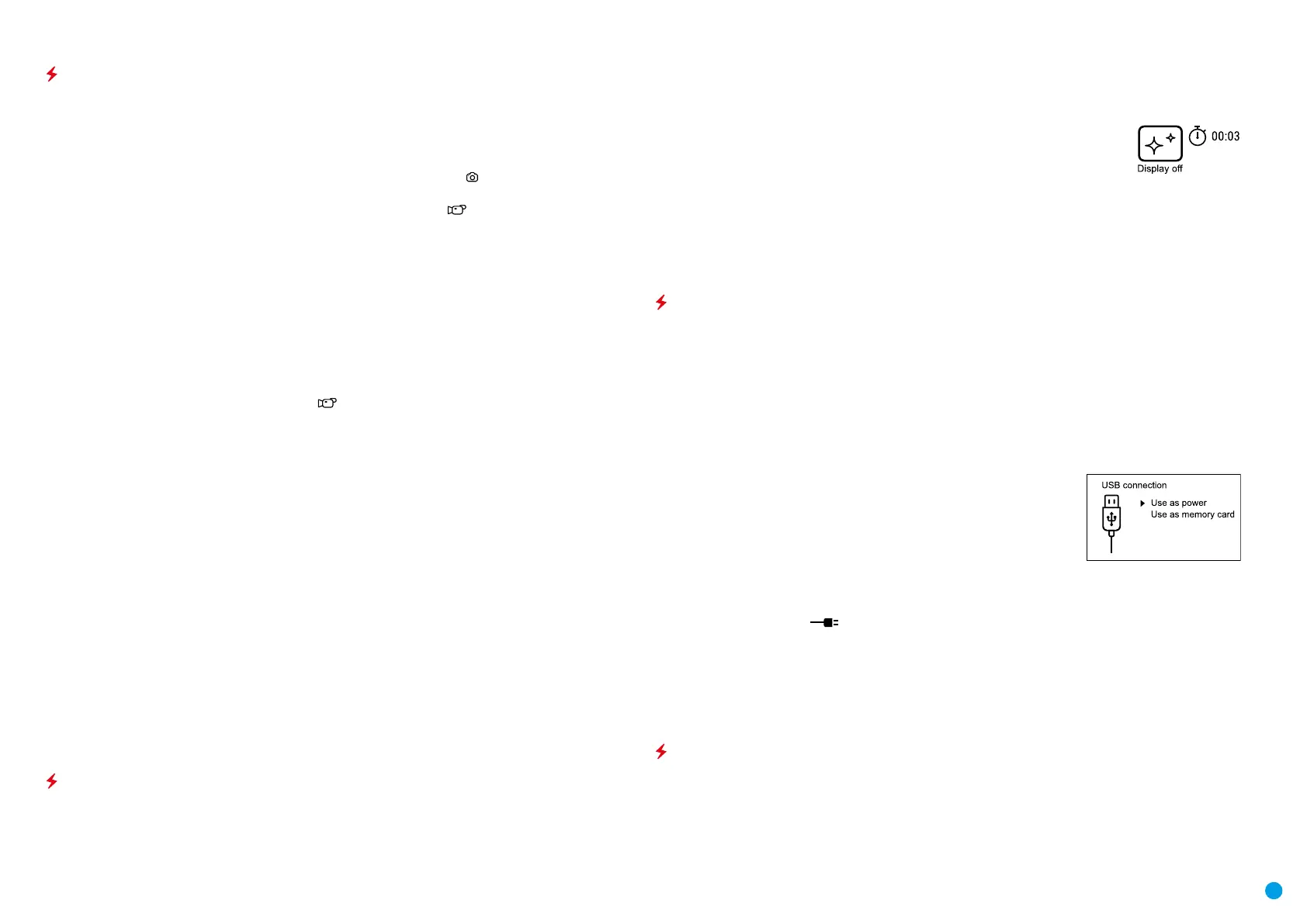9
Video Recording and Photography
The device is equipped with a function for video recording (and photographing) an observed image that is
saved onto the built-in memory card.
Before using the photo and video functions, read the subsections on “Setting the Date”, “Setting the Time” in
the “Main menu functions” section.
The built-in recorder operates in two modes:
Photo (photography; in the top right corner of the display you can see an icon
). If the estimated number of
photos that can be saved to the Flash card is more than 100, the message “>100” is shown.
Video (video recording; an icon is displayed in the upper left of the display
, the total remaining recording
time given the current resolution in HH:MM:SS format (hours : minutes : seconds).
When powered on, the device is in Video mode. To toggle between Video and Photo modes press and hold
down the RIGHT button (6). Switching between the modes toggles Video–> Photo–> Video...
PHOTO mode. Photographing an image
•
Switch to PHOTO mode with a long press of the RIGHT button (6).
•
To take a photograph, press the RIGHT button (6) briey. The image freezes for 0.5 sec.
•
The photo is saved to the internal memory.
Video Mode Recording video clips
•
Engage Video mode with a long press of the RIGHT button (6).
•
Start video recording with a short press of the RIGHT button (6).
•
When video recording starts, the recording icon will disappear, a REC icon appears instead and the
recording timer displaying in MM:SS (minutes : seconds) format;
•
Stop the video recording by pressing and holding down the RIGHT button (6).
•
Video les are stored in the internal memory card after video recording has been turned off.
* an icon will be displayed for 2 seconds and then disappear. When the RIGHT button (6) is briey pressed
again, an icon will appear and the recording timer will show the current time of the video recording.
Notes:
•
After turning off the video recorder / taking a photo, when you turn off the device if the recorder had been
turned on; if the memory card is full, or if during a video recording the memory becomes full (a “Memory full”
message appears on the display).
•
You can enter and navigate the menu during video recording;
•
Recorded videos and photographs are saved to the device’s built-in memory card in the format: img_xxx.jpg
(for photos); video_xxx.mp4 (for video). xxx - three-digit common le counter (for photos and video);
•
The counter used for the names of multimedia les cannot be reset.
•
If a le is deleted from the middle of the list, its number is not taken by another le.
•
When the counter is full, a new folder is created – img_xxxx, where xxxx is the le counter.
•
The maximum duration of a recorded video le is seven minutes. After this time expires, a video is recorded
onto a new le. The number of les is limited by the capacity of the device’s built-in memory;
•
Regularly check the free memory on the internal memory card, moving footage and photographs to other
storage media to free up space.
•
Graphic information (status bar, icons etc.) is displayed in recorded video les and photos.
Display O Function
When this function is in use, the device switches to standby mode, which allows it to be turned off quickly if
necessary.
Options for working with the “Display Off” function
Option 1. Device is powered off Turn the device on and turn on the “Display Off” function.
•
Turn the device on with a short press of the ON button (9).
•
Turn on the “Display Off” function: press and hold the ON button (9). A “Display off” message will appear on
the screen together with a countdown.
•
Release the ON button (9).
•
Briey press ON (9) to turn off the “Display Off” function.
Option 2. The “Display Off” function is on; the device should be powered off.
•
Press and hold the ON button (9). A “Display off” message will appear on the screen together with a 3, 2, 1, 0
countdown.
•
Hold down the ON button (9) until the device powers off (turning off will happen after 0 on the countdown) *.
* a delay to shutdown of the device is possible in connection with completion of data saving by the processor.
In this case, the countdown display shows 0.
USB Connection
•
Power on the device by pressing the ON button (9) (the computer will not detect the device if it is turned off).
•
Connect one end of the USB cable to the device’s microUSB connector (14) and the other end to the port on
your computer.
•
The device is detected automatically by the computer and no installation of drivers is required.
•
Two connection modes will appear on the display: Memory card and Power.
•
Select the connection mode with the RIGHT (6) and LEFT (8) buttons.
•
A short press of the M button (7) conrms the selection.
Connection options:
Memory card.
•
When this mode is selected, the device will be recognised by the computer
as a ash card. This option is designed for working with les that are stored
in the device’s memory; the device’s functions are not accessible and the
device turns itself off. The device continues to function after disconnection
from the computer.
•
If a video was being recorded at the time of connection, the recording will
cease and will be saved.
Power.
•
When this mode is selected, the computer is used by the device as an external power supply. An icon will
appear in the status bar . The device will continue to function and all functions are available.
•
The battery pack installed in the device will not be charged.
Disabling the USB.
•
When the USB is disconnected from the device connected in Memory card mode, the device remains switched on.
•
When disconnecting the USB from the device in Power Mode, the device will continue to function with the
Battery Pack, if it is available and has sufcient charge.
Using the Weaver Rail
The device is equipped with a Weaver rail (15) which allows the user to mount extra accessories. You must rst
detach the removeable IR illuminator (See Section “IR Illuminator”).