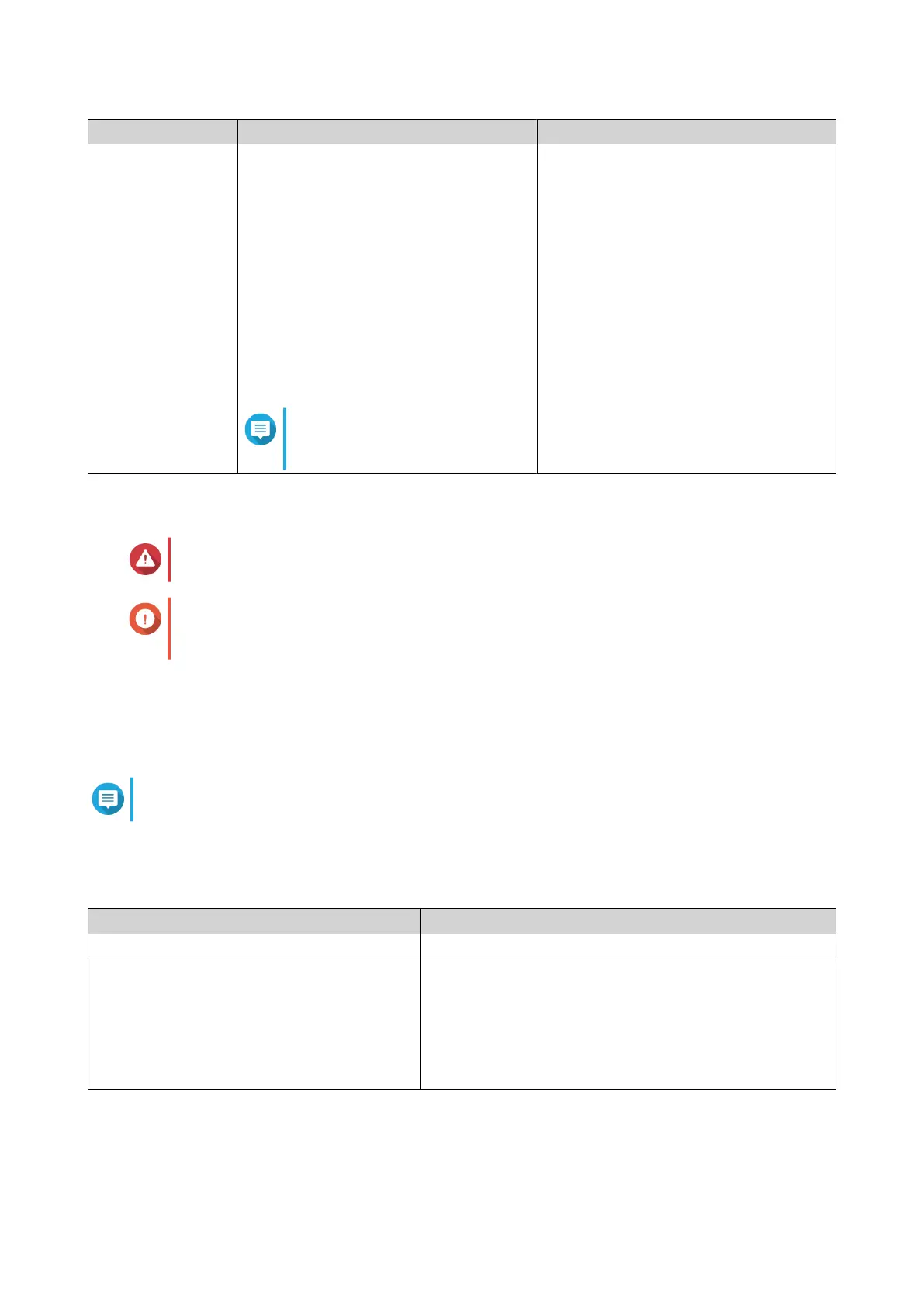Method Description Requirements
Cloud installation If the NAS is connected to the internet,
you can do the following:
• Scan the QR code on the NAS.
• Specify the Cloud Key.
• Log into your myQNAPcloud account.
• Use myQNAPcloud Link to remotely
access your NAS.
• Complete the steps in the Smart
Installation Guide wizard.
Note
For details see, Installing QTS
Using the Cloud Key
• Computer or mobile device
• myQNAPcloud account
• Cloud Key
Installing QTS Using Qnder Pro
Warning
Installing QTS deletes all data on the drives. Back up your data before proceeding.
Important
To protect your NAS from brute force attacks, create a new system administrator account
during QTS installation to disable the default "admin" account.
1. Power on the NAS.
2. Connect the NAS to your local area network.
3. Run Qnder Pro on a computer that is connected to the same local area network.
Note
To download Qnder Pro, go to https://www.qnap.com/utilities.
4. Click Next.
5. Specify a rmware version using any of the following methods.
Methods User Actions
Current version Select Current version.
Latest available version a. Select Latest available version.
b. Click Next.
The system downloads the latest rmware version and
restarts the NAS.
c. Click Start Smart Installation.
TS-x33 User Guide
Installation and Conguration 34
