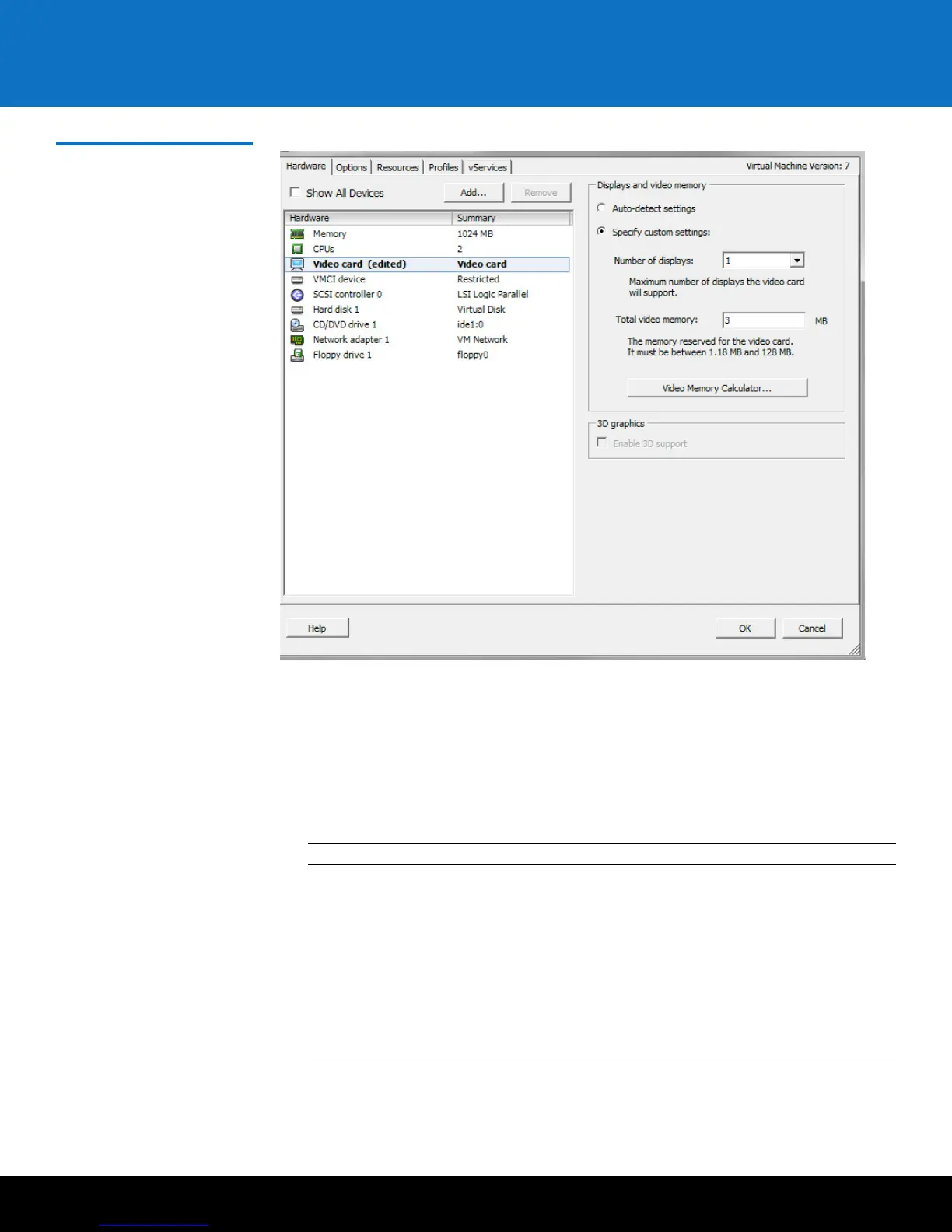Installing and Configuring the SKM VMware Servers 13
Scalar Key Manager 2.5
Figure 6 Video Card Settings
5 Power ON the SKM VM server (right-click the SKM VM server in the left panel, select
Power, then select Power On).
6 Highlight the SKM VM server in the left panel.
7 In the right panel, click the Console tab. Wait a few moments for the software to
load.
Note: When using the console, you will lose the ability to use your mouse/cursor.
To regain the use of the mouse/cursor, press <Ctrl+Alt>.
Note: If you receive the following error message when trying to use the console,
follow the workaround steps listed below.
Error message: This kernel requires an x86-64 CPU, but only detected an
xxxx
CPU. Unable to boot - please use a kernel appropriate for your CPU.
Workaround: First be sure that you are indeed using a 64-bit host server. If
so, change the host BIOS processor settings as follows, then follow the
onscreen instructions:
- 64-bit: Yes
- Virtual Technology: Enable
- Execute Disable: Disable