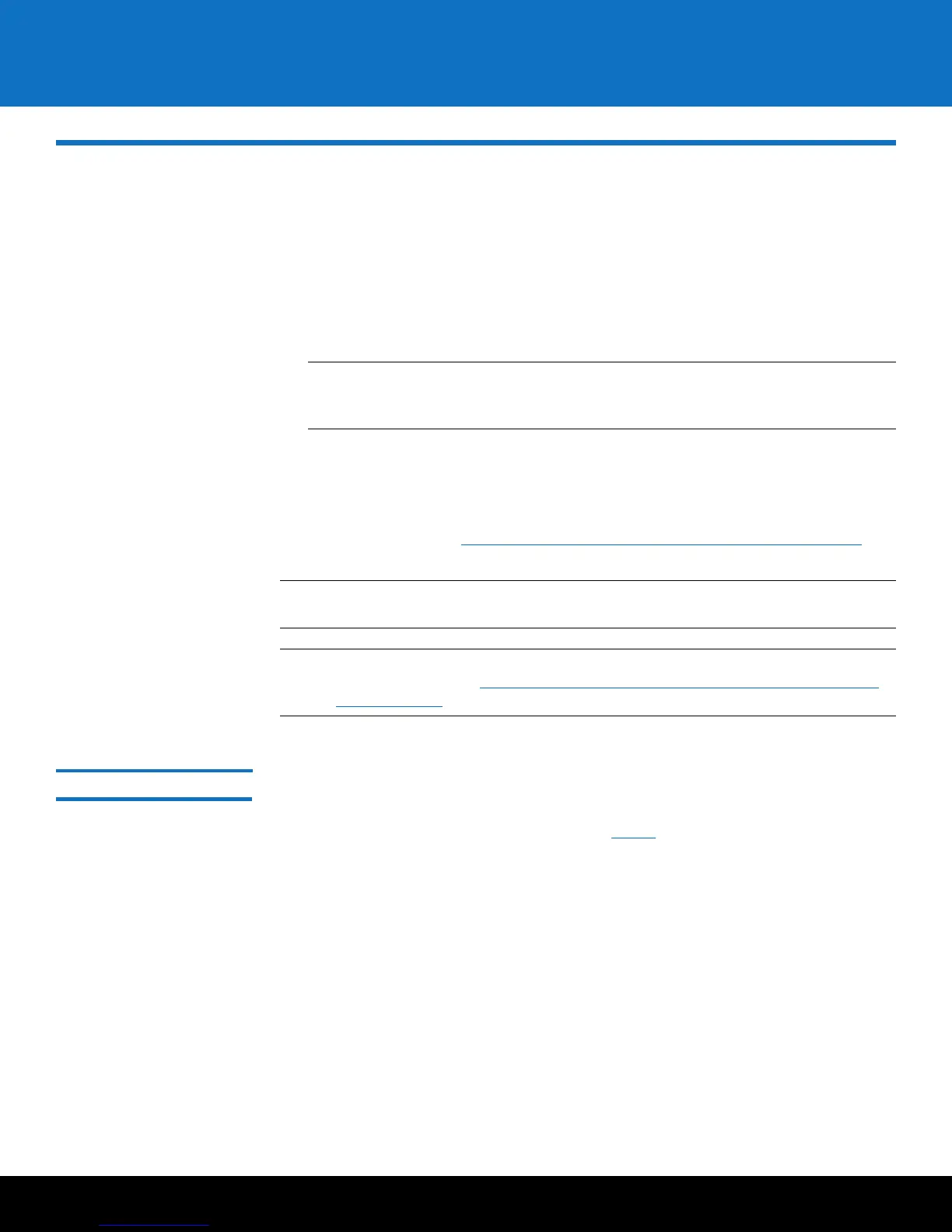Installing TLS Certificates on the SKM Server for Pre-SKM 2.4 (240Q) 25
Scalar Key Manager 2.5
Installing TLS Certificates on the SKM Server for Pre-SKM 2.4
(240Q)
TLS certificates are required on the SKM server. You can choose to use the Quantum-
provided TLS certificates or install your own, as follows:
• SKM appliance server: The SKM appliance server comes with Quantum-provided
TLS certificates already installed. You can install your own TLS certificates (to
overwrite the installed certificates) if you wish.
Note: This applies only to earlier SKM releases. Beginning with SKM 2.5, TLS
certificates are no longer pre-installed, and must be installed on both the
SKM server and tape library.
• SKM VM server: The
Scalar Key Manager VM Installation CD
contains Quantum-
provided TLS certificates that you can install on the SKM VM server. Alternatively,
you can install your own TLS certificates on the SKM VM server.
If you install your own TLS certificates, you must make sure that your certificates meet
all of the requirements in Requirements for Installing User-provided TLS Certificates
on
page 27.
Note: Any time you install TLS certificates, they will overwrite any TLS certificates
currently installed on the SKM server.
Note: Beginning with SKM 2.4 (240Q), a different procedure is used to install TLS
certificates. Refer to
Installing TLS Certificates on the SKM Server for SKM 2.4
(240Q) or Later on page 28.
Installation Process This procedure must be performed on both SKM servers.
1 SSH in to the SKM server. (If you have an SKM VM server, you can SSH in or continue
to use the vSphere console and proceed to
Step 4 below.)
2 At the skmserver login prompt, type the login ID:
akmadmin
3 At the Password prompt, type your password.
4 At the akmadmin@skmserver prompt, type:
./skmcmds
5 At the Password prompt, type your password.
A message displays alerting you that the SKM key server will be stopped.
6 Type y to agree to stop the SKM key server and continue.
A message appears stating the SKM key server is being stopped.