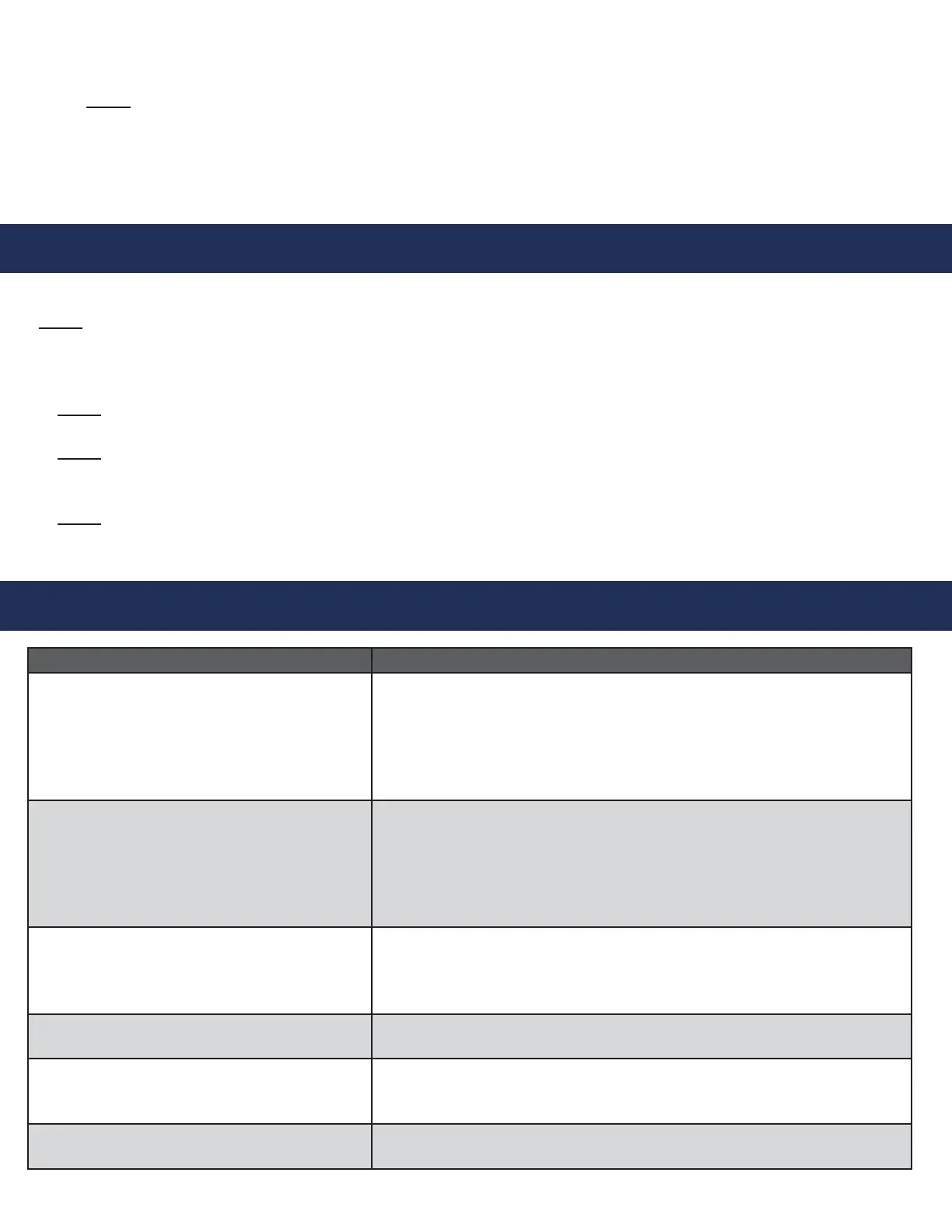Compatible Internet Browsers: Google Chrome, Mozilla Firefox, Microsoft Edge, or Safari
Note: A laptop or computer with a network connection is required for testing.
1. Plug the provided ash drive into your laptop or computer.
2. Open the SmartView link located on the ash drive.
Note: If you have lost the provided ash drive, contact RATH
®
.
3. Enter one of the IDs associated with your job.
Note: A new tab will open automatically.
4. In the new tab you will see the camera feed from the ID.
5. Send a message to the Display by typing into the dialog box and press Enter.
Note: YES and NO responses will be shown adjacent to the dialog box.
6. To test other IDs, close the tab or navigate back to the Rescue Services tab and enter the remaining IDs.
Troubleshooting
Problem Possible Cause & Solutions
The Display is blank: • The display will only power when the system is accessed via the
SmartView Software. Follow the steps in the Operations and
Testing section to verify.
• Verify the SmartView is on a network with a router capable of
handing out DHCP.
The Software says device is ofine: • Verify the Controller has a routed internet connection and a
minimum of 5MB/S.
• Verify the Ethernet port on the Controller has an amber light and
ashing green light.
• If necessary, connect a laptop to the Ethernet cable to verify.
Device is not connecting: • In some cases, a rewall will block the SmartView device.
• Contact RATH
®
for the MAC address of your device.
• Allow the device through your rewall.
The software says invalid SmartView ID: • Verify that the ID number was entered correctly into the software.
Finding device’s IP address: • Hold the Yes and No buttons simultaneously for 7 seconds.
• The display will show the devices IP address and server connection.
Flickering lights on Ethernet port: • Check the power on the POE+ connection
Operations and Testing
2. 12v or 24v Power Field Wiring
a. Run an Ethernet cable from the Controller Board in the elevator to a routed PoE+ network switch.
Note: DO NOT USE A POE SWITCH.
b. Connect 12v or 24v backed up power from the elevator to the power input terminal (J4).
3. PoE Wiring (No Extenders)
a. Run a CAT5E cable from the Controller Board in the elevator to a routed POE+ network switch.
b. Ensure the POE+ Switch has a power source with battery backup.
Page 4