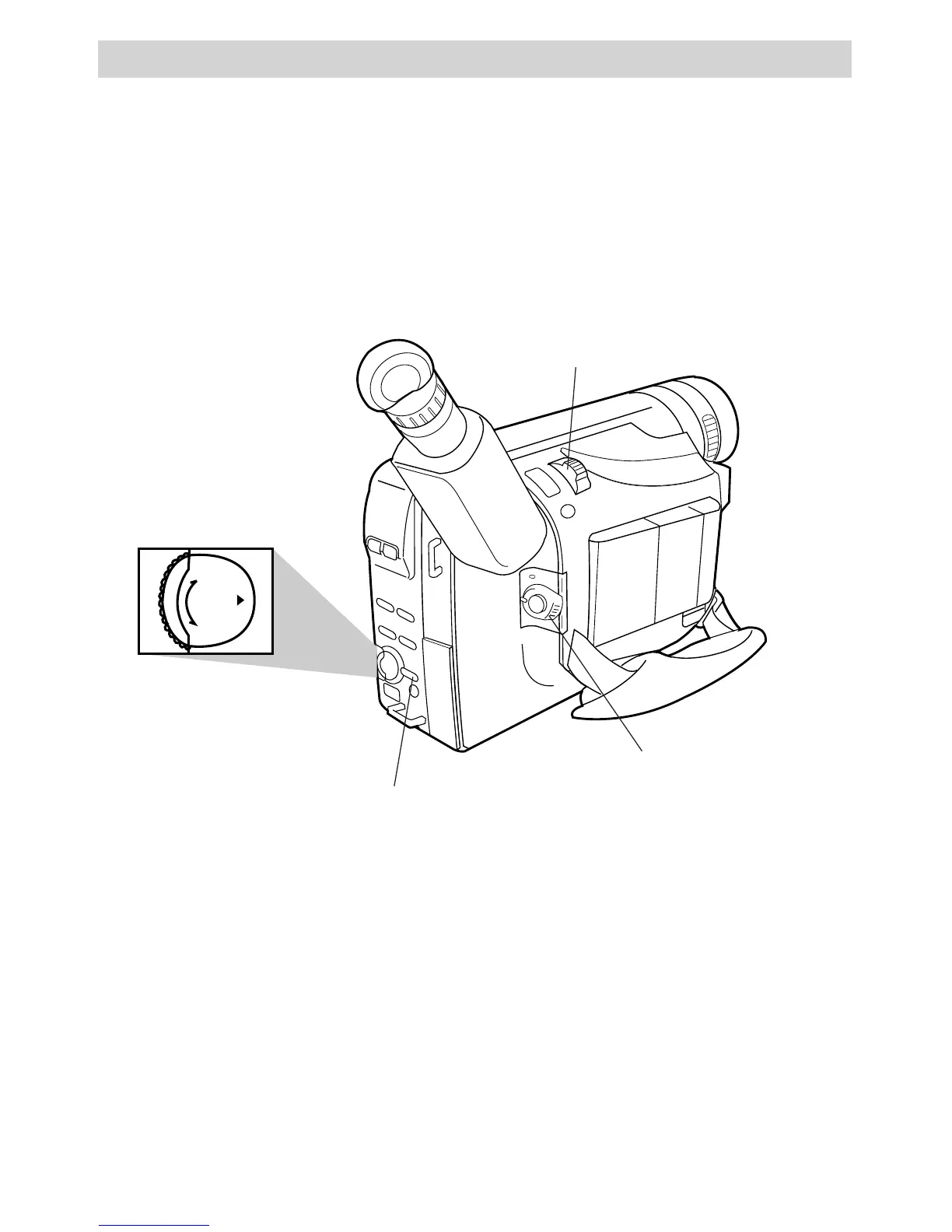38
Recording
White Balance
Making colors look natural is what white balance is all about. This is achieved by
adjusting the way the camcorder “sees” and records the light source in the scene
you record. Your camcorder is equipped with automatic white balance.
You might want to adjust white balance manually under certain conditions, such as
recording an object with various shades of the same color or when recording a
predominantly red or brown object outdoors.
Auto White Balance
During auto white balance, the camcorder
adjusts the white balance.
• Set the POWER switch to CAMERA
AUTO to turn on the automatic white
balance feature. No indicator appears
in the viewfinder or on the LCD
monitor.
Manual White Balance
1. Set the POWER switch to CAMERA
MAN.
2. Press the menu PUSH dial in to
display the menu in the viewfinder or
on the LCD monitor. FOCUS is
highlighted.
PUSH
–
+
Zoom Lever
(T and W)
Menu PUSH Dial
(Rotate or Press In)
MENU/DISPLAY Button
POWER Switch in
CAMERA MAN