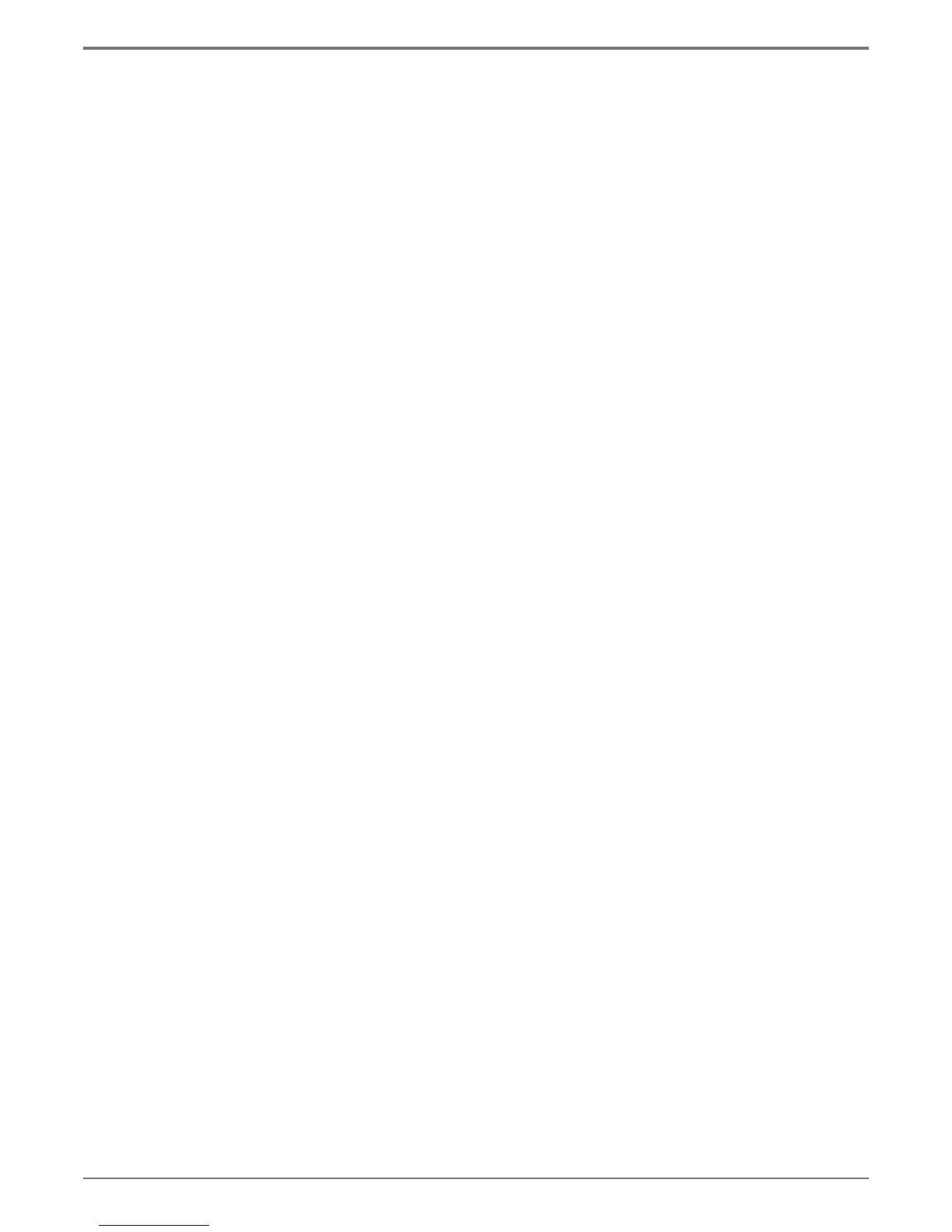Graphics contained within this publication are for representation only.
24
Chapter 2: Recording and Playback
• To suspend a timer recording for a later time, highlight the Hand icon and press OK. The timer recording shows Suspend in the list under the Status
column To unsuspend a recording, highlight and select the Hand icon again.
Note: If a recording fails, you can highlight and select the Hand icon to display the reason why the recording failed.
• To delete a timer recording, highlight the Trashcan icon and press OK.
• To exit at any time, highlight the Exit icon and press OK.
Note: If you use a cable box, the cable box must be On and tuned to the channel you want to record, during the timer recording; if
you’re recording from satellite, the satellite receiver must be On and tuned to the channel you want to record.
Watching one channel while you record another channel (cable with no cable box
or off-air antenna only)
If you want to watch another channel while you’re recording, you need to make sure you’ve connected an RF coaxial cable to the ANTENNA/CABLE
OUTPUT jack on DVD recorder and TV’s corresponding Cable/Antenna Input jack.
1.
Make sure the DVD recorder and the TV are on. Tune the TV to the appropriate Video Input Channel (if you need help, go to page 20).
2.
Using the DVD recorder’s channel buttons, tune to the program you want to record. Press the RECORD button.
3.
Use the TV’s remote control to change the channels on the TV.
4.
When you’re fi nished recording, remember to turn the TV back to its Video Input Channel and watch TV through the DVD recorder.
Notes:
This feature might work differently if you receive programming via a cable box (a different connection may be required. See page 10
for more information). If you receive programming via a satellite receiver or digital cable box, this feature isn’t available—you can’t
record one satellite or digital cable program and watch another satellite or digital cable program.
Recording from a DV Camcorder
1. Turn on the DVD recorder and your camcorder.
2. Insert a compatible disc you want to use for the recording.
3. Connect the DV camcorder to the recorder’s DV IN jack on the front of the unit using a Mini DV cable.
4. Press the INPUT button on the remote until the DV input appears and press OK.
5. Find the part of the tape you want to record using the PLAY, PAUSE, FWD/REV, and STOP buttons on the remote. It will also control you
camcorder.
6. Press REC to start recording. You can also press REC repeatedly to set the time with Express Recording.
7. When fi nished, press STOP to stop recording.
Recording from a VCR
1. Turn on the DVD recorder and your VCR.
2. Insert a compatible disc you want to use for the recording.
3. Connect the VCR to the recorder’s AV IN jacks DV IN jack on the front of the unit using a Mini DV cable.
4. Press the INPUT button on the remote until the DV input appears and press OK.
5. Find the part of the tape you want to record using the PLAY, PAUSE, FWD/REV, and STOP buttons on the remote. It will also control you
camcorder.
6. Press REC to start recording. You can also press REC repeatedly to set the time with Express Recording.
7. When fi nished, press STOP to stop recording.
