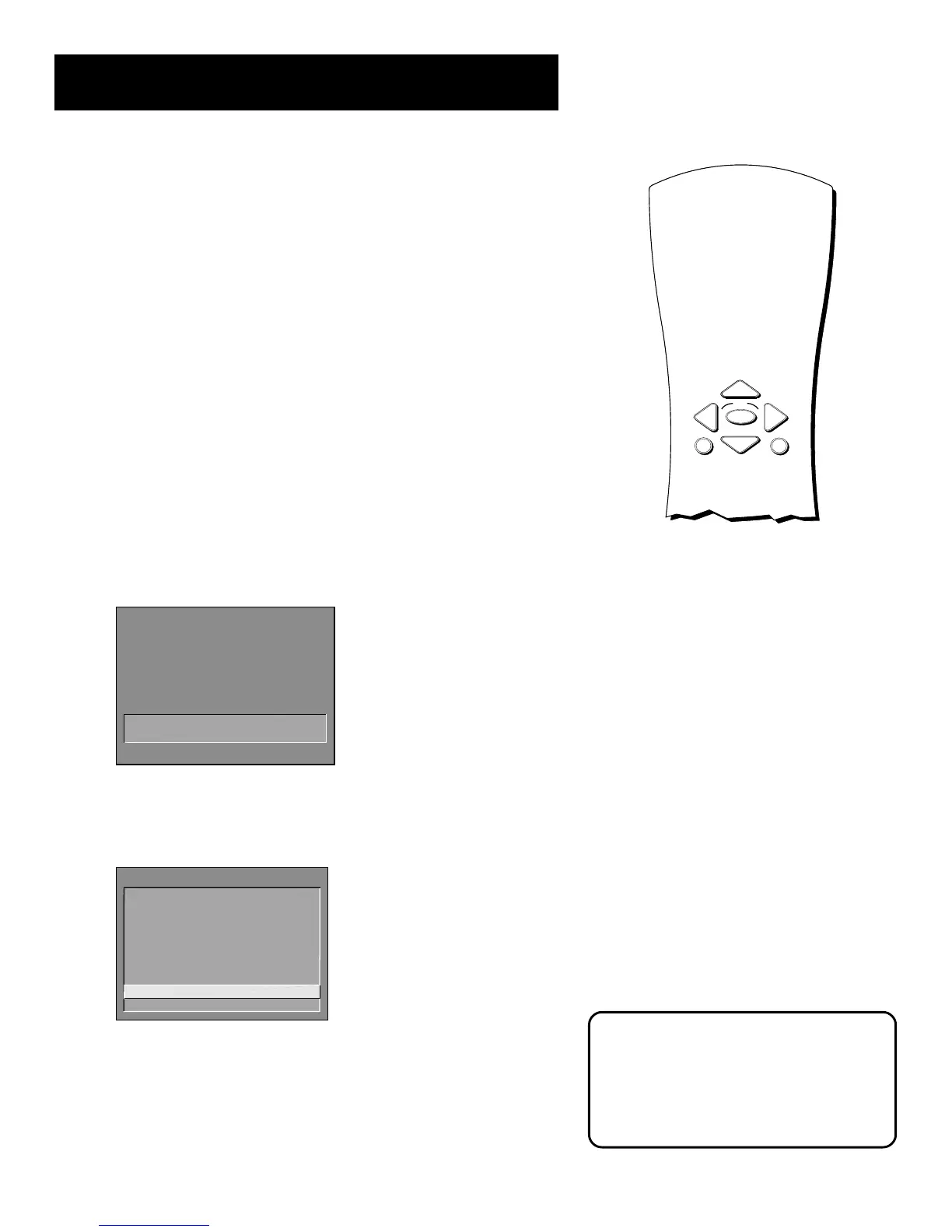Interactive Setup
12
You can also select a menu item by
entering the item number with the
number buttons on the remote.
Press CLEAR at any time to remove all
displays from the screen and return to TV
viewing.
Point and Select buttons
Using Point and Select
You only need to know one rule when using the remote to access on-
screen menus and control panels: point and select. The point and select
method has two steps.
1. Point to a menu item using the MOVE arrows on the remote.
To point up or down, press the up or down arrows. To point left or
right, press the left or right arrows.
2. Select a menu item by pressing MENU or OK.
Selecting an item tells the TV’s menu system to go ahead and make
the change or go to a place you have indicated.
Entering Setup
The first screen of the Interactive Setup appears automatically when
you turn on your TV for the first time or after a power outage.
1. Press MENU to begin setup or CLEAR to exit.
SETUP
When first used or after a power
outage, your television needs
to be set up.
Would you like to begin now?
Press MENU to begin setup or
Press CLEAR to exit.
You can also access the Interactive Setup through the Main menu:
1. Press MENU to bring up the Main menu.
MAIN MENU
1 Audio
2 Picture Quality
3 Screen
4 Channel
5 Time
6 Parental Control
7 GUIDE Plus+ Menu
8 Setup
0 Exit
2. Point to Setup and press MENU or OK. The first Setup screen comes
up, asking you to confirm that you want to begin.