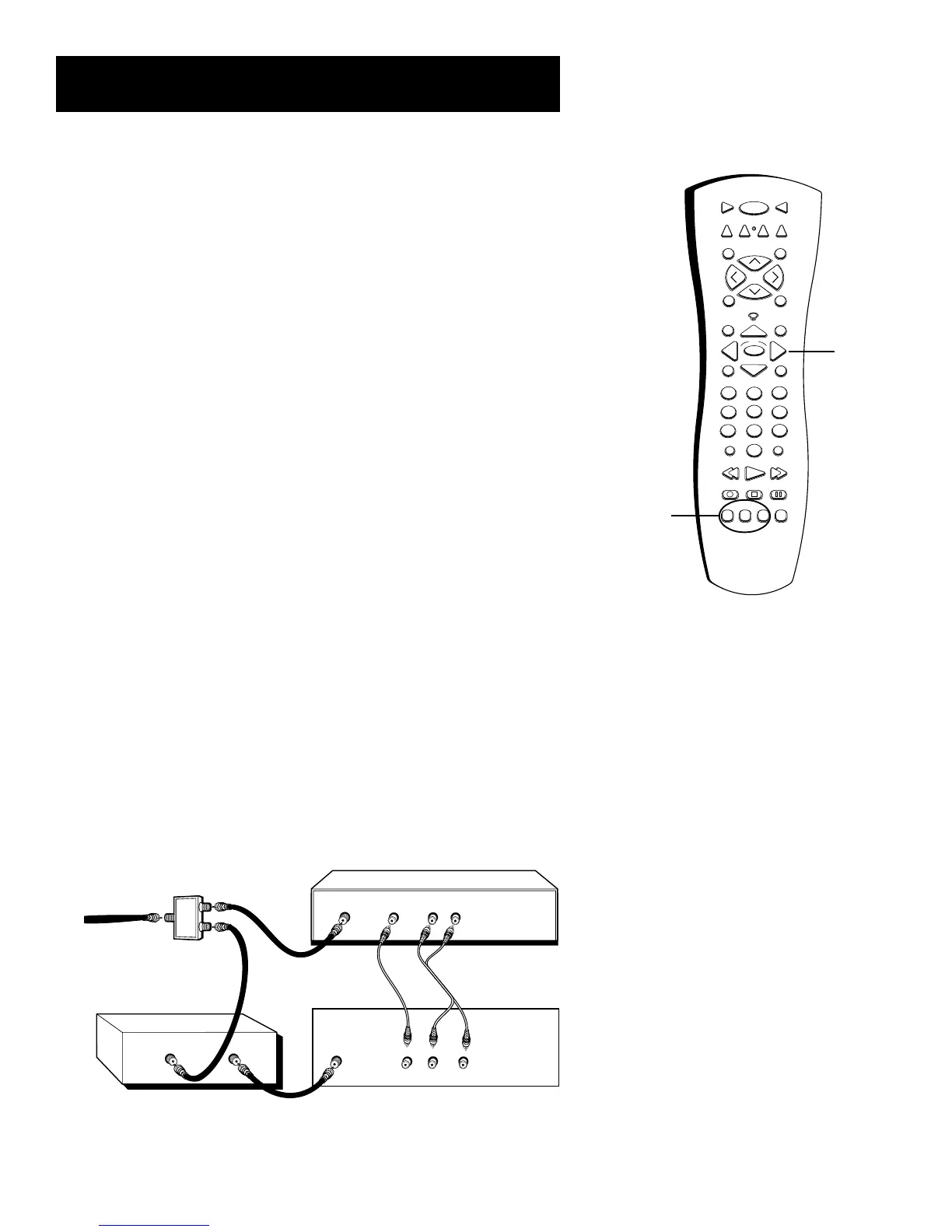Features and menus
52
Arrow
buttons
PIP Buttons: General Explanation
The buttons on the remote control that you’ll use for the PIP feature
are explained below:
PIP Press the PIP button to make the PIP window appear on the
screen. Press PIP again to remove the window.
If you selected Alternate with PIP button in the PIP Closed-Caption
Display menu, press the PIP button when the PIP window is on the
screen to see closed-captioning in the PIP window.
Arrow buttons (left, right, up, and down) Move the PIP window
to different areas of the screen.
CH CTRL (channel control) Lets you switch channel control between
the PIP window and the main picture. To determine whether you are
controlling the PIP or the main picture, look at the TV screen: the
yellow channel number is the one you are controlling. Press CH CTRL
to change which picture you’re controlling.
SWAP Switches, or “swaps,” where the two pictures appear on the TV
screen. The smaller PIP picture swaps to the main screen and the main
picture goes to the little PIP window.
The buttons on the remote control that operate the
PIP feature include: the four arrow buttons, CH
CTRL, PIP and SWAP.
PIP
buttons
1
2
3
4
5
6
7
8
9
0
WHO INPUT
ANTENNA
REC•VCR+ STOP PAUSE
REVERSE PLAY FORWARD
PIP SWAP CH CTRL RESET
MENU
CLEAR
GUIDE
INFO
SOUND
GO BACK
CH-
MUTE
SKIP
DVD VCR
2
AUX SAT•CABLE
VCR
1
ON/OFF TV
CH+
VOL
VOL
OK
PIP Troubleshooting
If you use a cable box, you must connect a splitter in order for PIP (picture-in-picture) to work. You must also check some
settings in your TV’s menu system in order for all of the GUIDE Plus+ Gold System features to work. Please follow the
instructions below. If you have trouble, contact your cable company.
1. Connect as shown.
2. Turn on the TV and press MENU on the
remote (the TV MAIN MENU appears).
3. Select Guide Plus+ Menu (press 7 on the
remote control).
4. Keep advancing through the screens until
you come to the one that asks you if you
have cable. Select Yes.
5. The next screen asks you if you have a cable
box, press the arrow down button to
highlight No. Then press OK.
For additional Troubleshooting information go to the end of this section.
VIDEO OUT
ANTENNA IN
R
VCR
L
CABLE BOX
AUDIO OUT
CABLE SPLITTER
TV
VIDEO IN
L
R
AUDIO IN
CABLE IN
From Cable Line
CABLE IN TV OUT