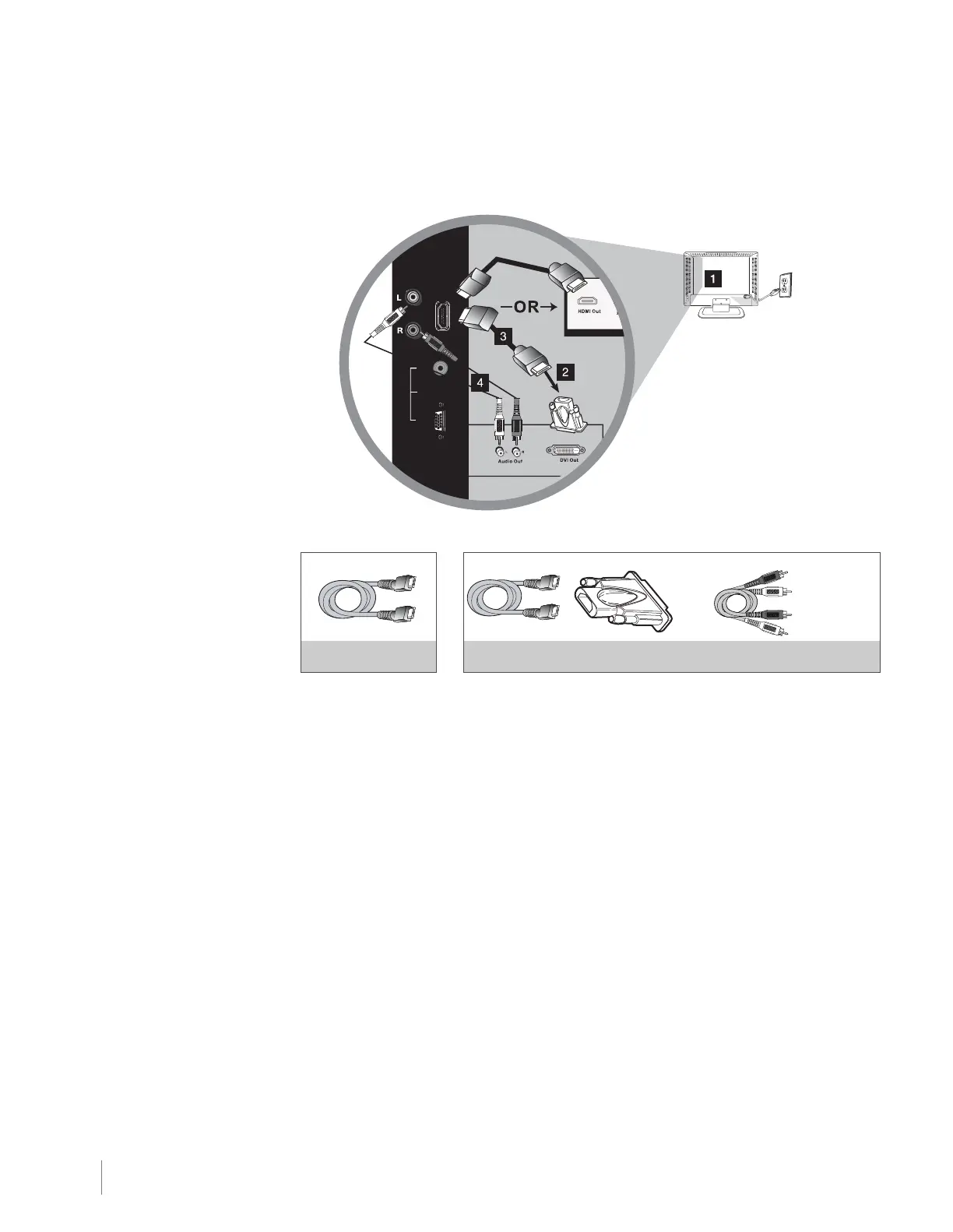HDMI/DVI Connection (Best)
This is an example of a connection using the HDMI/DVI INPUT 1 jack. Go to page 11 for specific instructions.
OR
HDMI Cable
HDMI Cable + HDMI/DVI Adapter +
Red
White
Audio cables are color coded
Red=right audio; white=left audio
Connecting a PC Component
To connect a personal computer and use your TV as a monitor, follow these steps:
1. Connect one end of a 15-pin monitor cable to the PC VIDEO jack on the TV and the other end to the
PC's video output jack.
Note: If your PC's video output isn't 15-pin, you'll need an adapter that can connect to a 15-pin monitor cable.
2. Connect a 3.5mm stereo mini-pin audio cable (sometimes referred to as 1/8" stereo mini-pin) to the PC
AUDIO jack on the back of the TV and the other end to the audio output jack on the PC.
AUDIO
VIDEO
PC INPUT
HDMI/DVI
INPUT 1
Don’t forget:
If necessary, connect
antenna or cable to get
a picture. Go to page 8
for instructions.
Note: The maximum
resolution is
1920X1080. Be sure to
set your PC monitor
setting accordingly.
12 Chapter 1 Connections and Setup