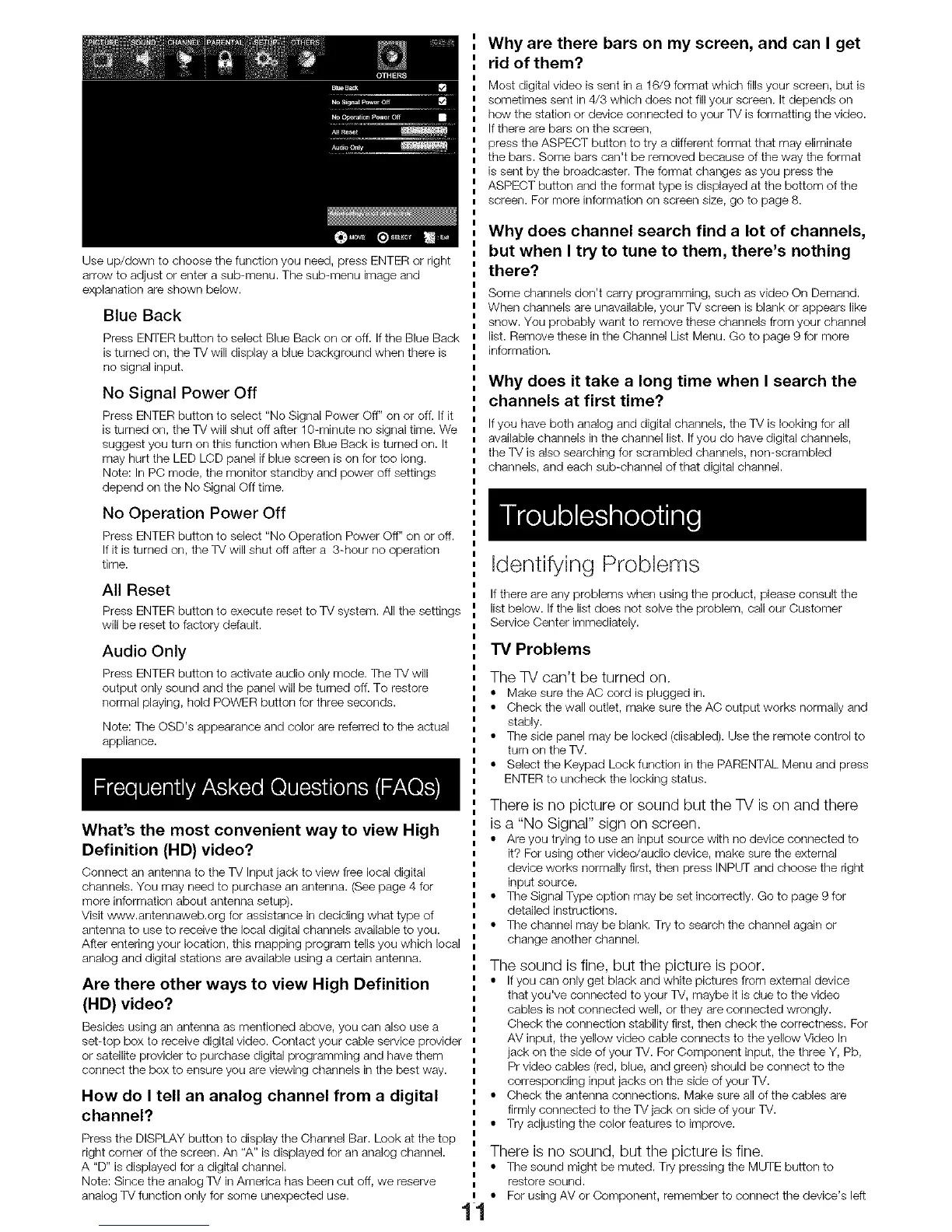Use up/down to choose the function you need, press ENTER or right
arrow to adjust or enter a sub-menu. The sub-menu image and
explanation are shown below.
Blue Back
Press ENTER button to select Blue Back on or off. If the Blue Back
is turned on, the TV will display a blue background when there is
no signal input.
No Signal Power Off
Press ENTER button to select "No Signal Power Off" on or off. If it
is turned on, the TV will shut off after 10-minute no signal time. We
suggest you turn on this function when Blue Back is turned on. It
may hurt the LED LCD panel if blue screen is on for too long.
Note: In PC mode, the monitor standby and power off settings
depend on the No Signal Off time.
No Operation Power Off
Press ENTER button to select "No Operation Power Off" on or off.
If it is turned on, the TV wi, shut off after a 3-hour no operation
time.
All Reset
Press ENTER button to execute reset to TV system. A, the settings
will be reset to factory default.
Audio Only
Press ENTER button to activate audio only mode. The TV will
output only sound and the panel will be turned off. To restore
normal playing, hold POWER button for three seconds.
Note: The OSD's appearance and color are referred to the actual
appliance.
What's the most convenient way to view High
Definition (HD) video?
Connect an antenna to the TV Input jack to view free local digital
channels. You may need to purchase an antenna. (See page 4 for
more information about antenna setup).
Visit _#_vw.antennaweb.org for assistance in deciding what type of
antenna to use to receive the local digital channels available to you.
After entering your location, this mapping program tells you which local
analog and digital stations are available using a certain antenna.
Are there other ways to view High Definition
(HD) video?
Besides using an antenna as rrlentioned above, you carl also use a
set-top box to receive digital video. Contact your cable service provider
or satellite provider to purchase digital programming and have them
connect the box to ensure you are viewing channels in the best way.
How do I tell an analog channel from a digital
channel?
Press the DISPLAY button to display the Channel Bar. Look at the top
right corner of the screen. An "A" is displayed for an analog channel.
A "D" is displayed for a digital channel.
Note: Since the analog TV in America has been cut off, we reserve
analog TV function only for some unexpected use.
Why are there bars on my screen, and can I get
rid of them?
Most digital video is sent in a 16/9 format which fills your screen, but is
sometimes sent in 4/3 which does not fill your screen. It depends on
how the station or device connected to your TV is formatting the video.
If there are bars on the screen,
press the ASPECT button to try a different format that may eliminate
the bars. Some bars can't be removed because of the way the format
is sent by the broadcaster. The format changes as you press the
ASPECT button and the format type is displayed at the bottom of the
screen. For more information on screen size, go to page 8.
Why does channel search find a lot of channels,
but when I try to tune to them, there's nothing
there?
Some channels don't carry programming, such as video On Demand.
When channels are unavailable, your TV screen is blank or appears like
snow. You probably want to remove these channels from your channel
list. Remove these in the Channel List Menu. Go to page 9 for more
information.
Why does it take a long time when I search the
channels at first time?
If you have both analog and digital channels, the TV is looking for all
available channels in the channel list. If you do have digital channels,
the TV is also searching for scrambled channels, non-scrambled
channels, and each sub-channel of that digital channel.
Identifying Problems
If there are any problems when using the product, please consult the
list below. If the list does not solve the problem, call our Customer
Service Center immediately.
TV Problems
The TV can't be turned on.
• Make sure the AC cord is plugged in.
• Check the wall outlet, make sure the AC output works normally and
stably.
• The side panel may be locked (disabled). Use the remote control to
turn on the TV.
• Select the Keypad Lock function in the PARENTAL Menu and press
ENTER to uncheck the locking status.
There is no picture or sound but the TV is on and there
is a "No Signal" sign on screen.
• Are you trying to use an input source with no device connected to
it? For using other video/audio device, make sure the external
device works normally first, then press INPUT and choose the right
input source.
• The Signal Type option may be set incorrectly. Go to page 9 for
detailed instructions.
• The channel may be blank. Try to search the channel again or
change another channel.
The sound is fine, but the picture is poor.
• If you can only get black and white pictures from external device
that you've connected to your TV, maybe it is due to the video
cables is not connected well, or they are connected wrongly.
Check the connection stability first, then check the correctness. For
AV input, the yellow video cable connects to the yellow Video In
jack on the side of your TV. For Component input, the three Y, Pb,
Pr video cables (red, blue, and green) should be connect to the
corresponding input jacks on the side of your TV.
• Check the antenna connections. Makesureallofthecablesare
firmly connected to the TV jack on side of your TV.
• Try adjusting the color features to improve.
There is no sound, but the picture is fine.
• The sound might be muted. Try pressing the MUTE button to
restore sound.
• For using AV or Component, remember to connect the device's left
11