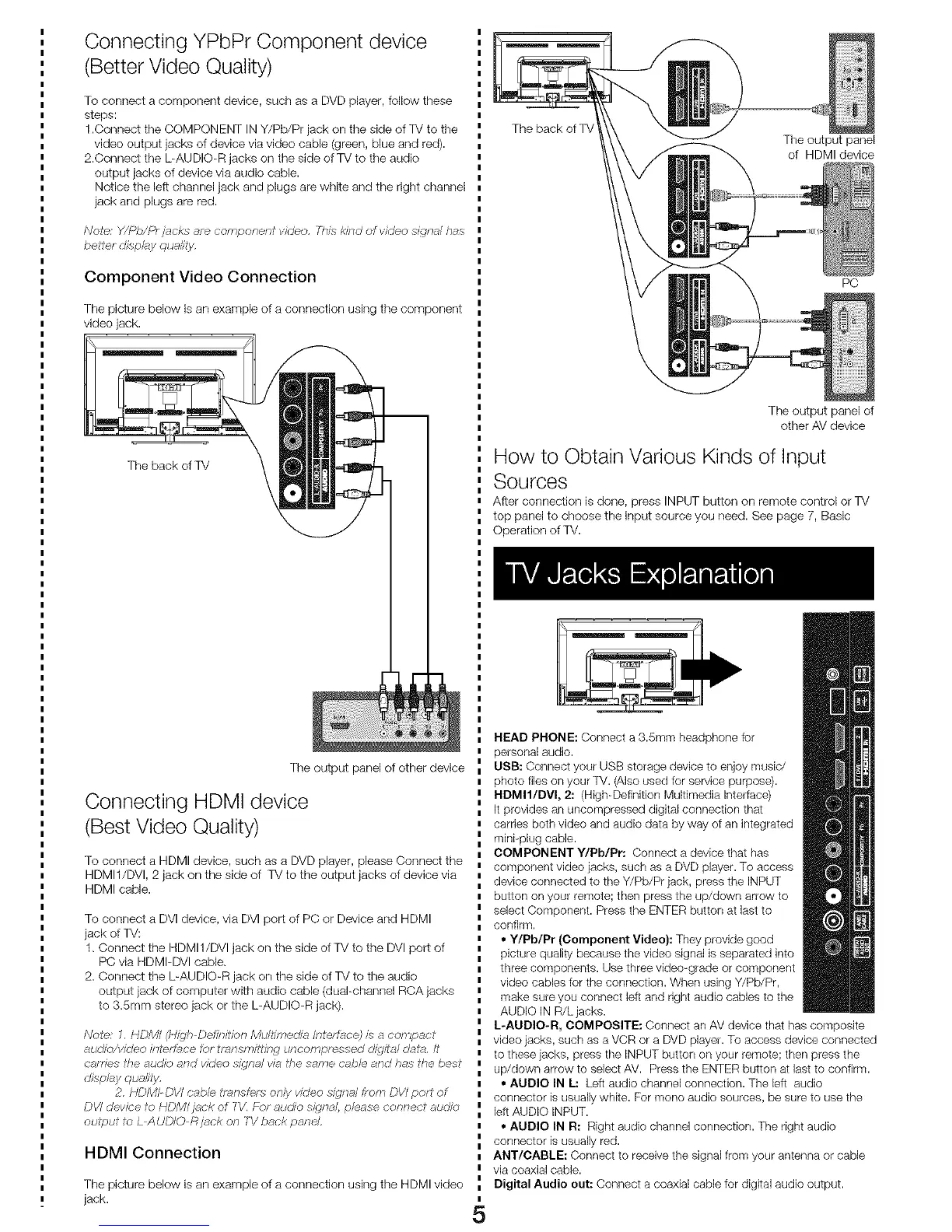Connecting YPbPr Component device
(Better Video Quality)
To connect a component device, such as a DVD player, follow these
steps:
1.Connect the COMPONENT IN Y/Pb/Pr jack on the side of TV to the
video output jacks of device via video cable (green, blue and red).
2.Connect the L-AUDIO-R jacks on the side of TV to the audio
output jacks of device via audio cable.
Notice the left channel jack and plugs are white and the right channel
jack and plugs are red.
Noke: Y/Pb/Pr j;_cks are component vkJeo, 77//_ k_*ld of video s/:gnal has
better d_spkly quality,
Component Video Connection
The picture below is an example of a connection using the component
video jack.
The back of TV
The output panel of other device
Connecting HDMI device
(Best Video Quality)
To connect a HDMI device, such as a DVD player, please Connect the
HDMI1/DVI, 2 jack on the side of TV to the output jacks of device via
HDMI cable.
To connect a DVI device, via DVI port of PC or Device and HDMI
jack of TV:
1. Connect the HDMI1/DVI jack on the side of TV to the DVI port of
PC via HDMI-DVI cable.
2. Connect the L-AUDIO-R jack on the side of TV to the audio
output jack of computer with audio cable (dual-channel RCA jacks
to 3.Smm stereo jack or the L-AUDIO-R jack).
No/e: 1, HbM/ (Hi_jh Dehn/hon Mu/hn,ed_l /nlt!rEice) h a con_pact
audio/vkJeo inlerf_ce lot trmlsrnitt/ng irlcornfxaas'ed d_gli_?ldale, it
comes the audio and video s/djna/ vl_ the same came and has the best
CJlsphy qua/fly,
2, HDM/ DW cable imnslt!r,_ only video s/£jna/ Irarn DW port of
DV/ dewse to HDMI/r_ck of 7V, / _>raudo slgrlal, p/nase connect aurho
output to L AUD/O Rjnck on TIi back panel
HDMI Connection
The picture below is an example of a connection using the HDMI video
jack.
The back of T_
The output panel
of HDMI device
PC
The output panel of
other AV device
How to Obtain Various Kinds of Input
Sources
After connection is done, press INPUT button on remote control or TV
top panel to choose the input source you need. See page 7, Basic
Operation of TV.
5
HEAD PHONE: Connect a g.Smm headphone for
personal audio.
UBB: Connect your USB storage device to enjoy music/
photo flies on your TV. (Also used for service purpose).
HDMII/DVI, 2: (High-Definition Multimedia Interface)
It provides an uncompressed digital connection that
carries both video and audio data by way of an integrated
mini plug cable.
COMPONENT Y/Pb/Pr: Connect a device that has
component video jacks, such as a DVD player. To access
device connected to the Y/Pb/Pr jack, press the INPUT
button on your remote; then press the up/down arrow to
select Component. Press the ENTER button at last to
confirm.
• Y/Pb/Pr (Component Video): They provic_e good
picture quality because the video signal is separated into
three components. Use three video-grade or component
video cables for the connection. When using Y/Pb/Pr,
make sure you connect left and right audio cables to the
AUDIO IN R/L jacks.
L-AUDIO-R, COMPOSITE: Connect an AV device that has composite
video jacks, such as a VCR or a DVD player. To access device connected
to these jacks, press the INPUT button on your remote; then press the
up/down arrow to select AV. Press the ENTER button at last to confirm.
• AUDIO IN L: Left audio channel connection. The left audio
connector is usually white. For mono audio sources, be sure to use the
left AUDIO INPUT.
• AUDIO IN R: Right audio channel connection. The right audio
connector is usually red.
ANT/CABLE: Connect to receive the signal from your antenna or cable
via coaxial cable.
Digital Audio out: Connect a coaxial cable for digital audio output.