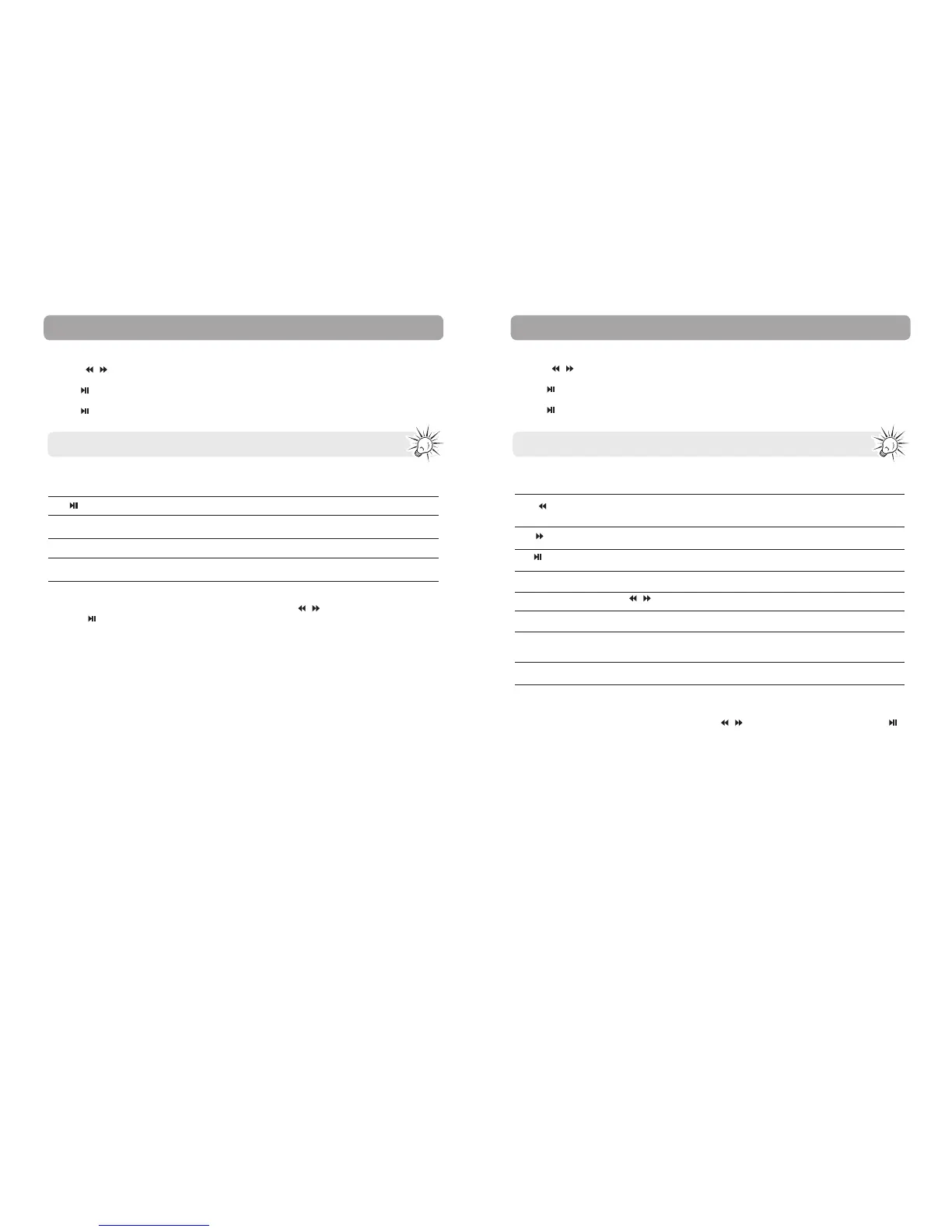20
Voice recording
Start recording
1. Press - / + to navigate to Voice Rec.
2. Press
to enter Voice Rec mode.
3. Press
to start recording.
Note: In other playback modes, press and hold M to return to the menu.
Press
Press and hold R/V or M
Press M when recording is stopped
Press M when in Option menu
Option menu (voice recording)
Press M when recording is stopped to show the Option menu. Press -
/ + to highlight an option and
then press
to confirm the selection or change the setting.
The following option is available:
• Rec type – Selects recording type. Options available: 32K BPS, 64K BPS, 128K BPS and 256K BPS
Recording
Starts/pauses recording
Stops and saves recording
Shows the Option menu
Back to previous navigation level
21
Skips to the previous file; press and hold to scan backward within
a file
Skips to the next file; press and hold to scan forward within a file
Starts/pauses playback
Enters/exits volume setting mode
Increases or decreases the volume during playback
Shows Playmode option
Shows selecting Local folder option
Back to previous navigation level
Press -
Press
+
Press
Press R/V
In volume setting mode, press -
/ +
Press M during playback
Press M when playback is paused/
stopped
Press M when in Option menu
Voice playback
Playback recorded files
1. Press - / + to navigate to Voice Playback.
2. Press to enter Voice Playback mode.
3. Press
to start voice playback.
Note: In other playback modes, press and hold M to return to the menu.
Option menu (voice playback)
Press M at the playback screen to show the Option menu of Playmode. Press M when playback is paused or
stopped to show the Option menu of Local folder. Press - / + to highlight an option and then press
to confirm the selection or change the setting.
The following options are available:
• Playmode – Toggles play mode. Options available: Normal, Repeat one, Repeat folder, Repeat all, Shuffle,
Intro
• Local folder – Browses the local folder for selecting a media file to play.
Voice playback
