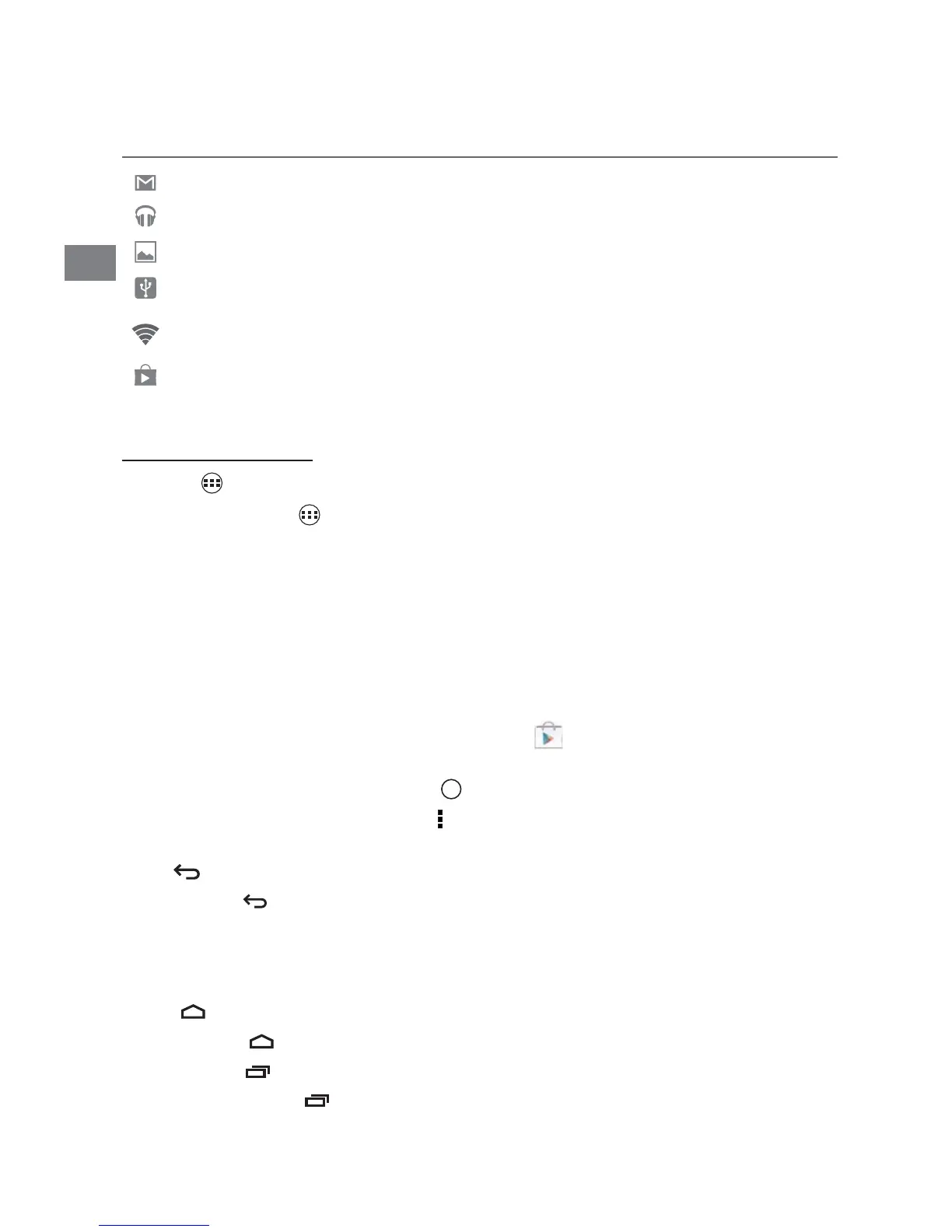EN
EN -7
Home Screen Icons
All Apps
Tap the All Apps icon to enter the All Apps screen.
In All Apps screen, you can:
ͻ
Move between screens: Slide left or right.
ͻ
Open an App: Tap its icon.
ͻ
#OPYAN!PPICONTOTHE(OMESCREEN0RESSHOLDTHEICONORWIDGETICONAND
slowly to drag it to the Home screen.
ͻ
6IEW WIDGETS4APTHE WIDGETS TABAT THE TOP OFA !LL !PPS SCREEN7IDGETSARE APP
information displays that can be placed on your Home screen.
ͻ
Get more apps: Tap the Google Play Store icon .
ͻ
6IEWINFOABOUTAN!PP 0RESSHOLD ITANDDRAGITTOTHETOPOFTHESCREENTHEN
drop the app over the App Info icon
i
.
Tip: Most apps include a Menu icon
near the top or bottom of the screen that lets
you control the app’s settings.
Back
Tap Back icon to return to the previous screen.
ͻ
The Back icon remains on the bottom of the screen at all times, allowing you to
navigate back to the previous screen.
ͻ
Once you go back to the Home screen, you can’t go back any further in your history.
Home
Tap Home icon from anywhere on your tablet to return to the Home screen.
Recent Apps
Tap Recent Apps icon to view recently used apps. Tap an app to use it again.
9OUCANSLIDEDOWNTOSEEMOREAPPS9OUCANALSOSLIDEITAWAYTOTHELEFTORRIGHT
Notification & Status Icons
4HEBELOWTABLELISTSSOMEOFTHEFREQUENTLYUSEDICONSINTHE.OTIlCATION3TATUSBAR
Item Description
Message Received new message.
Music The Google Play Music app is running.
Screenshots Screenshot captured.
53"TETHERING (ASCONNECTEDTOA0#ANDTHE53"TETHERINGISTURNEDON
Wi-Fi Has a Wi-Fi Internet connection.
Play Store An update for an app is available.