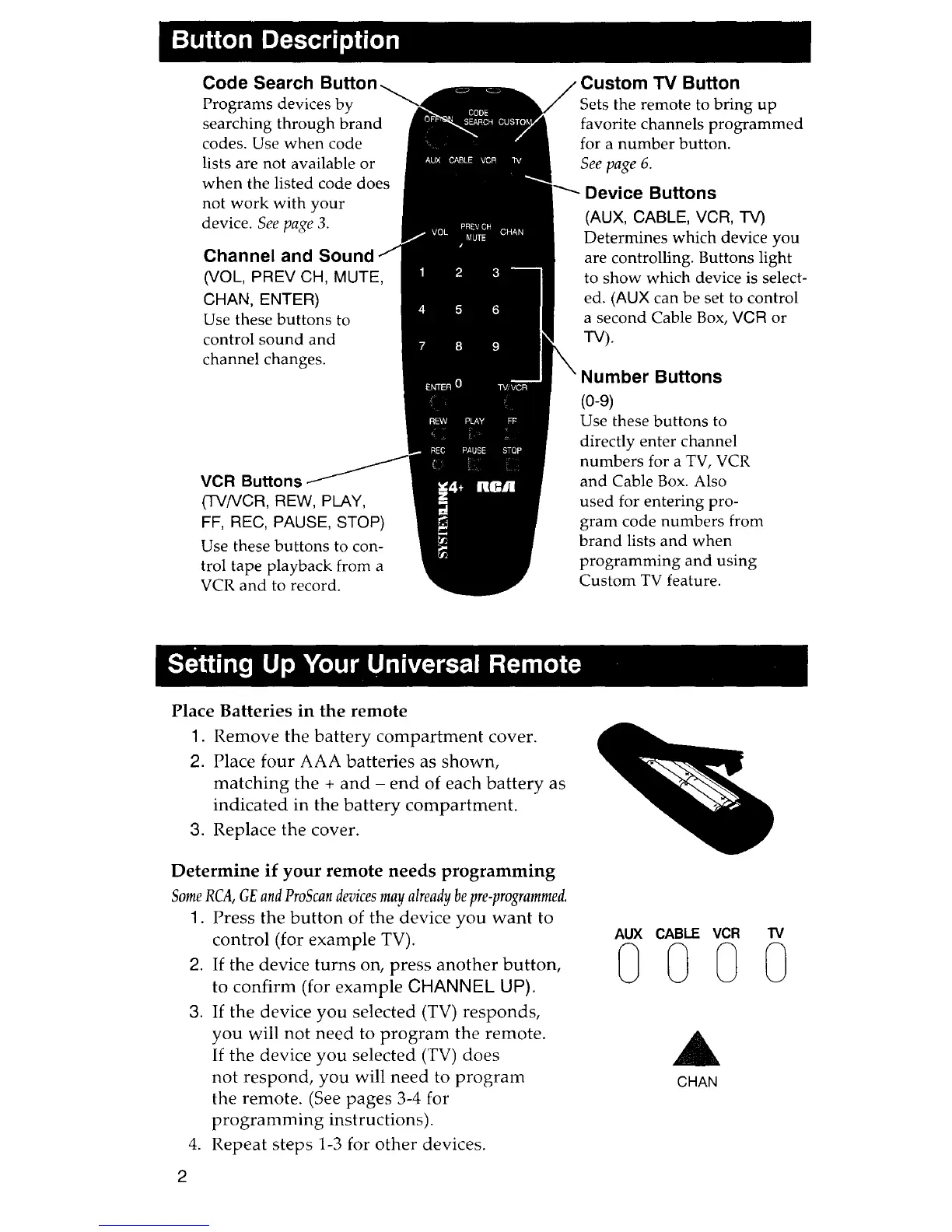Button Description
Code Search Button
Programs devices by
searching through brand
codes.
Use when code
lists are not available or
when the listed code does
not work with your
device.
See
page
3.
Channel and Sound
(VOL,
PREV
CH, MUTE,
CHAN, ENTER)
Use these buttons to
control sound and
channel changes.
VCR
Buttons
(TYNCR,
REW, PLAY,
FF, REC,
PAUSE, STOP)
Use these buttons to con-
trol tape playback from a
VCR
and to record.
Custom TV Button
Sets the remote to bring up
favorite channels programmed
for
a number button.
See
page
6.
Device Buttons
(AUX, CABLE, VCR, TV)
Determines which device you
are controlling. Buttons light
to show which device
is
select-
ed.
(AUX
can be set to control
a second Cable
Box,
VCR
or
TV).
Number Buttons
(0-9)
Use these buttons to
directly enter channel
numbers for a
TV,
VCR
and
Cable
Box.
Also
used for entering
pro-
gram code numbers from
brand lists and when
programming and using
Custom
TV
feature.
Setting Up Your Universal Remote
Place
Batteries
in
the
remote
1.
Remove
the
battery
compartment
cover.
2. Place
four
AAA
batteries
as
shown,
matching
the
+
and
-
end
of
each
battery
as
indicated
in
the
battery
compartment.
3.
Replace
the
cover.
Determine
if
your
remote
needs
programming
Some
RCA,
GE
and
ProScan
devices
may
already
be
pre-programmed.
2
1.
Press
the
button
of
the
device
you
want
to
control
(for
example
TV).
2.
If
the
device
turns
on,
press
another
button,
to
confirm
(for
example
CHANNEL UP).
3.
If
the
device
you
selected
(TV)
responds,
you
will
not
need
to
program
the
remote.
If
the
device
you
selected
(TV)
does
not
respond,
you
will
need
to
program
the
remote.
(See
pages
3-4 for
programming
instructions).
4.
Repeat
steps
1-3 for
other
devices.
AUX CABLE
VCR
TV
o 0 0 0
CHAN
