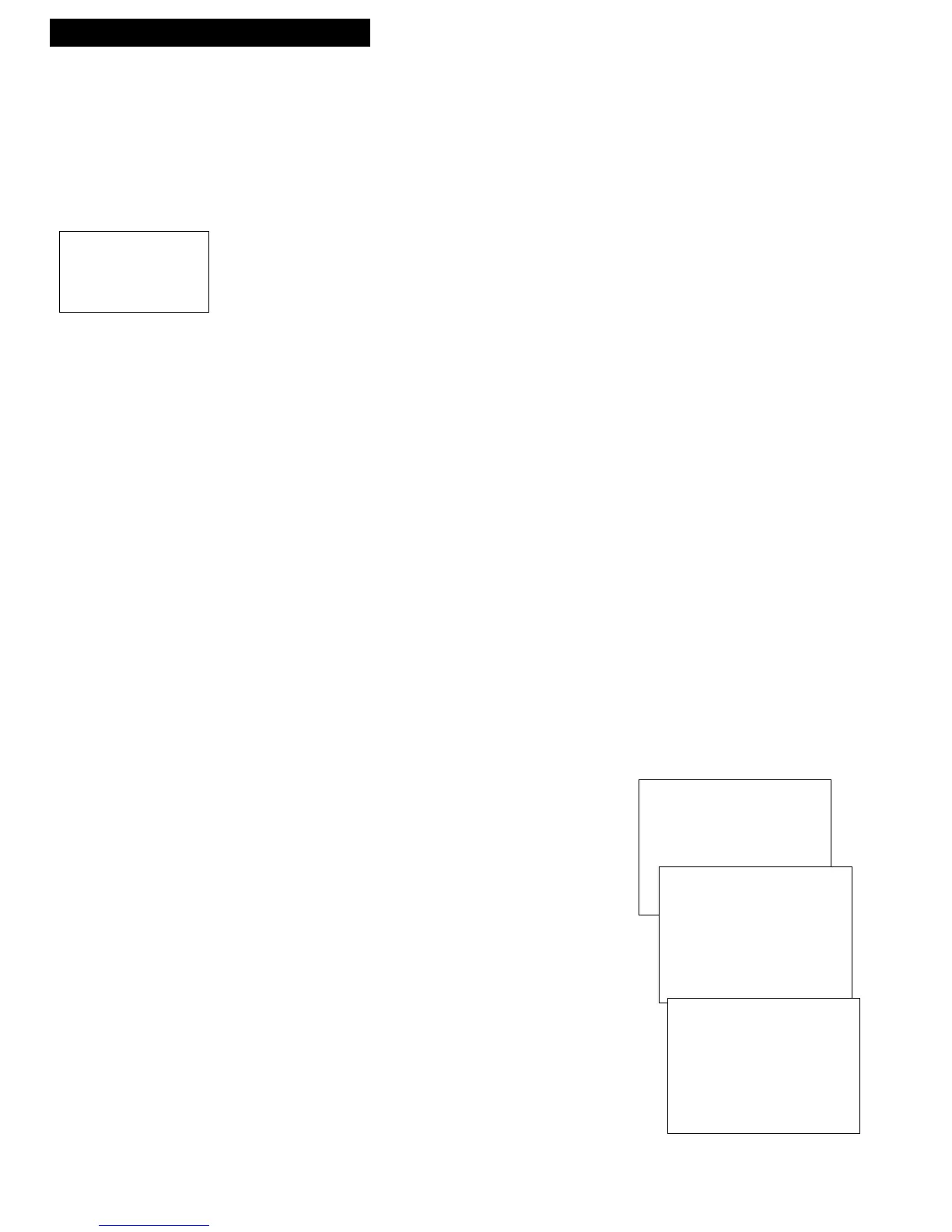26
Recording a Program
Using Two VCRs for Copying and Editing Tapes
Operating Instructions
(Refer to hookup on page 6.)
Use one VCR as the playback VCR and the other as the recording VCR.
1. Turn on the TV and VCRs.
2. Tune the TV to the VCR viewing channel, either 3, 4, or the TV’s video
input.
3. If you connected your VCR using Option A (page 6), tune the recording
VCR to channel 3 or 4 – the one selected on the back of the playback VCR.
If you connected your VCR using Option B (page 6), press INPUT on the
recording VCR’s remote to select the line input.
4. Insert the tape you want to copy into the playback VCR. Insert a blank
tape with its safety tab in place into the recording VCR.
5. Press PLAY, then PAUSE on the playback VCR when you reach the point
on the tape or program where you want to begin copying. If the tape was
not recorded on the playback VCR, streaks may appear and you may need
to adjust tracking.
6. Press RECORD and PLAY at the same time on the VCR or REC on the
remote, then PAUSE on the recording VCR.
7. Press PAUSE on both VCRs at the same time to begin copying the tape.*
8. Edit out segments that you do not want to copy by pressing PAUSE on the
recording VCR to stop copying the tape. Then, locate the next segment you
want to copy on the playback VCR by using FWD, REW, and PLAY. Press
PAUSE on the playback VCR. Press PAUSE at the same time on both
VCRs to resume copying.
9. Press STOP•EJECT on both VCRs when you are finished.
* You may turn off the TV after the recording has started as it does not have
to be on to copy a tape.
Caution: The unauthorized
recording of television
programs and other
materials may infringe the
rights of others.
VCR MAIN MENU
1 TIMER PROGRAMMING
2 REVIEW PROGRAMS
3 CHANNEL SETUP
4 VCR SETUP OPTIONS
SETUP OPTIONS
1 REMOTE CONTROL: VCR1
2 AUTO PLAY: ON
3 AUTO TV/VCR: ON
4 AUDIO SETUP
PRESS VCR2 TO CHANGE
SETUP OPTIONS
1 REMOTE CONTROL: VCR2
2 AUTO PLAY: ON
3 AUTO TV/VCR: ON
4 AUDIO SETUP
0 EXIT TO MAIN MENU
Copying and Editing Tapes Using Compatible Remote
If you have a compatible RCA or ProScan remote with VCR1 and VCR2 buttons, you can
program this VCR to respond to either VCR1 or VCR2. This lets you control both VCRs
with one remote for easier copying and editing.
Set the REMOTE CONTROL feature of this VCR to VCR1 or VCR2 position. Then, the
compatible remote controls the VCR with either the VCR1 or VCR2 button — depending
on the position you select in the menu.
1. Press MENU to display the VCR MAIN MENU.
2. Press 4 to display SETUP OPTIONS.
3. Press 1 to activate the REMOTE CONTROL: VCR1 or
VCR2 feature.
4. Press VCR1 or VCR2 on your compatible VCR’s remote
to change the setting and program this VCR to respond
to VCR1 or VCR2 — depending on the position you
selected in step 3.