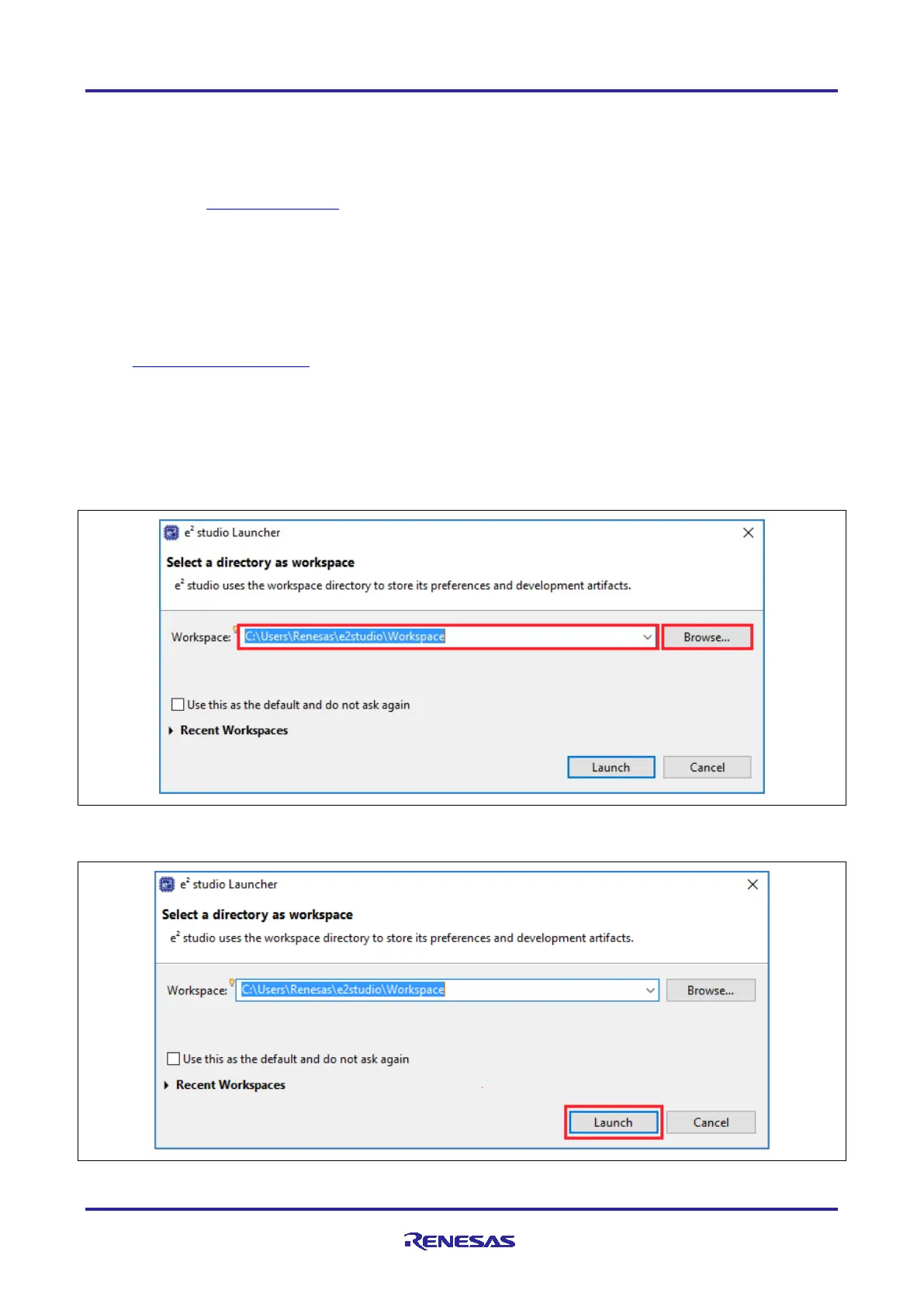Renesas RA Family EK-RA4M2 – Quick Start Guide
R20QS0018EG0100 Rev.1.00 Page 17 of 29
Jan.04.21
5.1 Downloading and Installing Software and Development Tools
Before the Quick Start example project can be modified, it is necessary to download and install software and
development tools on the host PC.
The FSP, J-Link USB drivers, and e
2
studio are bundled in a downloadable platform installer available on the
FSP webpage at renesas.com/ra/fsp.
New users are recommended to use the Quick Install option provided
in the installation wizard, to minimize the amount of manual configuration needed.
There is no need to download and install software, development tools, and drivers separately.
5.2 Downloading and Importing the Quick Start Example Project
1. Download and extract the Quick Start example project to a local directory on the host PC.
The Quick Start example project (source code and project files) is available in the EK-RA4M2
Example Projects Bundle that is available in the Downloads tab of EK-RA4M2 webpage at
renesas.com/ra/ek-ra4m2
Download and extract the example projects bundle (xxxxxxxxxxxxxxx-ek-ra4m2-
exampleprojects.zip) to a local directory on the host PC.
Browse to the Quick Start example project at xxxxxxxxxxxxxxx-ek-ra4m2-
exampleprojects\ek_ra4m2\_quickstart\quickstart_ek_ra4m2_ep
2. Launch e
2
studio.
3. Browse to the Workspace where the project file is to be imported. Enter the name in the Workspace
dialog box to create a new workspace. Or browse to the local directory created in step 1.
Figure 12. Creating a New Workspace
4. Click Launch.
Figure 13. Launching the Workspace
