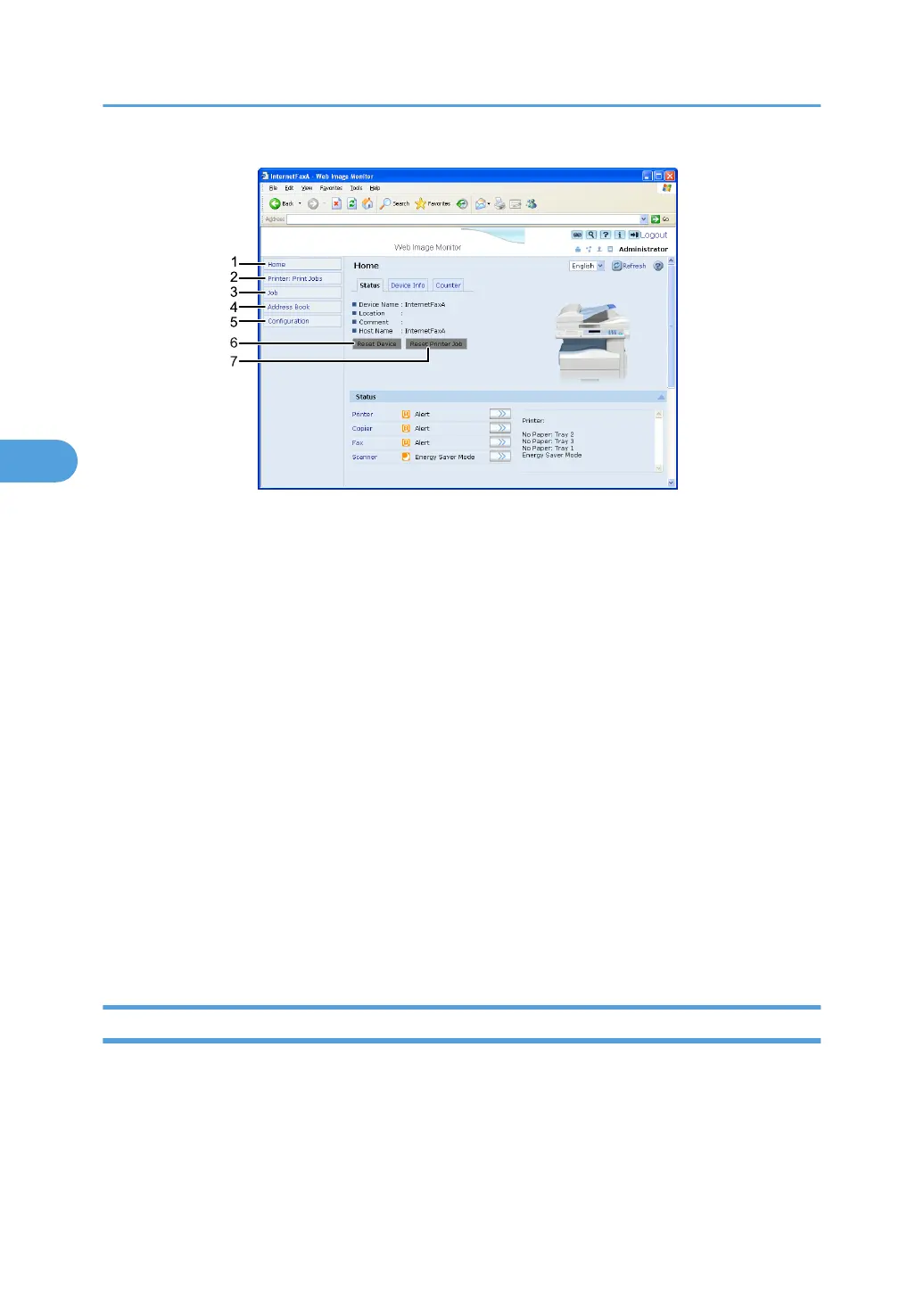1. Home
The [Status], [Device Info], and [Counter] tab are displayed. Details of the tab menu are displayed on the work
area.
2. Printer: Print Jobs
Allows you to display list of Locked Print, Sample Print, Hold Print, and Stored Print jobs.
3. Job
Displays all print files.
4. Address Book
User information can be registered, displayed, changed, and deleted.
5. Configuration
System settings for the machine, interface and security can be made.
6. Reset Device
Click to reset the printer. If a print job is being processed, the printer will be reset after the print job is completed.
This button is located on Top Page.
7. Reset Printer Job
Click to reset current print jobs and print jobs in queue. This button is located on Top Page.
Access in the Administrator Mode
Follow the procedure below to access Web Image Monitor in the administrator mode.
1. On Top Page, click [Login].
The window for entering the login user name and password appears.
4. Monitoring and Configuring the Printer
122
