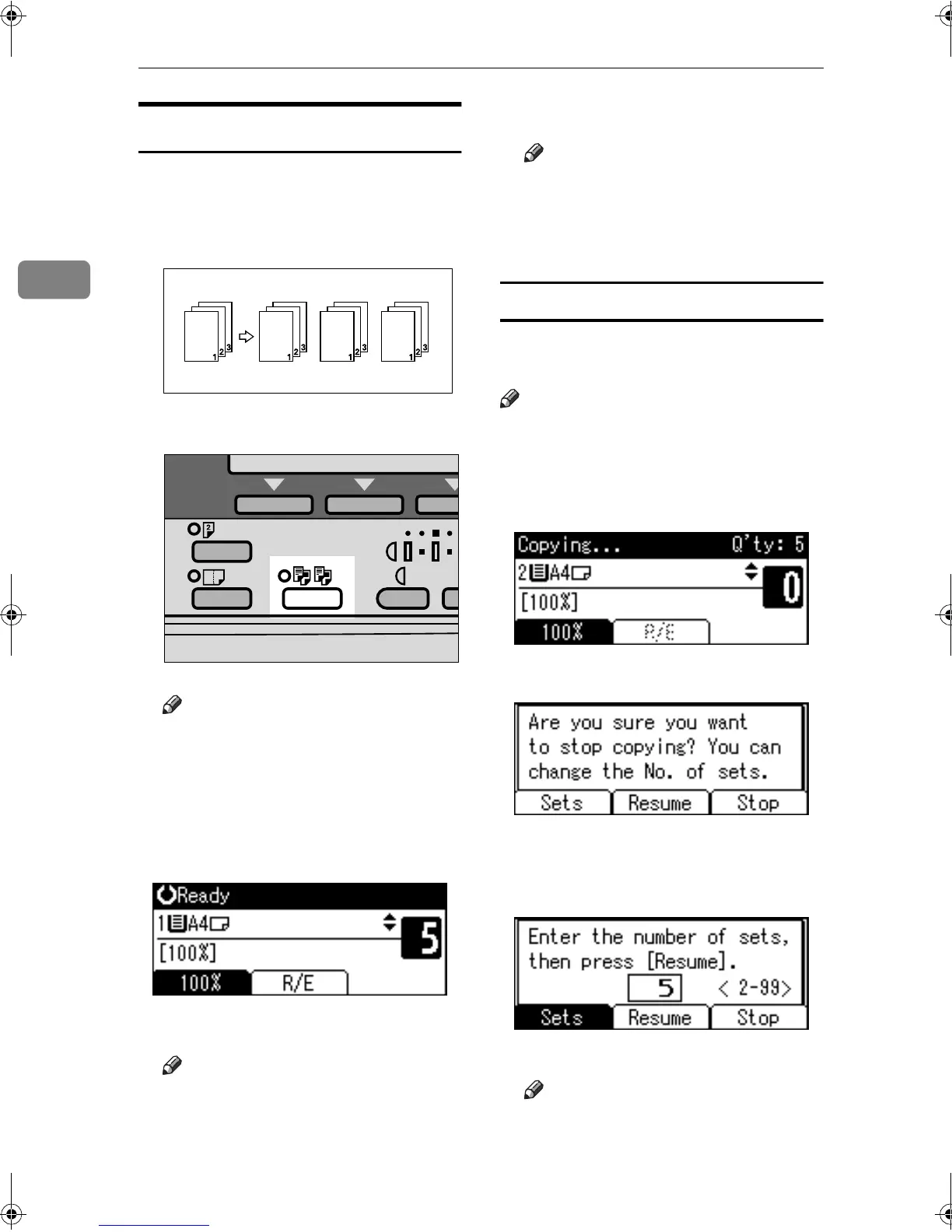Copying
28
2
Sort
You can scan originals into memory
and automatically sort copies.
Copies are assembled as sequentially
ordered sets.
A
AA
A
Press the {
{{
{Sort}
}}
} key.
Note
❒ When canceling the Sort func-
tion, press the {
{{
{Sort}
}}
} key, and
make sure the {
{{
{Sort}
}}
} key indica-
tor is off.
B
BB
B
Enter the number of copy sets us-
ing the number keys.
C
CC
C
Place your originals.
Note
❒ When placing originals on the
exposure glass, start from the
first page to be copied. When
placing originals in the ADF, set
the first page on top.
D
DD
D
Press the {
{{
{Start}
}}
} key.
Note
❒ When placing originals on the
exposure glass, press the {
{{
{#}
}}
}
key after all originals are
scanned.
Changing the number of sets
You can change the number of copy
sets during copying.
Note
❒ This function can only be used
when the Sort function is selected.
A
AA
A
While “
Copying...
” is dis-
played, press the {
{{
{Clear/Stop}
}}
} key.
B
BB
B
Press [Sets].
C
CC
C
Enter the number of copy sets
with the number keys, and then
press [Resume].
Copying starts again.
Note
❒ The number of sets you can en-
ter differs depending on when
the {
{{
{Clear/Stop}
}}
} key is pressed.
ABU030S
StellaC2_GBcopy_F1_pre_FM.book Page 28 Tuesday, December 16, 2003 4:39 PM
