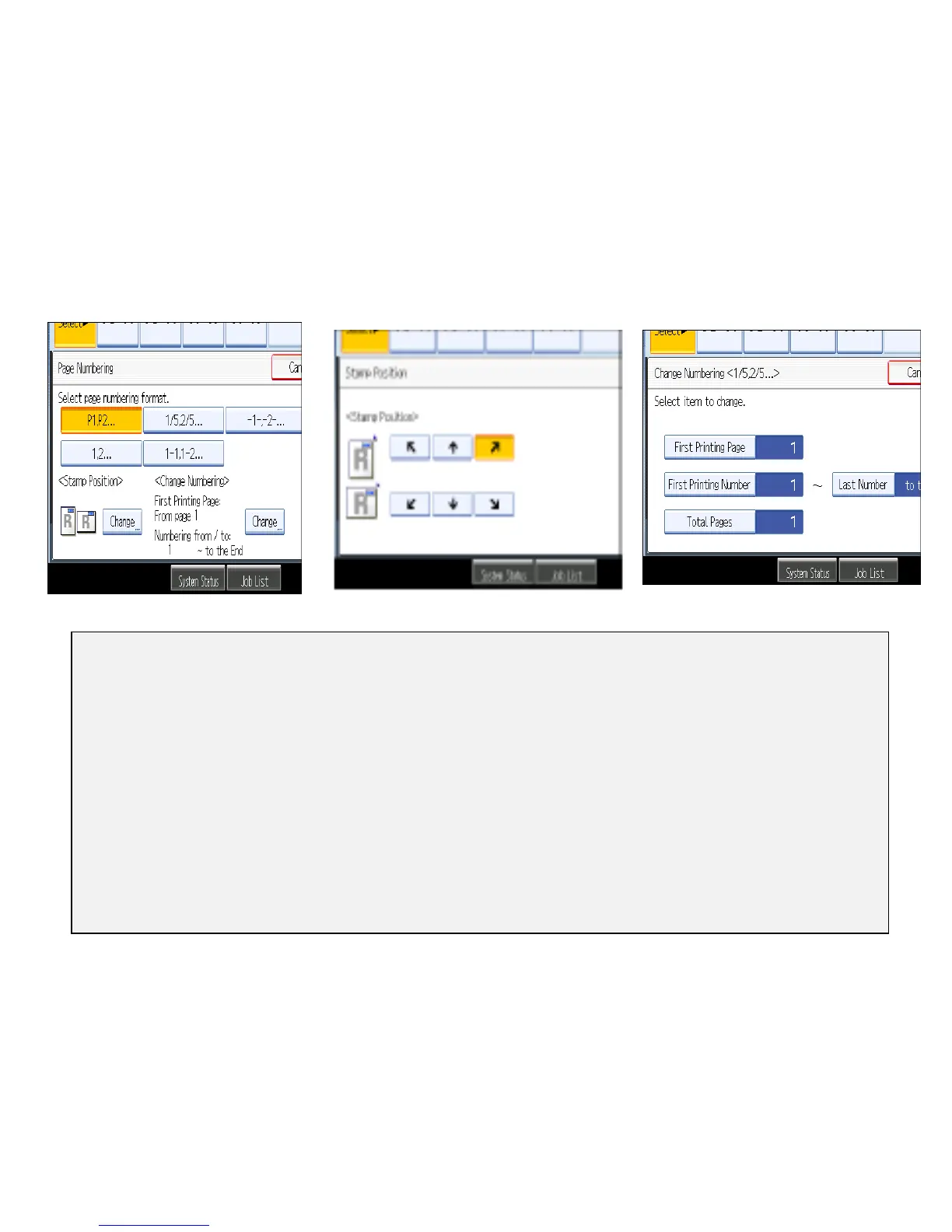Page Numbering
Allows users to keep track of documents being copied for projects, etc. Users can choose numbering
Sequence and position of placement of numbers.
Place Documents in Feeder
Press [Edit /Stamp]
Select [Stamp]
Select [Page Numbering]
Press [Change] >Select [Page Numbering] Format>OK
Press Change (opposite side) Select Page Number Placement>OK
Touch [First Printing Page] >indicate page to start number sequence
Touch [Last Number]>Enter information
Touch First [Printing Number] >enter information
Touch [Total Pages] >enter information
Select any other finishing options including the desired number of copies
Press [SAMPLE COPY] or [Start]
Page Number Format
Number Page Position
Starting Page, Starting Number
and Ending number,
