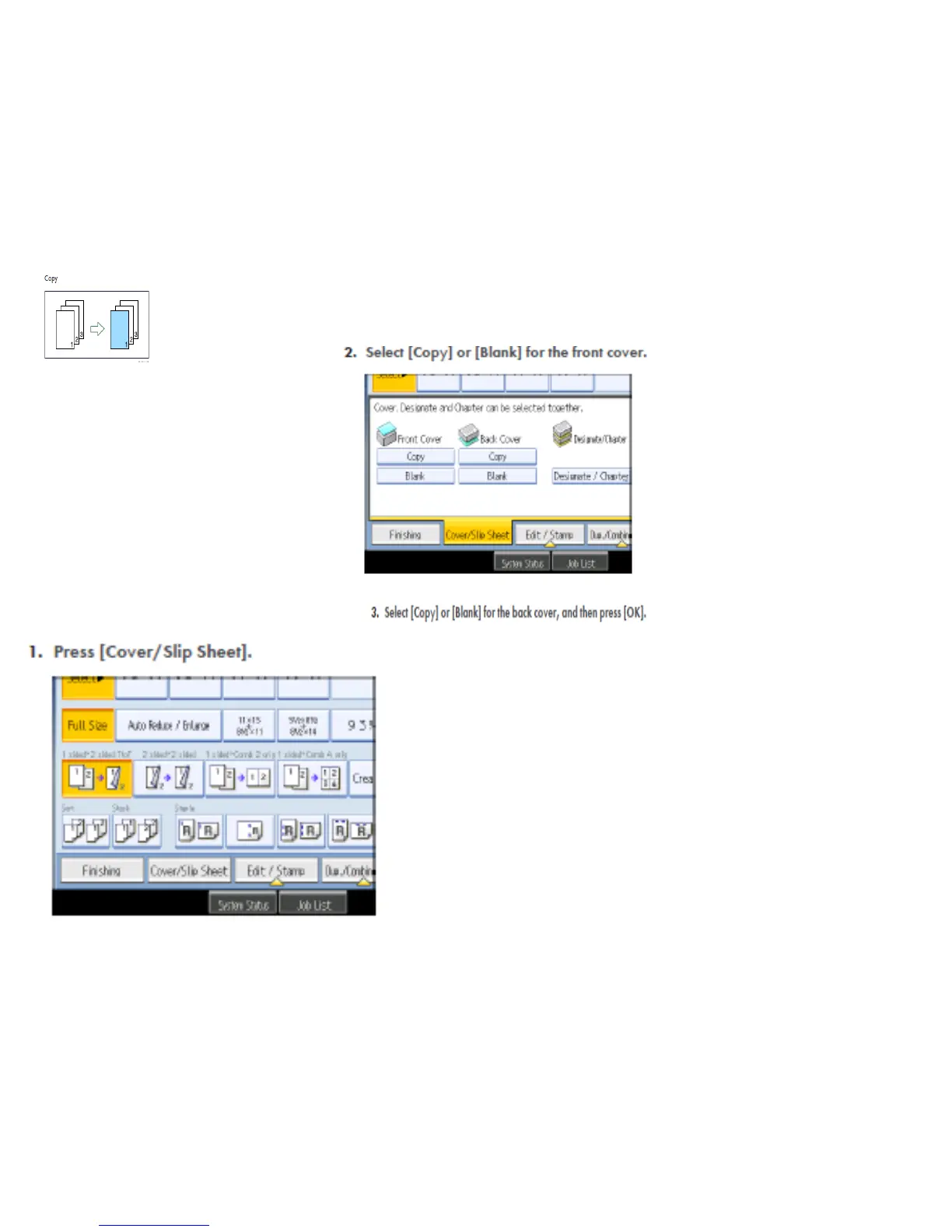Adding Covers
To set the Bypass tray as the
cover paper source:-
Press "User Tools"
Select "System Settings"
Select the "Paper Size" Settings" tab
Select "Bypass"
Select "Display"
Select "Cover"
Select "Mode Selected"
Select "OK"
Press "User Tools" again to exit
On the main screen:-
Select "Cover/Slip sheet"
Select "Front Cover"
Select "Blank" or "Copy"
Press "OK"
Set the paper for the cover sheet on the bypass tray
For 2 sided covers select "Duplex"
Set the originals on the document feeder
Select any additional options
Enter desired number of copies
Press Sample Copy
Press “Continue” if sample set is correct.
To change between 1 and 2
sided covers:-
Press "User Tools"
Select "Copy Features"
Select "Page Format"
Select "Cover Mode"
Select 1 or 2 sided covers
Select "OK"
Press "User Tools" to exit
