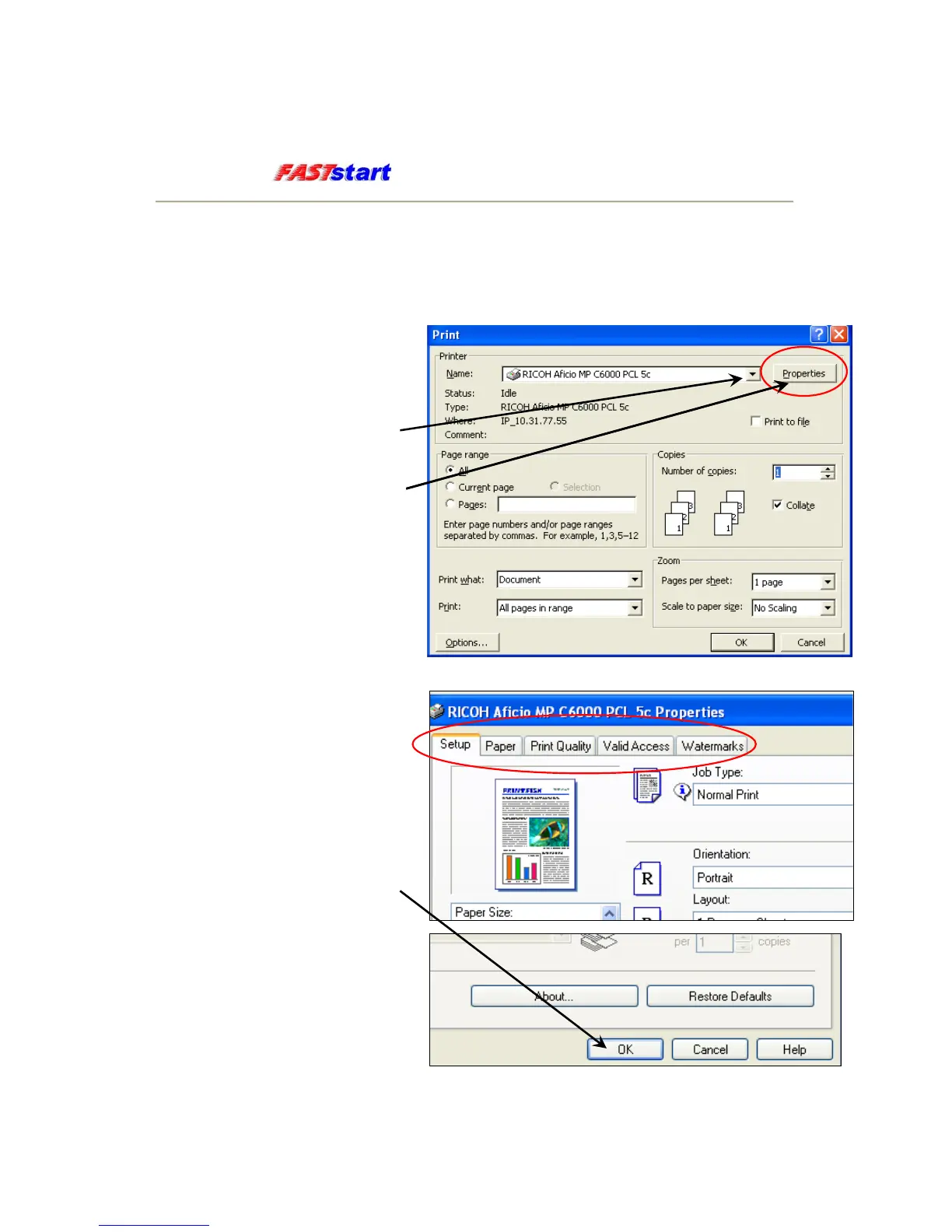RICOH
Printing from a Windows PC
How to Print a Document
1. With an open file/document,
select File, then Print from the
menu of the application. The
Print Dialog Box appears.
2. Select the appropriate printer
name to be used from the drop
down list
3. Click Properties. The printer
properties dialog box appears.
4. Set the print options for each
tab according to how you want
to print.
5. Setting the print options varies
depending on how you want to
print a document. For more
detailed information, see “Print
Options” in the Printing Guide
that came with your machine.
6. Click OK to save the settings.
You’ll return to the first Print
dialog box.
7. Click OK or Print to print a
document.
Page 3
