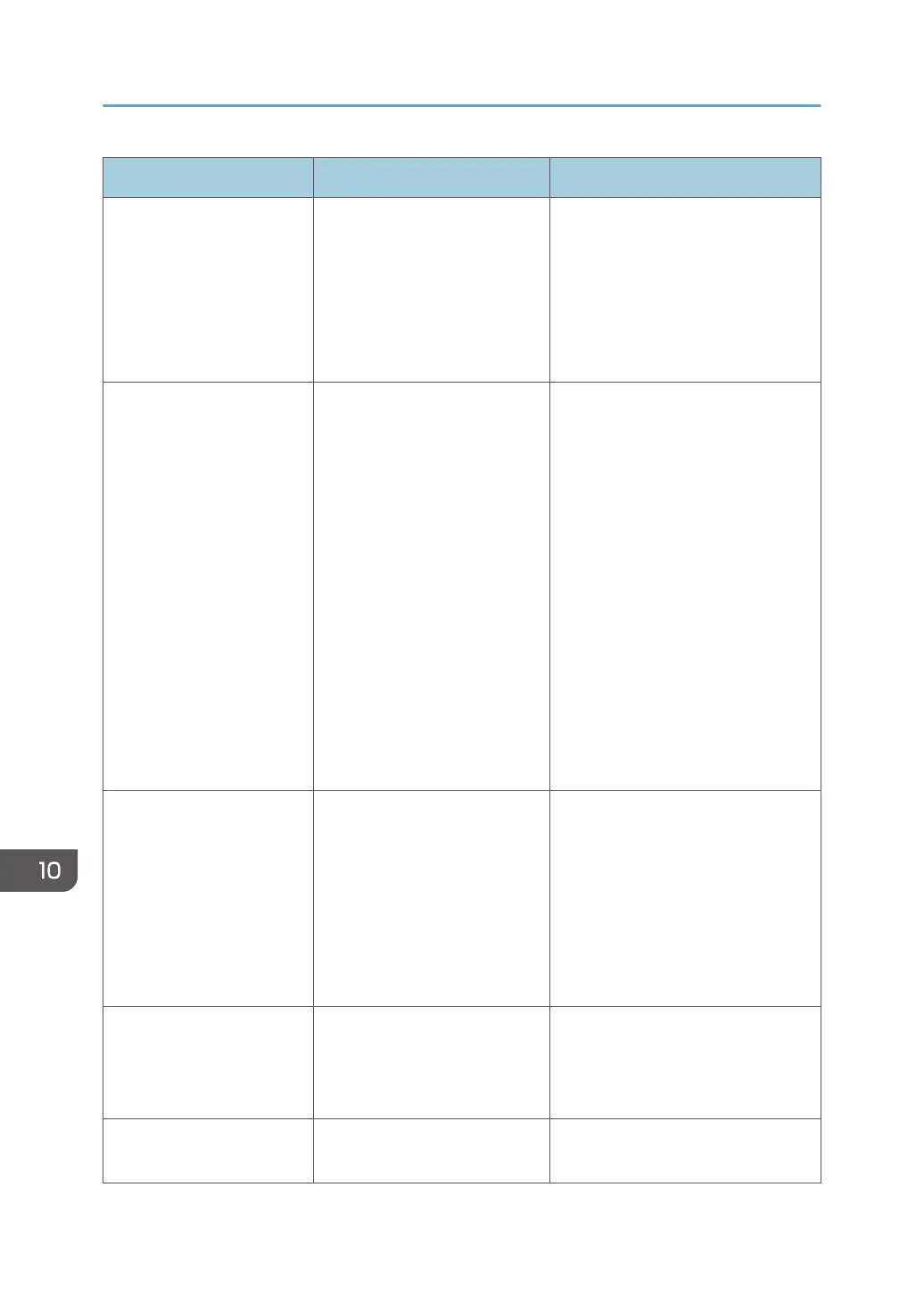Message Cause Solution
"Load following paper in n.
To force print, select
another tray and press
[Continue]."
("n" is replaced by a
variable.)
The printer driver settings are
incorrect or the tray does not
contain paper of the size
selected in the printer driver.
Check that the printer driver settings
are correct, and then load paper of
the size selected in the printer driver
into the input tray. For details about
how to change the paper size, see
"Changing the Paper Size", Paper
Specifications and Adding Paper.
"Paper size and type are
mismatched. Select another
tray from the following and
press [Continue]. To cancel
job, press [Job Reset].
Paper size and type can
also be changed in User
Tools."
The printer driver settings are
incorrect or the tray does not
contain paper of the size or
type selected in the printer
driver.
• Check that the printer driver
settings are correct, and then
load paper of the size selected
in the printer driver into the
input tray. For details about
how to change the paper size,
see "Changing the Paper Size",
Paper Specifications and
Adding Paper.
• Select the tray manually to
continue printing, or cancel a
print job. For details about how
to select the tray manually, or
cancel a print job, see "If an
Error Occurs with the Specified
Paper Size and Type", Print.
"Paper type of n is
mismatched. Select another
tray from the following and
press [Continue]. Paper
type can also be changed
in User Tools."
(A tray name is placed at
n.)
The type of the paper in the tray
does not match the paper type
specified in the printer driver.
Select a tray containing paper that is
the same type as the specified paper
type.
"Parallel I/F board has a
problem."
An error has occurred in the
IEEE 1284 interface board.
Turn off the power, and then back on
again. If the message appears
again, contact your service
representative.
"Printer font error." An error has occurred in the
font settings.
Contact your service representative.
10. Troubleshooting
176
