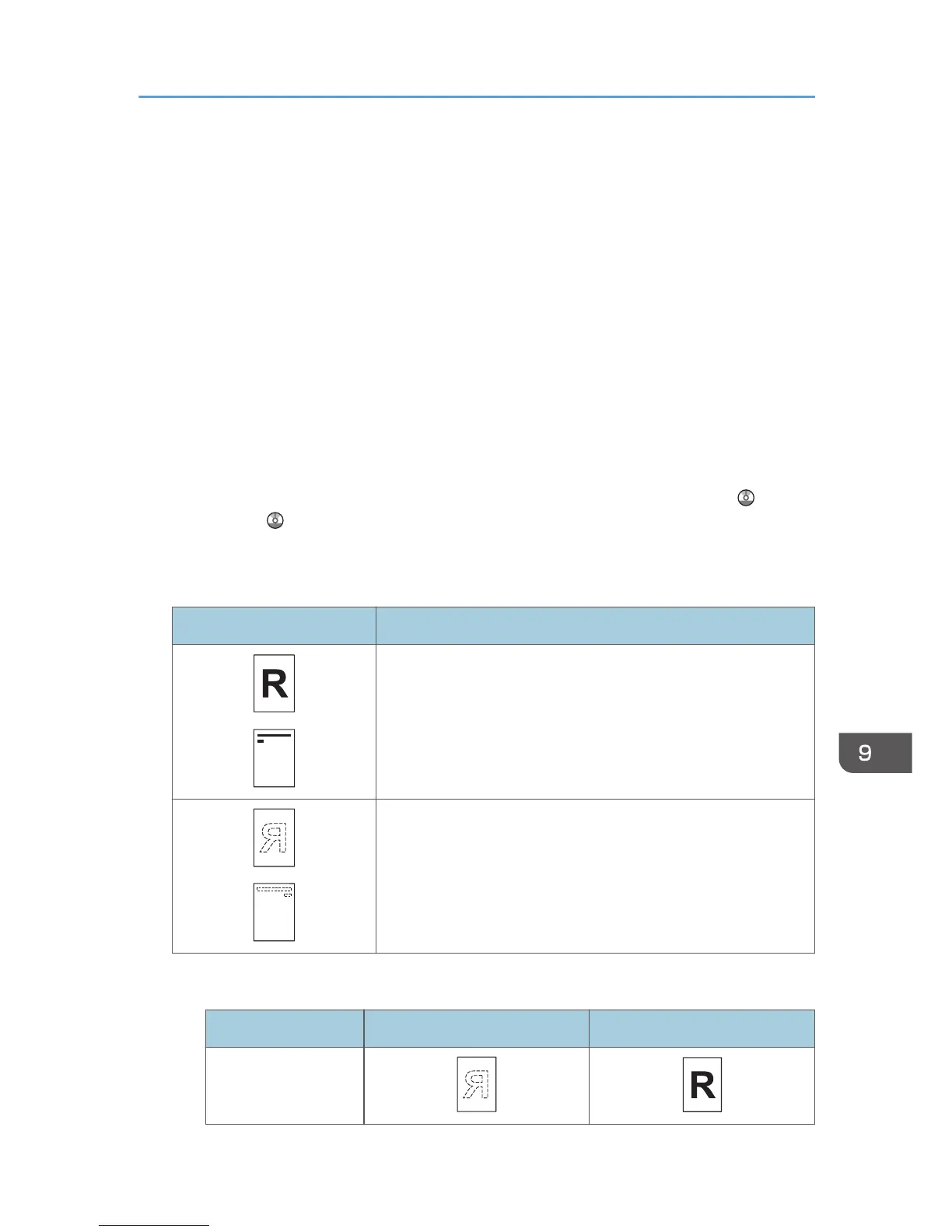Loading Orientation-fixed Paper or Two-sided
Paper
Orientation-fixed (top to bottom) or two-sided paper (for example, letterhead paper, punched paper, or
copied paper) might not be printed correctly, depending on how the originals and paper are placed.
Settings for the User Tools
• Copier mode
Specify [Yes] for [Letterhead Setting] in [Input / Output] under the Copier / Document Server
Features menu, and then place the original and paper as shown below.
• Printer mode
Specify [Auto Detect] or [On (Always)] for [Letterhead Setting] in [System] under the Printer
Features menu, and then place the paper as shown below.
For details about the letterhead settings, see "Input / Output", Copy/ Document Server
, or
"System", Print .
Original orientation and paper orientation
The meanings of the icons are as follows:
Icon Meaning
Place or load paper scanned or printed side face up.
Place or load paper scanned or printed side face down.
• Original orientation
Original orientation Exposure glass ADF
Readable orientation
Loading Orientation-fixed Paper or Two-sided Paper
143
