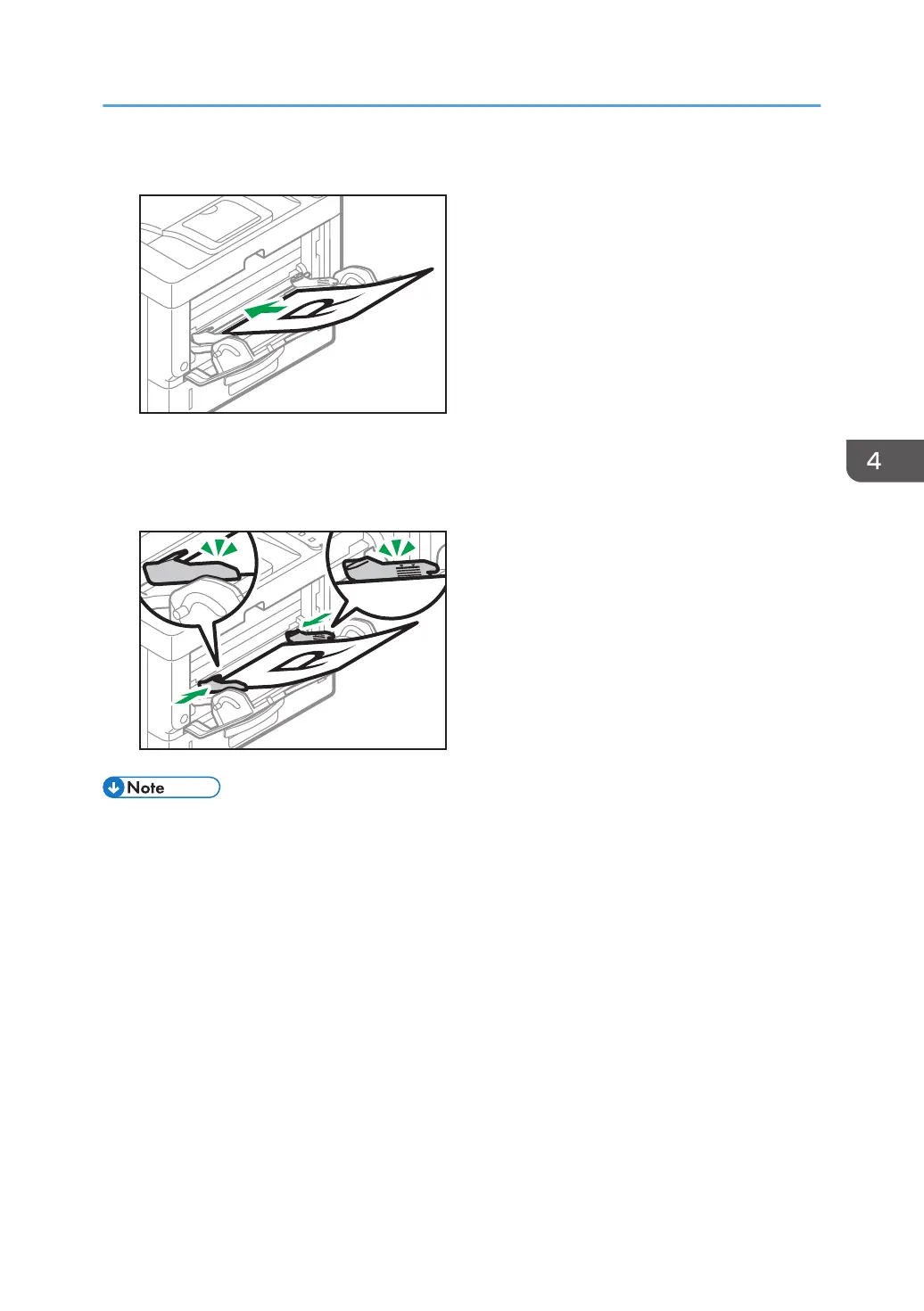3. Load the paper face up until you hear the beep.
4. Align the paper guides to the paper size.
If the guides are not flush against the paper, images might be skewed or paper misfeeds might
occur.
• While you are printing, a message informing you that the size of the paper that is loaded and the
print setting are different may appear. To change the paper size, select [Job Reset] and load the
correct size paper, and then try printing again. To not change the paper size, select [Loaded
Paper].
• A message informing you that the size of the loaded paper and the print settings are different may
appear if multiple sheets are fed at one time. If this happens, take out the loaded paper, fan it, turn
it over, load it again, and then select [Loaded Paper].
• When you use the bypass tray, it is recommended to load the paper so that the paper will be fed
from its short edge.
• Select appropriate paper thickness for the loaded paper.
• When loading label paper:
• It is recommended to place one sheet at a time.
• Select the appropriate paper thickness for [Paper Type] in [Paper Input].
• When loading OHP transparencies:
Loading Paper
77