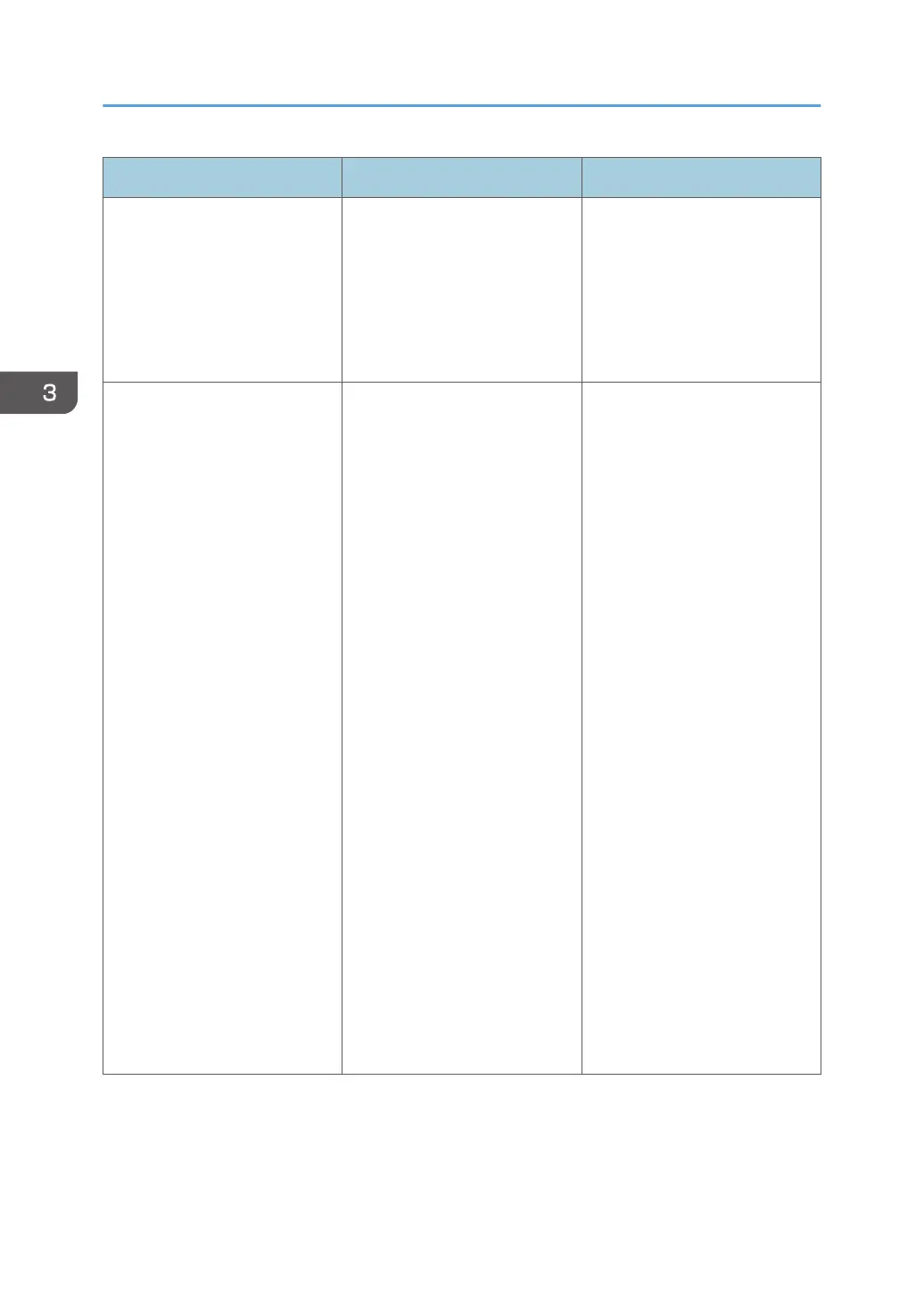Problem Causes Solutions
Combined printing, booklet
printing, or Auto Reduce/
Enlarge printing does not come
out as expected.
The application or printer driver
settings are not configured
correctly.
Make sure the application's
paper size and orientation
settings match those of the
printer driver. If a different
paper size and orientation are
set, select the same size and
orientation.
Some types of data, such as
graphics data or data from
certain applications, do not
print.
The printer driver settings are
not configured correctly.
PCL 5c:
On the printer driver's [Print
Quality] tab, select [600 dpi] in
the "Resolution" area.
PCL 6:
• On the printer driver's
[Detailed Settings] tab,
click [Print Quality] in
"Menu:", and then select
[Quality] in the "Print
Priority:" list.
• On the printer driver's
[Detailed Settings] tab,
click [Print Quality] in
"Menu:", and then select
[Raster] in the "Vector/
Raster:" list.
PostScript 3:
On the printer driver's [Detailed
Settings] tab, click [Print
Quality] in "Menu:", and then
select [Photographic] in the
"Dithering:" list.
For details about the printer
driver settings, see the printer
driver Help.
3. Troubleshooting
76