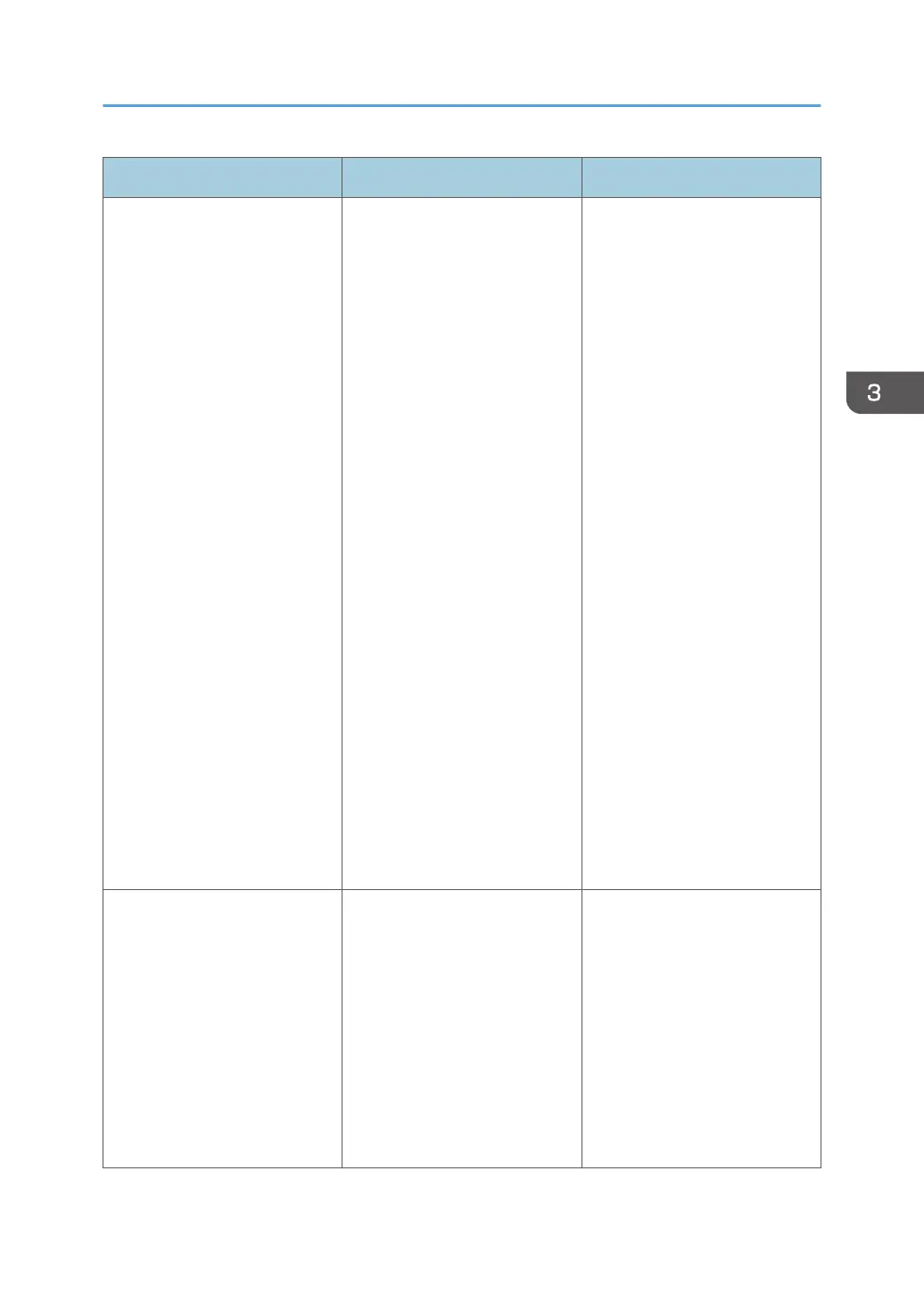Problem Causes Solutions
Some characters are not printed
or appear strange.
The printer driver settings are
not configured correctly.
PCL 5c:
On the printer driver's [Print
Quality] tab, select [600 dpi] in
the "Resolution" area.
PCL 6:
• On the printer driver's
[Detailed Settings] tab,
click [Print Quality] in
"Menu:", and then select
[Quality] in the "Print
Priority:" list.
• On the printer driver's
[Detailed Settings] tab,
click [Print Quality] in
"Menu:", and then select
[Raster] in the "Vector/
Raster:" list.
PostScript 3:
On the printer driver's [Detailed
Settings] tab, click [Print
Quality] in "Menu:", and then
select [Text] in the "Dithering:"
list.
For details about the printer
driver settings, see the printer
driver Help.
Print speed or application
relinquishing speed is slow.
The printer driver settings are
not configured correctly.
PCL 6:
On the printer driver's [Detailed
Settings] tab, click [Print
Quality] in "Menu:", and then
select [Speed] in the "Print
Priority:" list.
For details about the printer
driver settings, see the printer
driver Help.
Quit any other applications.
Other Printing Problems
77