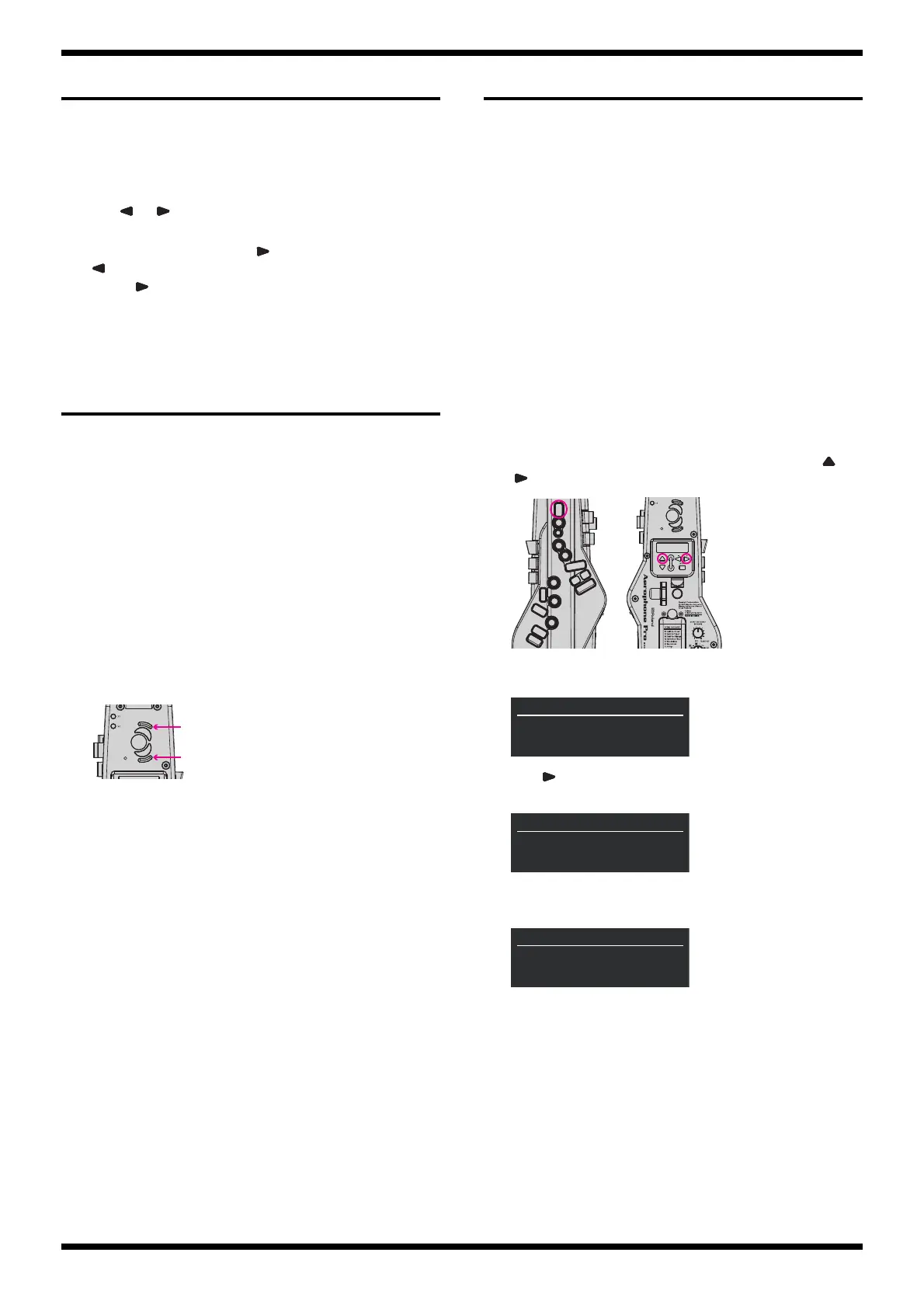7
Jun. 2021 AE-30
Performing a Factory Reset
This returns the system settings to their factory-default values.
* Performing this operation does not erase the scene settings that the user is
registered.
1. Press MENU.
The MENU screen is displayed.
2. Press or to select Factory Reset and press MENU.
A confirmation screen is displayed.
3. To execute the factory reset, press to select YES. To cancel it, press
to select NO.
Pressing makes Executing... appear on the screen, and the factory
reset is executed. When the operation has finished, Complete appears
and then Turn off the power is displayed with flashing.
4. Reset the power.
Updating the System
Items Required
• Computer (running Windows)
• USB memory device (Type-C)
• USB cable (Type C <--> Type A)
• Update file (obtained via Service Net)
Procedure
1. Copy the update file (AE-30_UPA_up.bin) to the root folder of the USB
memory device.
2. Turn off the power.
3. Connect the USB memory device just described to the USB connector on
the unit.
4. Hold down OCT+2 and OCT-2 and turn on the power.
fig.oct.eps
The update starts automatically.
When Please power off is displayed, the updating has finished.
* Never turn off the power while the update is in progress.
5. Turn off the power. If the message to reset the power is displayed,
follow it.
Writing Serial Number
* When Main Board has been replaced, follow the procedure described below to
write the serial number into the unit.
Items Required
• Computer (running Windows)
• USB cable (Type C <--> Type A)
• AE-30 driver
* Obtain this from the following web page, and install it on the computer just
described.
https://www.roland.com/global/
• Application for writing serial number (AE-X Serial Writer.exe)
* Obtain this from the Related Information on the top page of Service Notes.
Procedure
1. Connect the AC adaptor.
2. Turn on the power.
3. With the unit being powered up, press the following buttons (X, and
).
fig.testmode.eps
Continue to hold down the buttons above until the following screen
appears.
fig.testmode-screen.eps
4. Press three times.
The screen like the following appears.
fig.testmode-serial1.eps
5. Press MENU.
The screen like the following appears.
fig.testmode-serial2.eps
6. Note the serial number (7 characters) displayed on the screen.
* The serial number is also written on the sticker affixed inside the battery box.
7. Turn off the power.
8. Using the USB cable, connect the USB connector to the computer.
9. Carry out steps 2 and 3 to enter the Test Mode.
T--
01/01
TEST SELECT
1/9
Service 1
Push [MENU] To Start
T--
01/01
TEST SELECT
4/9
Serial Read
Push [MENU] to Start
T-S
01/02
SERIAL
1/1
Serial No. [*******]
