
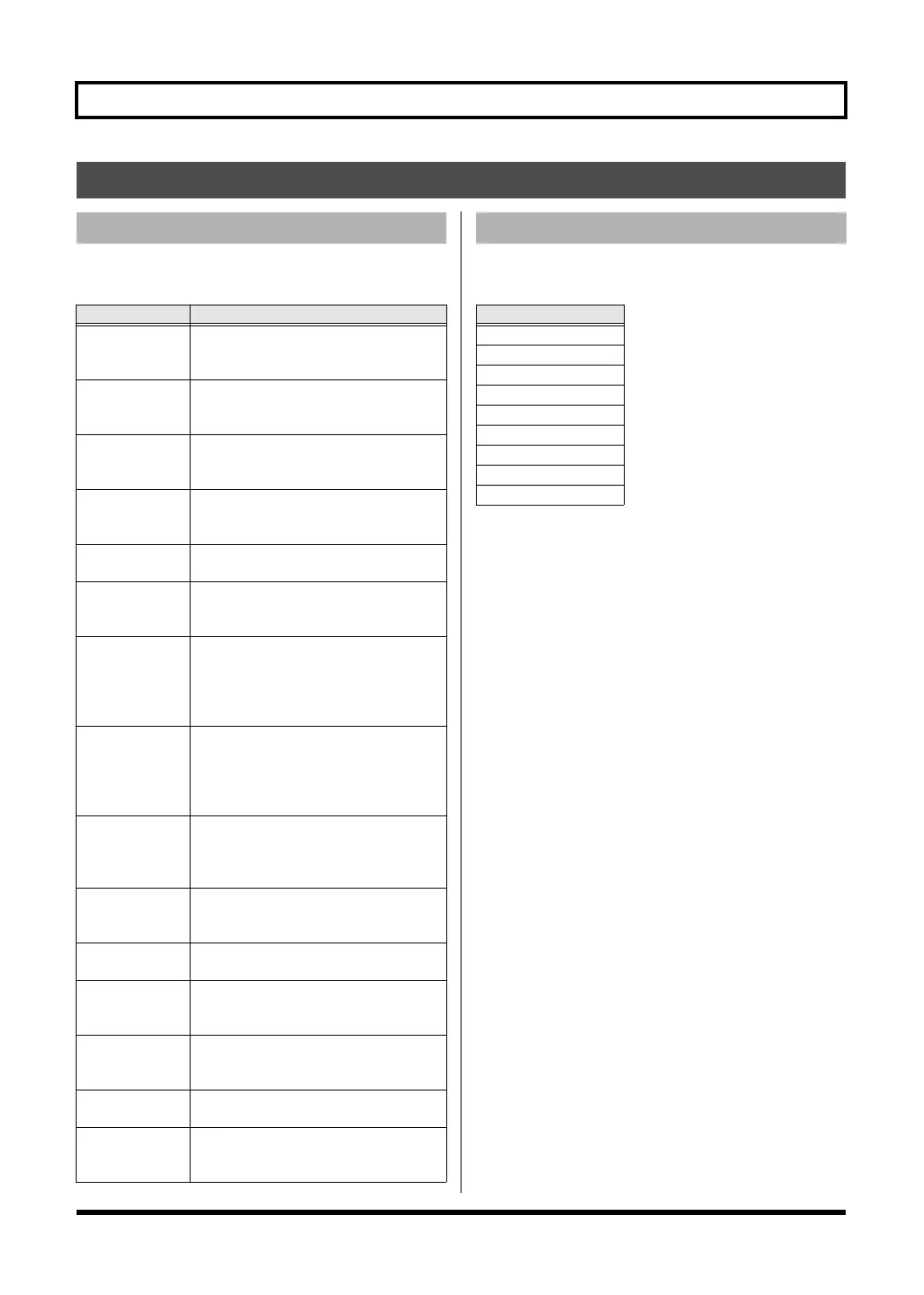 Loading...
Loading...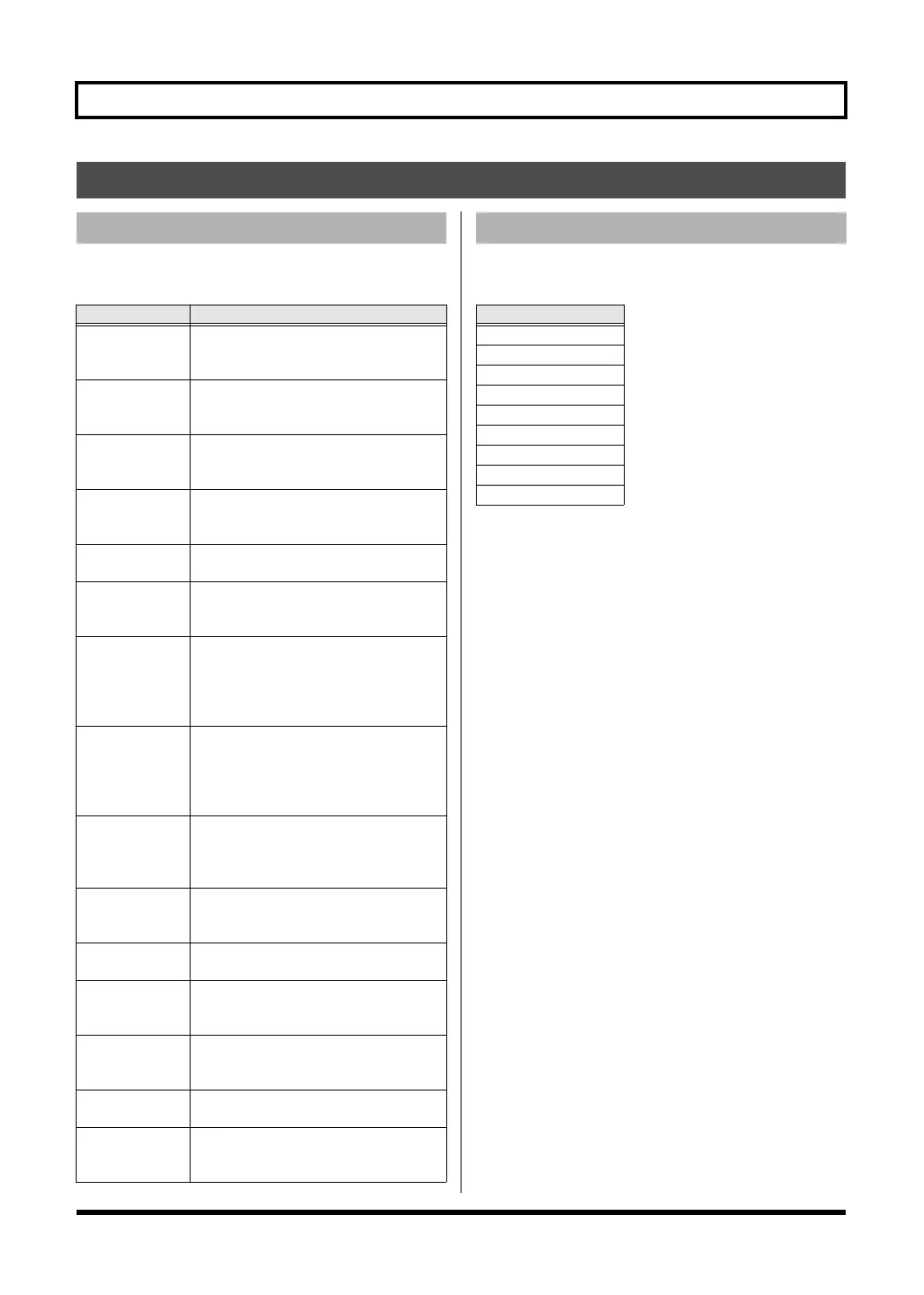
Do you have a question about the Roland BR-800 and is the answer not in the manual?
| Audio Formats | WAV, MP3 |
|---|---|
| Number of Tracks | 8 |
| Simultaneous Recording Tracks | 2 |
| Simultaneous Playback Tracks | 8 |
| Sampling Rate | 44.1 kHz |
| Bit Depth | 16-bit |
| Microphone | Built-in stereo microphones |
| Inputs | 2 x XLR/TRS combo |
| Outputs | 1 x 1/4" stereo phone, 1 x 1/8" stereo mini |
| Built-in Effects | Reverb, Chorus, Delay, etc. |
| Display | LCD |
| Power Supply | 4 x AA batteries or AC adapter |
| Storage | SD/SDHC card |
| USB | USB 2.0 |
| Phantom Power | Yes |
| Weight | 1.76 lbs |
| Recording Time | Varies depending on storage and settings |
Explains the meaning of WARNING and CAUTION labels for safety.
Explains various symbols used in the manual for safety and operation.
Guidelines on using power adapters and batteries safely and correctly.
Recommendations for the unit's placement to ensure proper ventilation and avoid damage.
Instructions for cleaning and caring for the unit to preserve its condition.
Highlights the BR-800's multi-track recording and playback capabilities.
Details the availability of various built-in effects like COSM and loop effects.
Explains the different power and connectivity options using USB.
Describes the controls and indicators on the BR-800's top surface.
Details the jacks and controls located on the front of the BR-800.
Explains the connectors and ports on the rear of the BR-800.
Guide to playing the pre-loaded demo songs to familiarize with the BR-800.
Step-by-step instructions for using the EZ Recording feature.
Illustrates how to connect microphones, instruments, and other audio equipment.
Procedures for safely powering the BR-800 on and off.
Comprehensive guide to creating new songs and recording audio tracks.
How to choose the audio input for recording, including various connection types.
Instructions for layering new recordings onto existing tracks.
Explains how to use and edit insert effects, including patches and banks.
Detailed steps for adjusting parameters of insert effects.
Process of naming and saving custom effect settings as patches.
Overview of rhythm patterns, arrangements, and song structure.
How to select and play individual rhythm patterns.
Guide to building custom rhythm sequences by arranging patterns.
Using scrub and preview functions for precise editing.
Operations for copying or erasing track data.
How to save the current configuration and recorded data of a song.
Explains mixing down tracks and applying mastering effects.
Detailed steps for adjusting mastering effect parameters.
How to name and save custom mastering effect settings.
Prerequisites and general information for connecting the BR-800 via USB.
Essential steps for installing the necessary driver for computer connection.
Procedures for transferring files between the BR-800 and computer.
Connecting and utilizing external foot switches and expression pedals.
Using the built-in chromatic tuner for guitar and bass.
Tools for song practice, including time stretch and center cancel.
Information on compatible SD card types and recording times.
Steps required to format SD cards for use with the BR-800.
Solutions and guidance for resolving common issues with the BR-800.