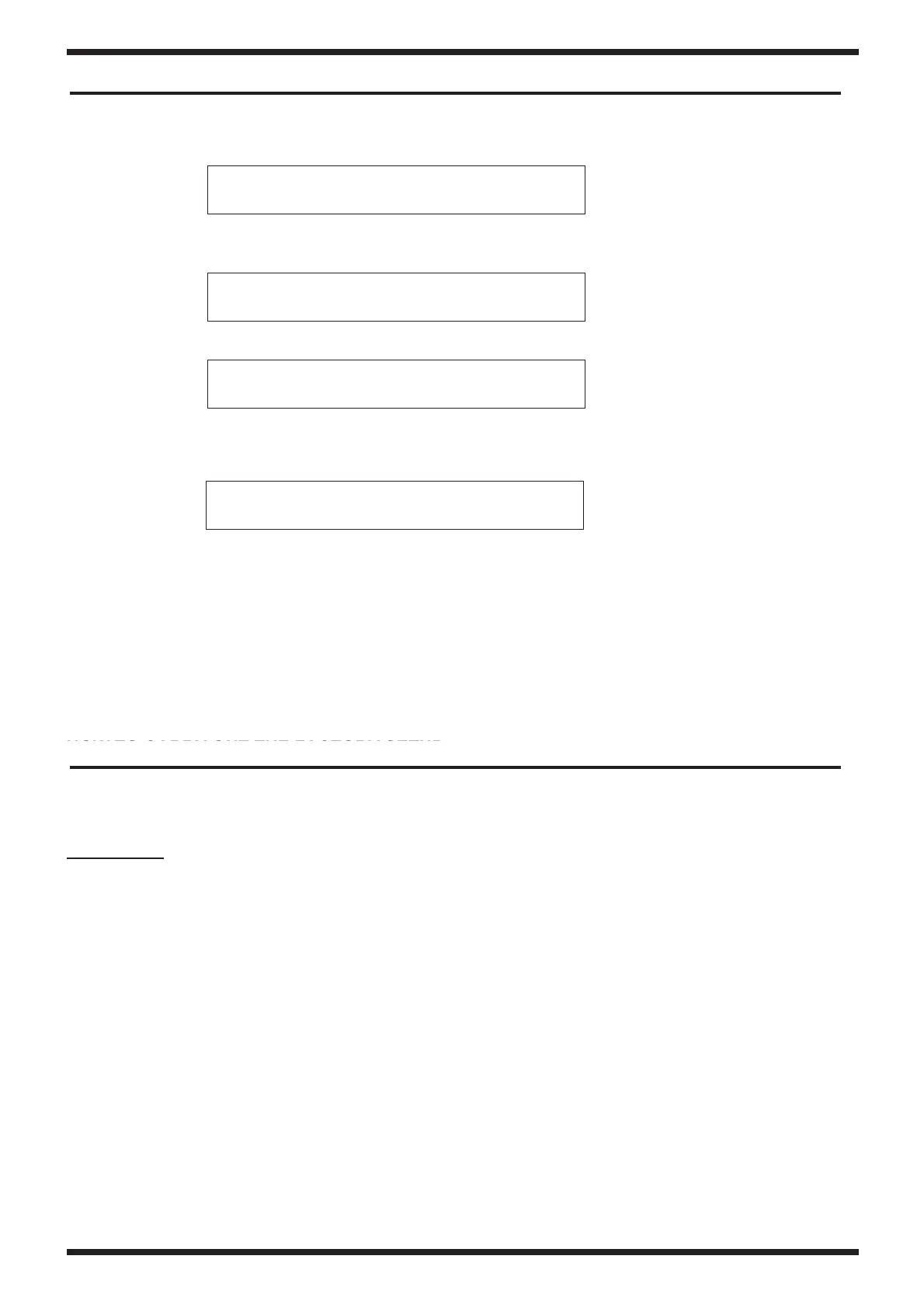HOW TO UPDATE THE SOFTWARE VERSION
Turn the power on while keeping the buttons FUNCTION and 0 pressed. The display
visualizes:
Insert Disk 1 into the Floppy Disk Drive. Then the display visualizes:
When this step has been completed, the display visualizes:
Insert Disk 2 into the Floppy Disk Drive. When the software loading is completed, the display
visualizes:
The flash loading is completed.
Remove Disk 2 from FDD, turn the power off and, after a few seconds, turn it on again while
keeping the button USER PROGRAM pressed. This way, the system will carry out the factory
set-up automatically.
[IMPORTANT NOTE]
To make sure that the updating procedure has been carried out correctly, please run the “Pg”
test (Program test) contained in the “Memory Test” section (refer to page 23)
HOW TO CARRY OUT THE FACTORY SETUP
Turn the instrument on while keeping the button USER PROGRAM pressed. The factory set-up is
carried out automatically.
CAUTION !!
When the FACTORY SETUP is carried out, all the user’s personal settings will be lost and
replaced by factory settings.
Ins Dsk#1
Loading
Ins Dsk #2
COMPLETE
HOW TO UPDATE THE SOFTWARE
HOW TO CARRY OUT THE FACTORY SETUP
