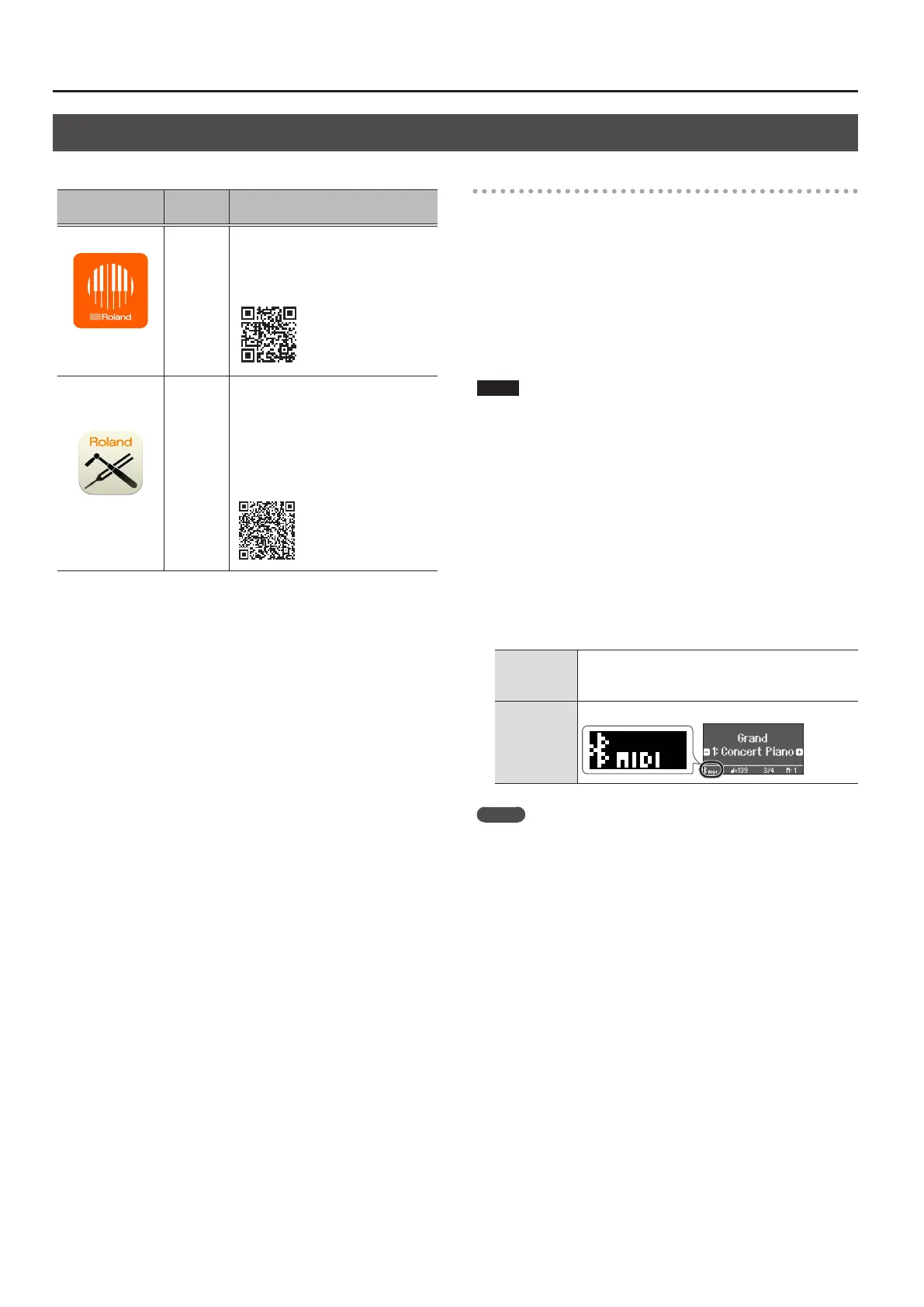3030
Connecting the Piano and a Mobile Device via Bluetooth
Apps that can be used with this piano
App name
Supported
OS
Explanation
Roland Piano App
iOS
iPadOS
Android
This app lets you view sheet music
in digital form, practice songs as if
you were playing a game, or keep a
record of your practicing.
Piano Designer
iOS
Android
This app lets you customize the
piano sound to your taste. It
provides touch-based editing within
the app for the various elements
of the sound in “Creating Your
Own Piano Tone (Piano Designer)”
(p. 27).
* Apps can be downloaded from the App Store or Google Play
(free of charge).
* In addition to the above, you can also use music apps (such as
Garage Band) that are compatible with Bluetooth MIDI.
* The information provided about apps made by Roland was
current when this manual was published. For the latest
information, refer to the Roland website.
Making Settings (Pairing)
You can make settings for using the piano together with an app that’s
installed on your mobile device. As an example, we’ll explain the
procedure for using an iPad with the “Roland Piano App” app.
* In the case of “using the piano with an app,” settings on the piano
are not necessary. Perform operations in the app to pair it with the
piano.
1. Turn on the Bluetooth function of the mobile
device.
NOTE
Even if the “DEVICES” eld shows the name of the device you’re
using (such as “RP701 MIDI”), do not tap it.
2. Start the app that you installed on your mobile
device.
3. Tap “Connect piano”.
The app screen shows “RP701 MIDI” or “F701 MIDI”.
4. Tap either “RP701 MIDI” or “F701 MIDI” depending
on the unit that you’re using.
The piano and mobile device are paired. When pairing is
completed, a display like the following appears.
Mobile
device
“Connected with RP701 MIDI or F701 MIDI”
appears in the “Connection” area at the top of the
app screen.
Piano
The “MIDI” is shown beside the Bluetooth symbol
MEMO
When connecting to a mobile device for which you’ve initialized the
settings, the device automatically connects when you launch the
app. The connection may take several seconds.
* If the piano doesn’t connect with your mobile device, tap
“Connection” at the top of the app screen, and then tap “Connect
to Piano”.
Using the Piano with an App (Bluetooth MIDI)
