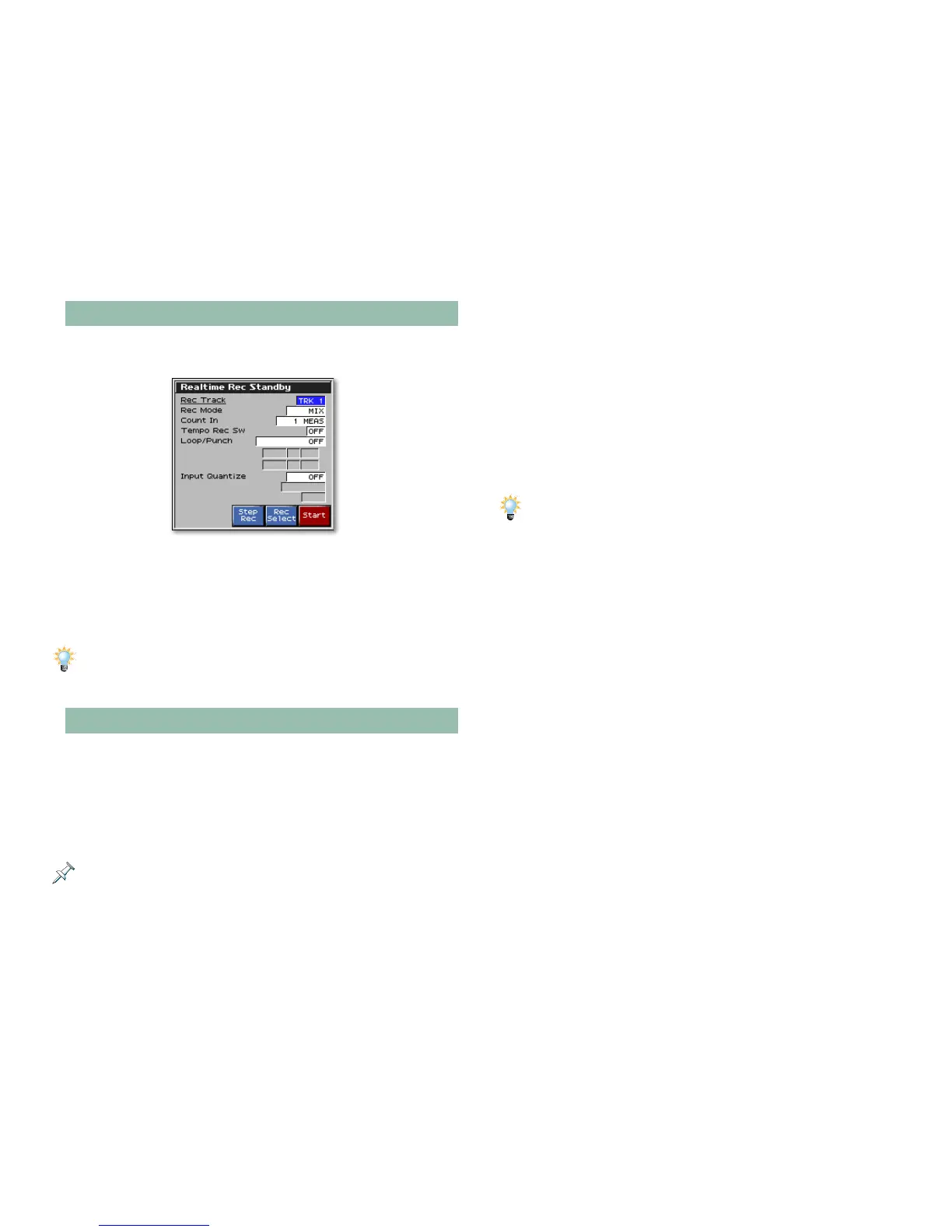11
The Realtime Rec Standby Window
The recording process always starts with a press of the REC
button that opens the Realtime Rec Standby window.
This illustration shows the Realtime Rec Standby window in Patch mode. The
Rec Track value looks slightly different in Performance mode, as you’ll learn.
By default, when the window opens, the metronome starts
ticking.
You can configure the metronome so it doesn’t automatically start by
setting the Metronome Mode parameter’s value to Off or PLAY-ONLY, as
described in the Fantom-X Owner’s Manual. You can also switch it off in the
Tempo window, as we’ll explain.
Setting Up for Recording
The Realtime Rec Standby window’s parameters set up your
recording session. Here’s what each one does:
• Rec Track—This parameter selects the song track or pattern
on which you’ll be recording data for the currently selected
part. Select the desired track or pattern for recording by
turning the VALUE dial.
We’ll discuss the various ways in which you can select a part later on.
While you can select any track or pattern for recording, the
Rec Track value offered to you by default depends on your
current operating mode. In:
• Patch mode—Rec Track is set to TRK 1 (for “Track 1”).
• Performance mode—Rec Track is set to the track that
matches the number of the currently selected part.
“(AUTO)” appears after the track number to show that
the Fantom-X’s Rec Track Select feature is guessing
that this is the track you want to use.
To learn how to disable the Rec Track Select feature, see Page 234 of the
Fantom-X Owner’s Manual. You might want to do this if you’re packing
multiple MIDI channels’ data into a single track or pattern.
• Rec Mode—The Fantom-X offers two realtime recording
modes. You can record in:
• Mix mode—In Mix mode, anything new you record in
a track or pattern is combined with anything already
recorded there. This is the default recording mode. (Of
course, when you first record a track or pattern, there’s
nothing there yet, so you’re not combining your new
recording with anything.)
• Replace mode—When you record in a track or pattern,
you replace already-recorded data.
• Count In—A count-in gives you a few beats to get ready
before recording actually starts. You can set Count In to:
• Off—for no count-in.
• 1 MEAS or 2 MEAS—for a one- or two-beat countoff,
respectively.
• WAIT NOTE—so that the Fantom-X doesn’t begin
recording until it hears a note. WAIT NOTE is great for
recording with a rhythm or arpeggio.
