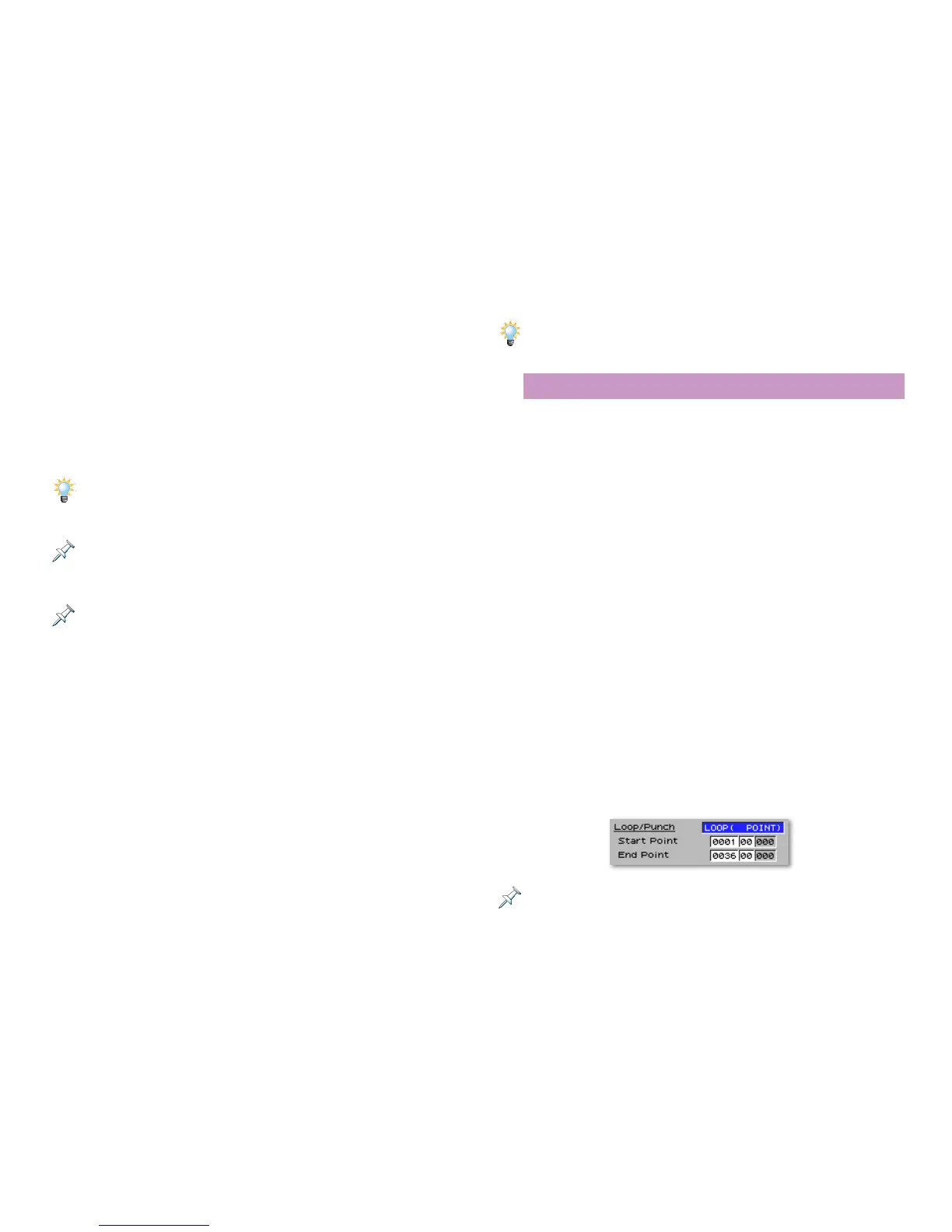12
• Tempo Rec Sw—When this parameter is turned on, the
Fantom-X records any changes you make to the song’s
tempo as it plays when you:
• press the TEMPO button—and turn the VALUE knob to
change the song’s tempo, or tap in the desired tempo
using F6 (Tap.)
• turn the REALTIME CONTROL TEMPO knob—to change
the song’s tempo.
You can record tempo changes as a separate operation in which you don’t
play the keyboard or pads. If the currently selected track contains data, be
sure to record using Mix mode so you don’t erase what’s on the track.
Tempo track recording always operates in the same manner as Replace
mode: New tempo changes replace any previously recorded tempo
changes.
If your song is to have a single tempo throughout—as most pop and dance
songs do—you can set the song’s basic tempo and leave it. We’ll get to
this shortly.
• Loop/Punch—The Loop/Punch parameter configures the
Fantom-X for:
• loop recording—where you record over and over in a
track or pattern during the same song section or for
the entire song. We’ll discuss loop recording in the
next section.
• punching—in which you re-record portions of an
already-recorded track or pattern. We’ll explain
punching in a few pages, too.
• Input Quantize—The Fantom-X can correct any timing errors
you make as you play. This process is called “quantizing.”
Set the Input Quantize parameters to Off, for no timing
correction, or to the note value that matches the feel of
what you’ll be playing.
You can quantize a recording later on if you prefer. This allows you to try
different quantization values at your leisure, a good idea if you’re not sure
of the Input Quantize note value to select.
About Loop Recording
You can record a selected section of your song—or the whole
song—over and over in a “loop.” This allows you to:
• record multiple takes without stopping—as you perfect your
playing technique. By loop recording in Replace mode,
each new take replaces the one before it.
• build up a track, layer-by-layer—in Mix mode, recording
more material in the track or pattern each time it loops
around. This approach is ideal for constructing interesting
percussion patterns.
To set up loop recording, set the Loop/Punch parameter. You
can loop record:
• a pre-set number of measures—beginning at your current
location in the song by setting Loop/Punch to LOOP (1-16
MEAS) as desired.
• the entire song—by setting Loop/Punch to LOOP SONG
ALL.
• a specific portion of a song—by setting Loop/Punch to
LOOP (POINT), and then setting Start Point to the measure
and beat at which you want looping to begin, and End
Point to the measure and beat at which you want playback
to jump back to the Start Point.
The Start Point and End Point parameters are available only when Loop/
Punch is set to LOOP (POINT) or to AUTO PUNCH (described later).
