
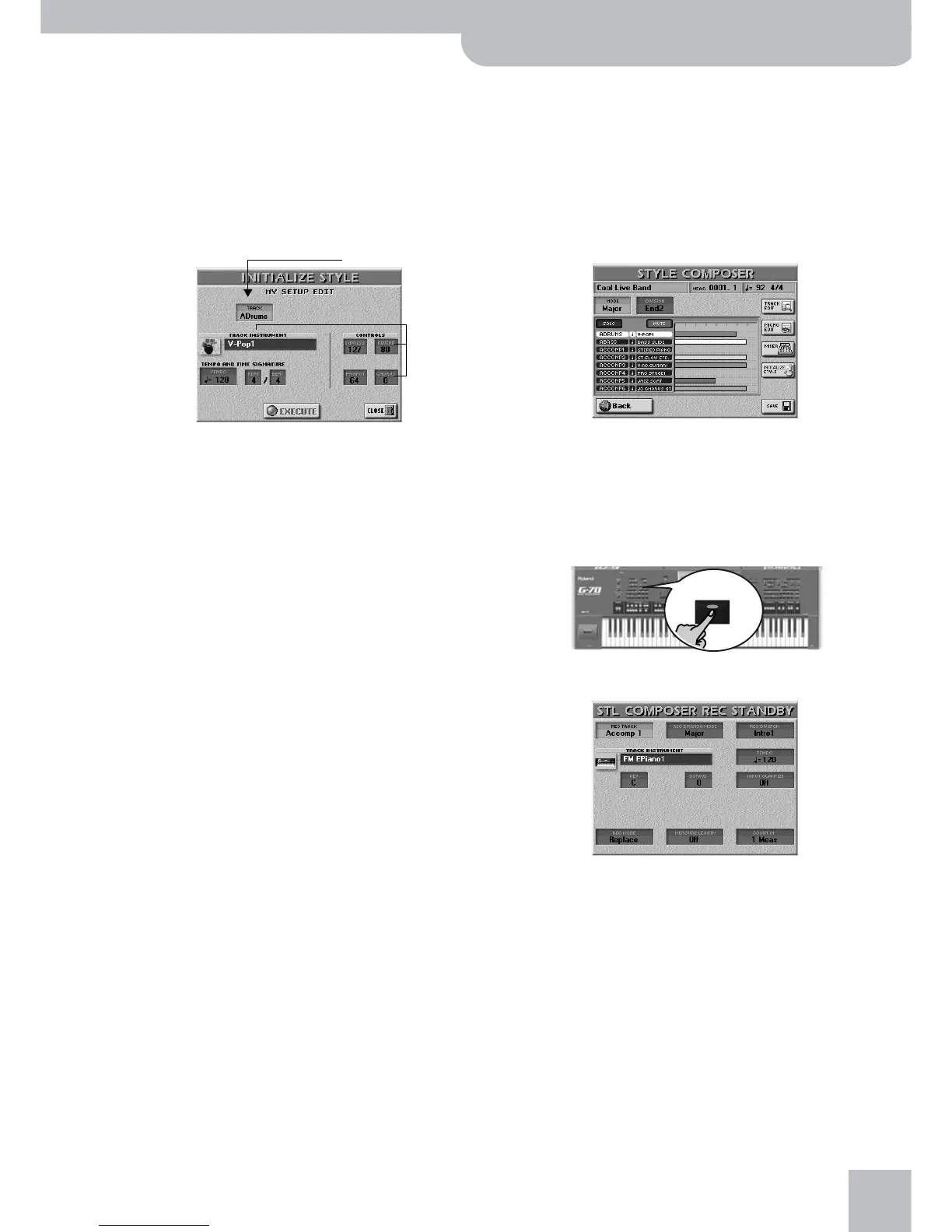 Loading...
Loading...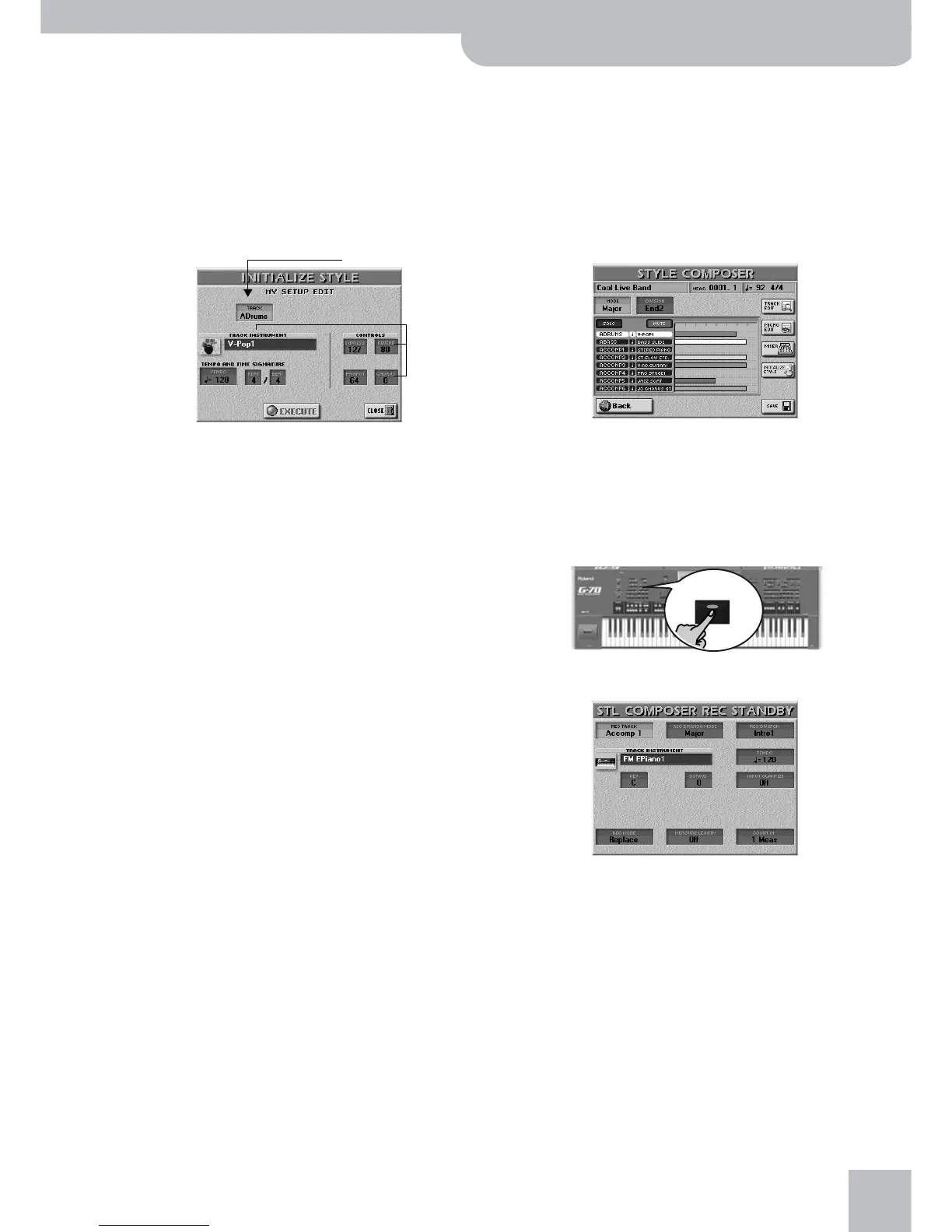
Do you have a question about the Roland G-70 and is the answer not in the manual?
| Type | Arranger Workstation |
|---|---|
| Number of Keys | 76 |
| Keyboard Features | Velocity-sensitive, Aftertouch |
| Display | Color LCD |
| Polyphony | 128 voices |
| Effects | Reverb, Chorus |
| Sequencer | 16-track |
| Connectors | MIDI |
Essential instructions for safe operation, preventing electric shock and fire hazards.
Detailed guide to all controls, buttons, and sections on the G-70's front panel.
Explanation of all rear panel connectors, inputs, and outputs.
Steps for connecting the G-70 and powering it on safely.
How to access and use the G-70's built-in interactive demonstration function.
Overview of Keyboard, Arranger/Style, Recorder sections and basic Arranger operation.
Explanation of the three primary keyboard modes and their unique functions.
Using pitch bend, modulation lever, and transposition for expressive playing.
Guide to using the D Beam controller for interactive performance effects.
Assigning functions to optional FC7 pedals and foot switches.
Procedures for saving, recalling, and organizing user settings and Set Lists.
Adjusting instrument levels, effects, and editing sounds within songs and styles.
Customizing Vocal Harmonist settings, effects, and voice processing parameters.
Introduction to the 16-track sequencer, recording tracks, and detailed editing of events.
Step-by-step guide to creating new styles from scratch or editing existing ones.
Essential operations for managing data on internal memory, floppy disks, and memory cards.
Setting up MIDI connections, parameters, presets, and system functions.
Adjusting system settings like touch screen beep, info display, and using V-LINK for visual integration.
Detailed technical specifications of the G-70's hardware and capabilities.
Guide to installing expansion boards and a reference MIDI implementation chart.