
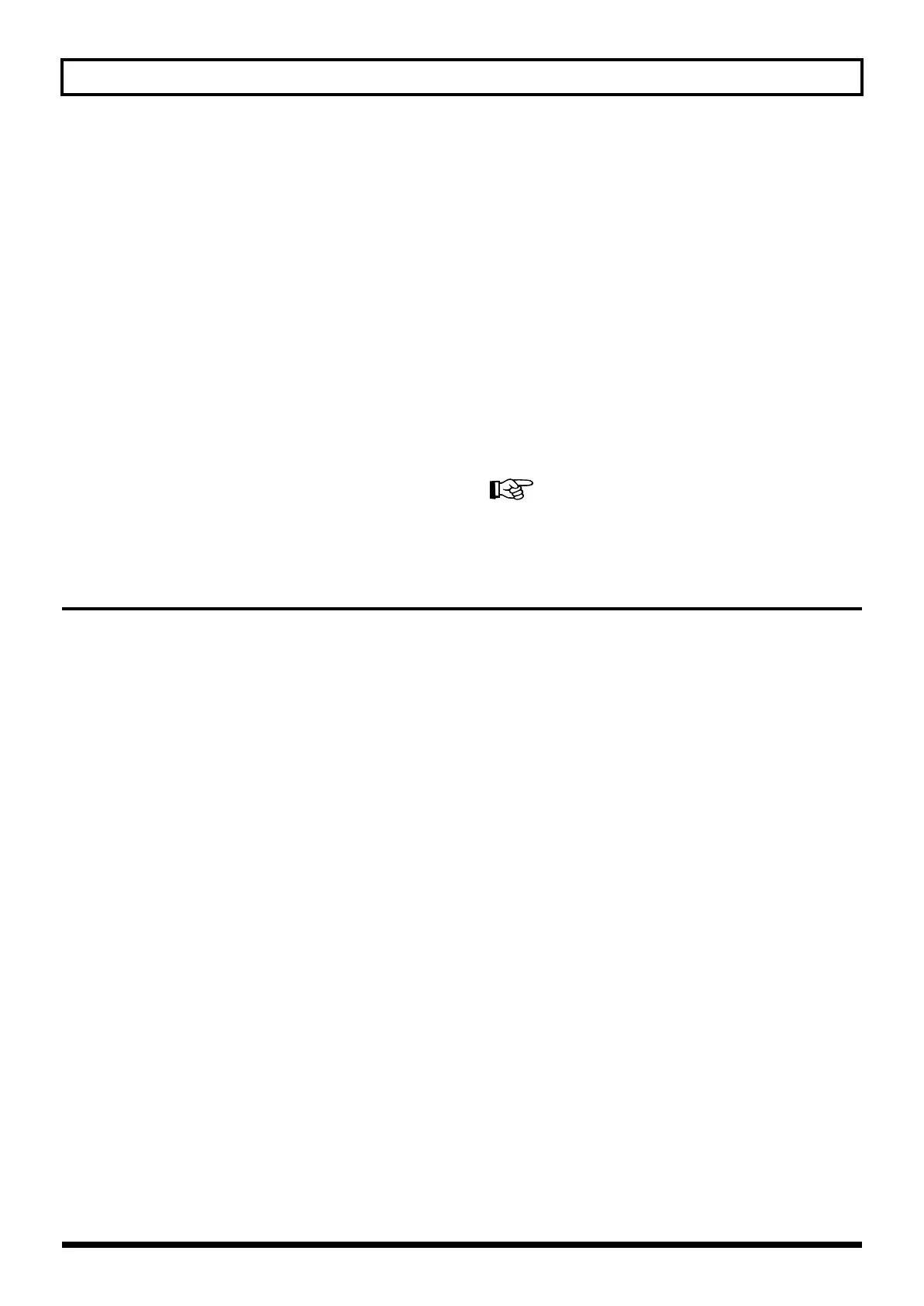 Loading...
Loading...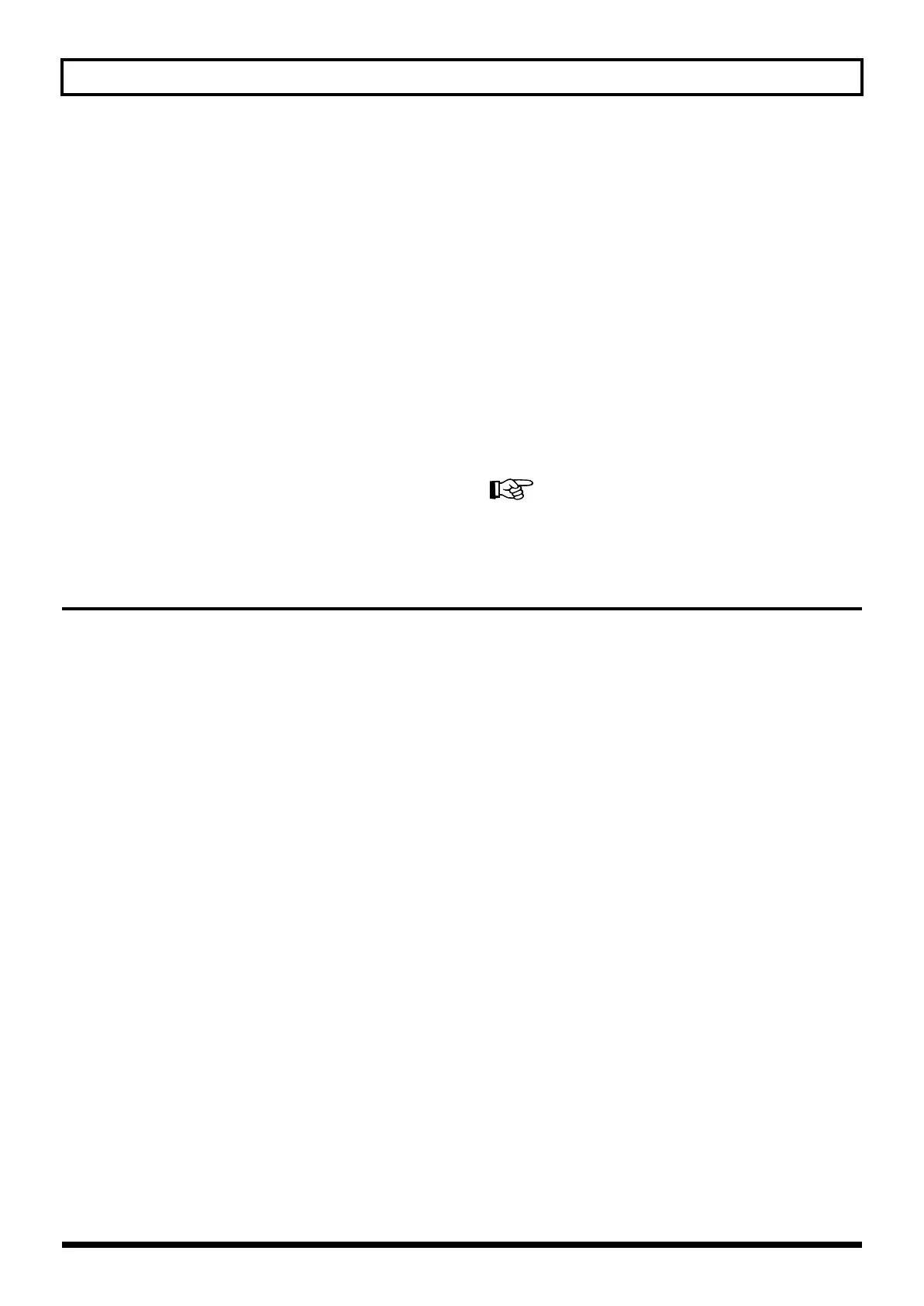
Do you have a question about the Roland GR-33 and is the answer not in the manual?
| Type | Guitar Synthesizer |
|---|---|
| Sound Source | PCM |
| User Patches | 128 |
| Effects | Chorus, Delay, Reverb |
| Inputs | Guitar Input, GK Input |
| Outputs | Headphones |
| Power Supply | AC Adaptor |
| Display | 2-line, 16-character LCD |
Safety precautions for operating the unit, including symbol explanations.
Key operational advice covering power, placement, maintenance, and data safety.
Detailed description of buttons, knobs, and displays on the front panel.
Explanation of all input, output, and power connectors on the rear panel.
Lists necessary items and provides a guide for installing the GK-2A pickup.
Illustrates how to connect the GR-33 with amplifiers, headphones, and other equipment.
Steps for connecting, powering on the GR-33, and understanding Play Mode.
How to restore the GR-33 to its original factory default settings.
Adjusting pickup sensitivity for individual strings and guitars.
Step-by-step guide to tuning the guitar using the built-in tuner.
Choosing the correct output setting for connected devices (Guitar Amp or Line).
How to choose patches using the GK-2A pickup controller.
Using the unit's four pedals to navigate through patches.
How to access and use Pedal Effect mode for performance effects.
Enabling pedal effects while in Play mode for seamless performance.
Using pedals to toggle Arpeggiator and Harmonist functions.
Details on Wah, Pitch Glide, and Hold effects controlled by pedals.
Visual guide to switching between Play, Pedal Effect, Patch Edit, System, and Tuner modes.
Adjusting parameters individually for each guitar string.
Step-by-step guide to saving patches and important considerations.
Transferring patch and system data to external MIDI devices.
Receiving patch and system data from external MIDI devices.
Assigning the CTRL pedal to control Arpeggiator/Harmonist or Multi-FX Bypass.
Setting which tones the multi-effect applies to.
How to temporarily turn off effects during editing.
Steps to resolve issues when onboard effects are not functioning.
Methods to turn the arpeggiator on or off during performance or editing.
Choosing which tones (internal/external) the arpeggiator affects.
Turning the Harmonist on/off via pedal or in Patch Edit mode.
Choosing which sound sources (1st/2nd tone, external) produce harmony.
Defining the interval relationship between melody and harmony.
Selecting the musical key for the patch's harmony.
Physical connection guide for MIDI devices.
Configuring basic MIDI channel and pitch bend settings.
How to connect the GR-33 for recording performances.
Essential setup steps for recording with a sequencer.
Common issues and solutions for sequencing difficulties.
Reordering PC numbers to match patch sequence after re-writing.
Disabling Volume (CC#7) transmission to prevent conflicts.
Resolving common problems during standard operation.
Diagnosing pitch and sound variation problems.
Resolving problems related to missing tones or volume balance.
Explains common error messages and their solutions.
Resolving issues with built-in effects and pitch changes.
Resolving sound and message reception issues when using MIDI controllers.
Addressing pitch discrepancies and tuning issues.











