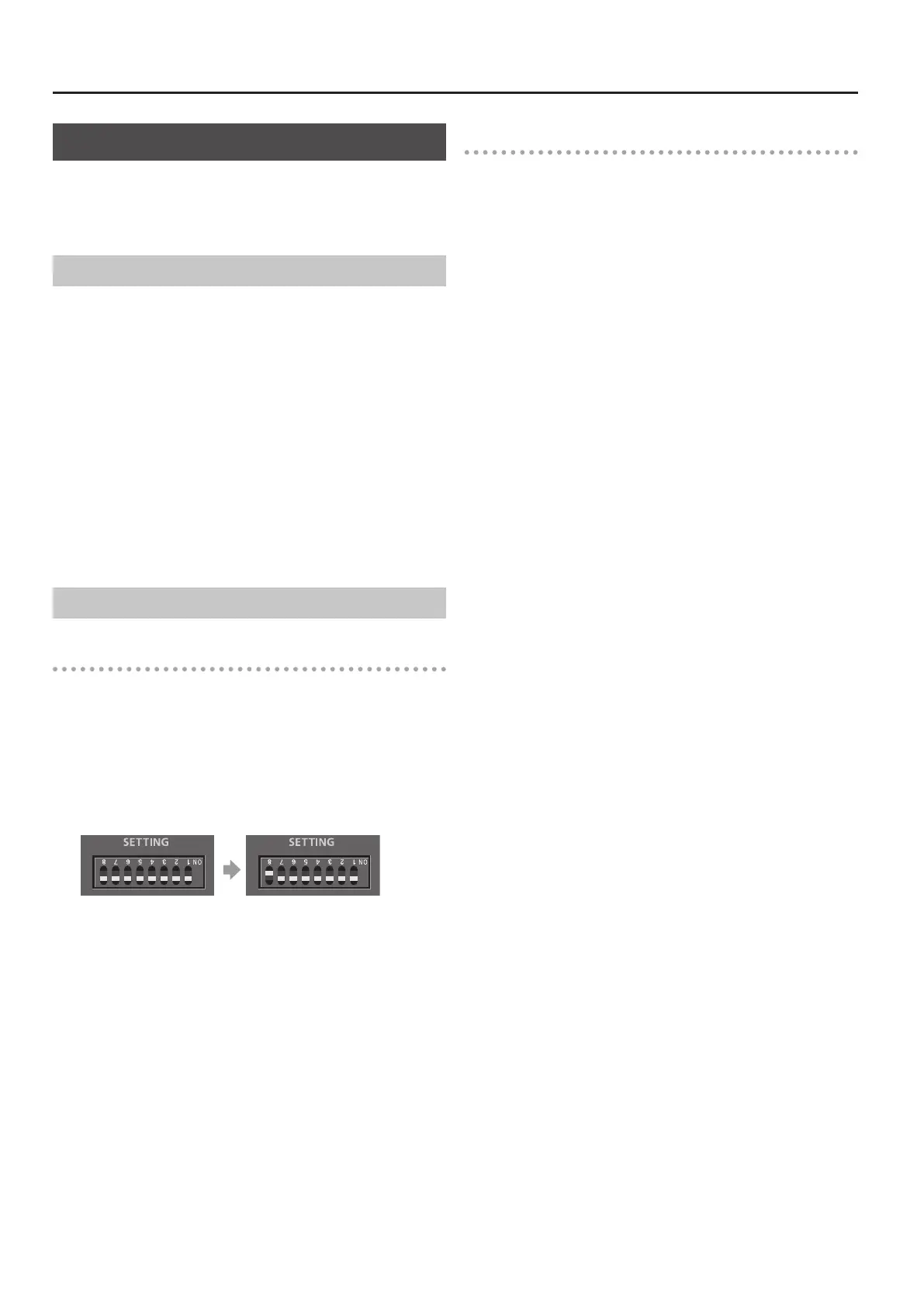4
Updating the VS-100/VS-700
Updating the VS-700
You’ll need to perform the following updates in order to use expanded
I/O functionality.
• Update the driver to version 2.00 or later. (Windows only)
• Update the system program to version 1.30 or later.
Updating the Driver
You must install both the VS-700 driver and the VS-700C driver.
* The VS-700C driver is required for updating the system program
of the VS-700C console, so you must be sure to update the VS-700
driver and the VS-700C driver before you update the system
program.
* In order to update the driver for the VS-700C, you must set the
VS-700C to the standalone mode. For details, refer to p. 164 in the
owner's manual for the VS-700.
The downloaded le is a zip format archive. Right-click the le icon,
choose “Extract All” from the menu that appears, and extract the les
as directed by the on-screen instructions.
In order to update the drivers, you’ll rst need to uninstall the old
drivers.
For details on the installation procedure, refer to the Readme.htm le
created when you extract the archive. You must read the Readme.htm
le before you install the drivers.
Updating the System Program
Checking the version of the VS-700C console
Check the version of the VS-700C console, VS-700 I/O CPU, VS-700 I/O
DSP, and VS-700 I/O FANTOM VS.
If the version number is 1.30 or later, the update is not required.
1. Switch o the VS-700C’s power.
2. On the rear panel, set switch #8 of the “SETTING” switches to
the “ON” position (upward); this selects Update mode.
Normal setting Update mode
3. Switch on the VS-700C’s power.
4. The version is shown in the LCD display.
5. Switch the power o, then return switch #8 of the “SETTING”
switches on the rear panel to the “OFF” position (downward).
Checking the version of the VS-700R I/O
1. Install VS-700R I/O Editor
* VS-700R I/O Editor is an application that allows you to use VS-700R
I/O with applications other than SONAR. In this case, we’ll use it to
check the version.
Read the contents of Readme.htm, and install the software as directed.
* For details on using or uninstalling VS-700R I/O Editor, refer to
Readme.htm.
2. Switch on the VS-700R’s power.
3. Use a USB cable to connect the VS-700R to your computer.
4. Start up VS-700R I/O Editor on your computer.
5. From the “Help” menu, open “VS-700R I/O Version.” If you’re
using Mac OS, choose the “VS-700R I/O Editor” menu
command “About VS-700R I/O.”
6. The “About VS-700R I/O” window will appear; check the
following version numbers.
• CPU
• DSP
• FANTOM VS
7. Click [OK] to close the “About VS-700R I/O” window.
8. Close VS-700R I/O Editor .
