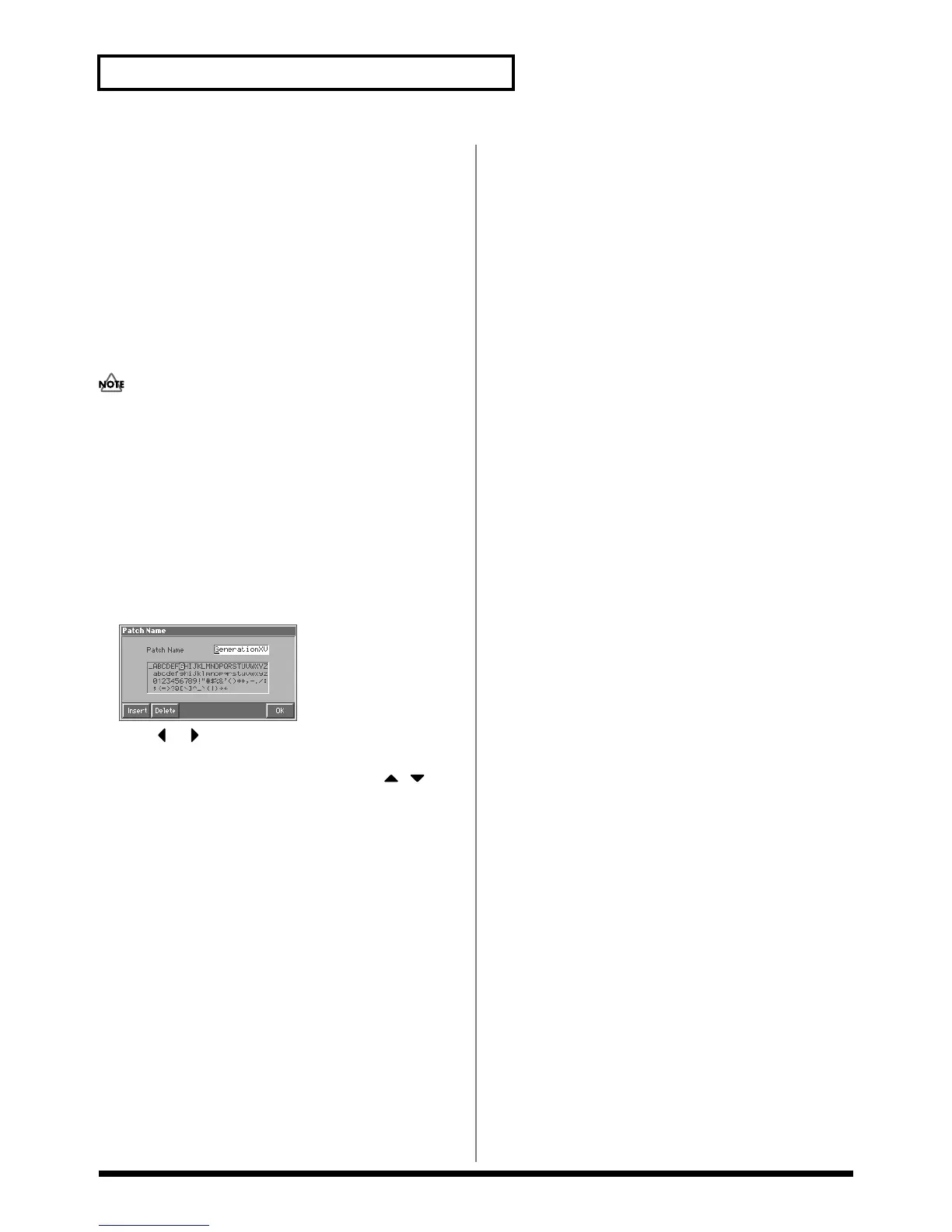30
Overview of the Fantom
Assigning a Name
On the Fantom, you can assign names to each patch, rhythm set,
multitimbre, performance, Song, and Pattern. The procedure is the
same for any type of data.
1. Press [CURSOR] to move the cursor to the location where
you wish to input a character.
2. Turn the VALUE dial, or press [INC]/[DEC] to specify the
character.
Available characters/symbols are:
space, A–Z, a–z, 0–9, ! " # $ % & ’ ( ) * + , - . / : ; < = > ? @ [ \ ] ^ _
` { | } → ←
File names and volume label names may not contain lowercase
characters or certain symbols (" * + , . / : ; < = > ? [ \ ] | → ←).
Assigning a Name Using a Name
Window
You can use a Name window to assign a name. As the Name
window displays a list of characters that can be entered, you can
quickly select a desired character.
1. In a naming screen, move the cursor to the text input
location, and press [LIST].
The Name window appears.
fig.01-22_50
2. Press or to move the cursor to the location where you
wish to input a character.
3. Either turn the VALUE dial or use [INC], [DEC], , to
select the character that you wish to input.
To insert a space at the cursor location, press [3 (Insert)].
To delete the character at the cursor position, press [4 (Delete)].
4. Repeat steps 2 and 3 as necessary.
5. Press [8 (OK)] to finalize the name.
